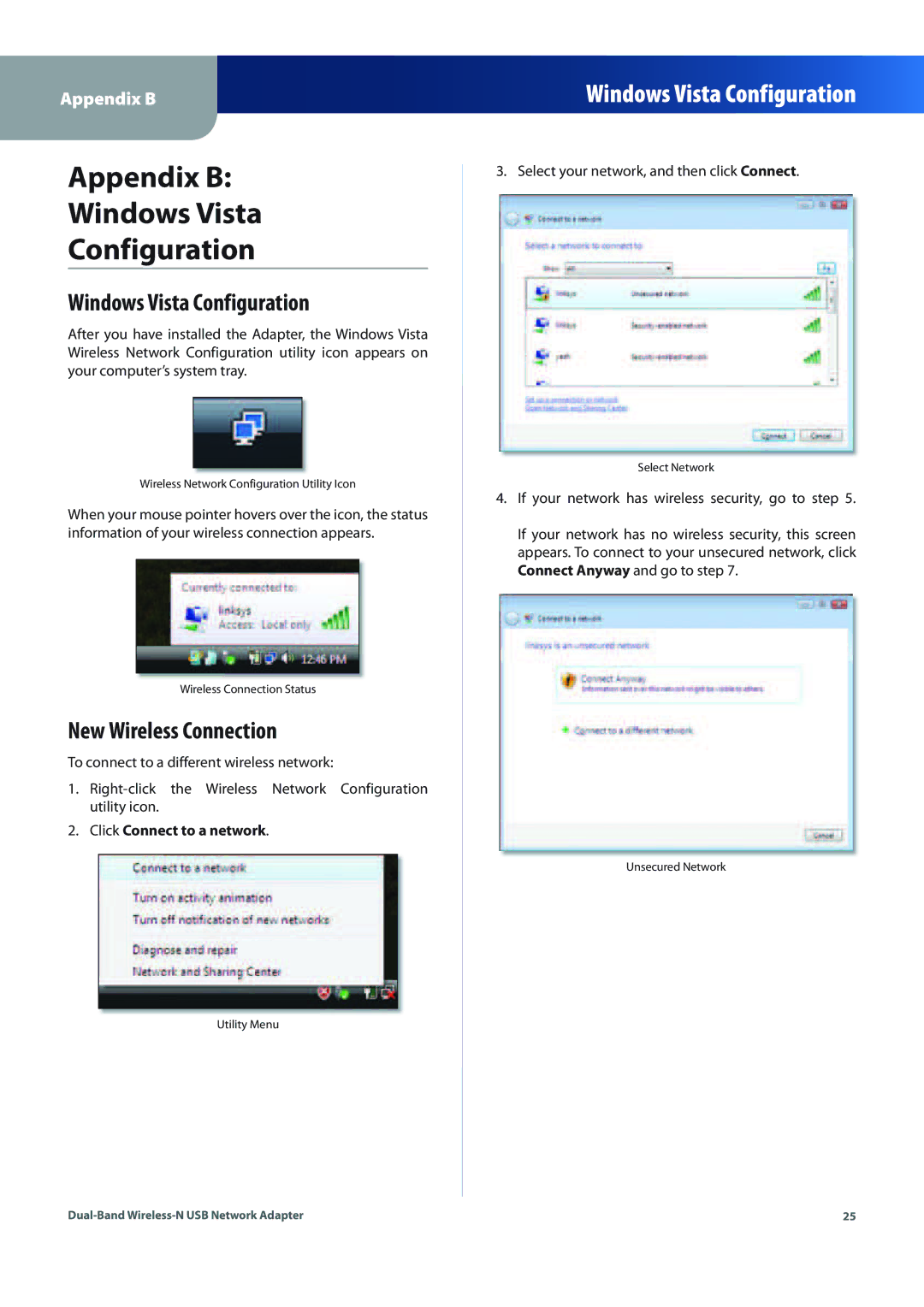Appendix B
Windows Vista Configuration
Appendix B:
Windows Vista
Configuration
Windows Vista Configuration
After you have installed the Adapter, the Windows Vista Wireless Network Configuration utility icon appears on your computer’s system tray.
Wireless Network Configuration Utility Icon
When your mouse pointer hovers over the icon, the status information of your wireless connection appears.
Wireless Connection Status
New Wireless Connection
To connect to a different wireless network:
1.Rightclick the Wireless Network Configuration utility icon.
2.Click Connect to a network.
Utility Menu
3. Select your network, and then click Connect.
Select Network
4.If your network has wireless security, go to step 5.
If your network has no wireless security, this screen appears. To connect to your unsecured network, click Connect Anyway and go to step 7.
Unsecured Network
Dualand Wirelessetwork Adapter | 25 |