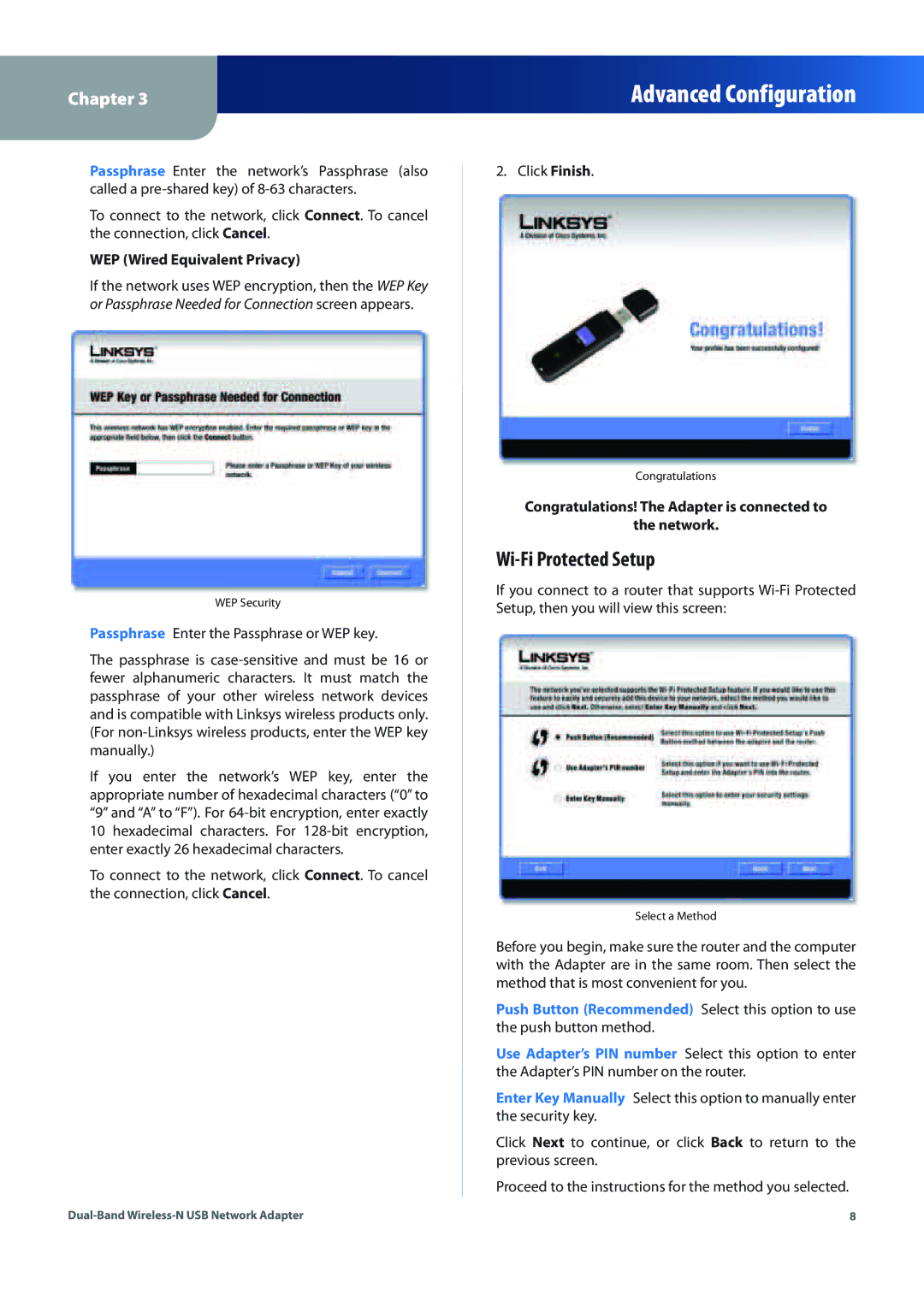Chapter 3
Advanced Configuration
Passphrase Enter the network’s Passphrase (also | 2. Click Finish. |
called a preed key) of 8acters. |
|
To connect to the network, click Connect. To cancel |
|
the connection, click Cancel. |
|
WEP (Wired Equivalent Privacy) |
|
If the network uses WEP encryption, then the WEP Key |
|
or Passphrase Needed for Connection screen appears. |
|
WEP Security
Passphrase Enter the Passphrase or WEP key.
The passphrase is casee and must be 16 or
fewer alphanumeric characters. It must match the passphrase of your other wireless network devices and is compatible with Linksys wireless products only. (For nons wireless products, enter the WEP key manually.)
If you enter the network’s WEP key, enter the appropriate number of hexadecimal characters (“0” to “9” and “A” to “F”). For 64encryption, enter exactly
10 hexadecimal characters. For 128bit encryption, enter exactly 26 hexadecimal characters.
To connect to the network, click Connect. To cancel the connection, click Cancel.
Congratulations
Congratulations! The Adapter is connected to
the network.
Wii Protected Setup
If you connect to a router that supports Wii Protected Setup, then you will view this screen:
Select a Method
Before you begin, make sure the router and the computer with the Adapter are in the same room. Then select the method that is most convenient for you.
Push Button (Recommended) Select this option to use the push button method.
Use Adapter’s PIN number Select this option to enter the Adapter’s PIN number on the router.
Enter Key Manually Select this option to manually enter the security key.
Click Next to continue, or click Back to return to the previous screen.
Proceed to the instructions for the method you selected.
Dualand Wirelessetwork Adapter | 8 |