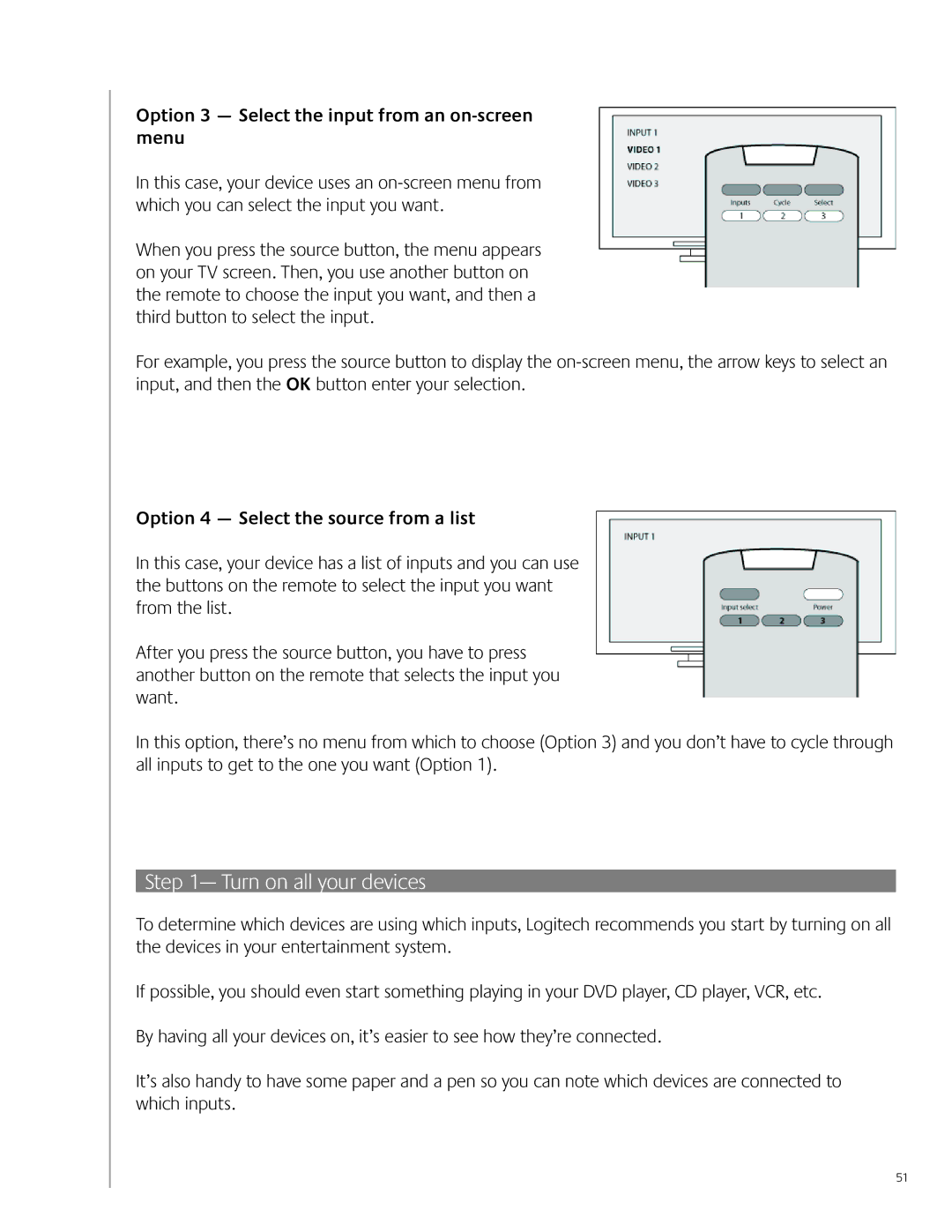900 specifications
The Logitech 900 is a versatile and feature-rich wireless mouse that stands out as an excellent choice for both gamers and professionals alike. With its sleek design and ergonomic structure, the Logitech 900 is built for comfort during long usage sessions, reducing hand strain and improving overall productivity.One of the standout features of the Logitech 900 is its advanced optical sensor, which offers high precision and responsiveness. With a DPI (dots per inch) configurable up to 16000 DPI, this mouse provides exceptional tracking on various surfaces, ensuring that every movement is detected with accuracy. Whether you're maneuvering in a fast-paced game or navigating through tasks in a productivity application, the Logitech 900 delivers smooth and precise control.
Additionally, the Logitech 900 incorporates customizable buttons that allow users to assign specific functions or macros, tailoring the mouse to individual gaming or workflow needs. The onboard memory further enhances this customization by allowing users to save their settings directly to the mouse, making it easy to take preferences from one computer to another.
The wireless technology of the Logitech 900 is another significant highlight. It features LIGHTSPEED wireless technology, which ensures a fast and reliable connection with minimal latency, comparable to wired options. With an impressive battery life, the Logitech 900 can last for weeks on a single charge, and it comes equipped with quick-charge capabilities that provide hours of use after just a few minutes of charging.
For gamers, the Logitech 900 includes RGB lighting options, allowing users to customize the look of the mouse to match their other gaming gear. This feature not only enhances the aesthetic appeal but also allows for alerts or notifications based on gameplay events.
The build quality of the Logitech 900 is robust, with high-quality materials that ensure durability over time. The mouse is compatible with both Windows and macOS operating systems, making it a flexible choice for users across different platforms.
In summary, the Logitech 900 is a high-performance wireless mouse that combines advanced technologies, comfortable ergonomics, and extensive customization options, making it an excellent tool for gamers and professionals alike. Its unique blend of precision, flexibility, and style sets it apart in a crowded market, ensuring that it meets the diverse needs of modern users.