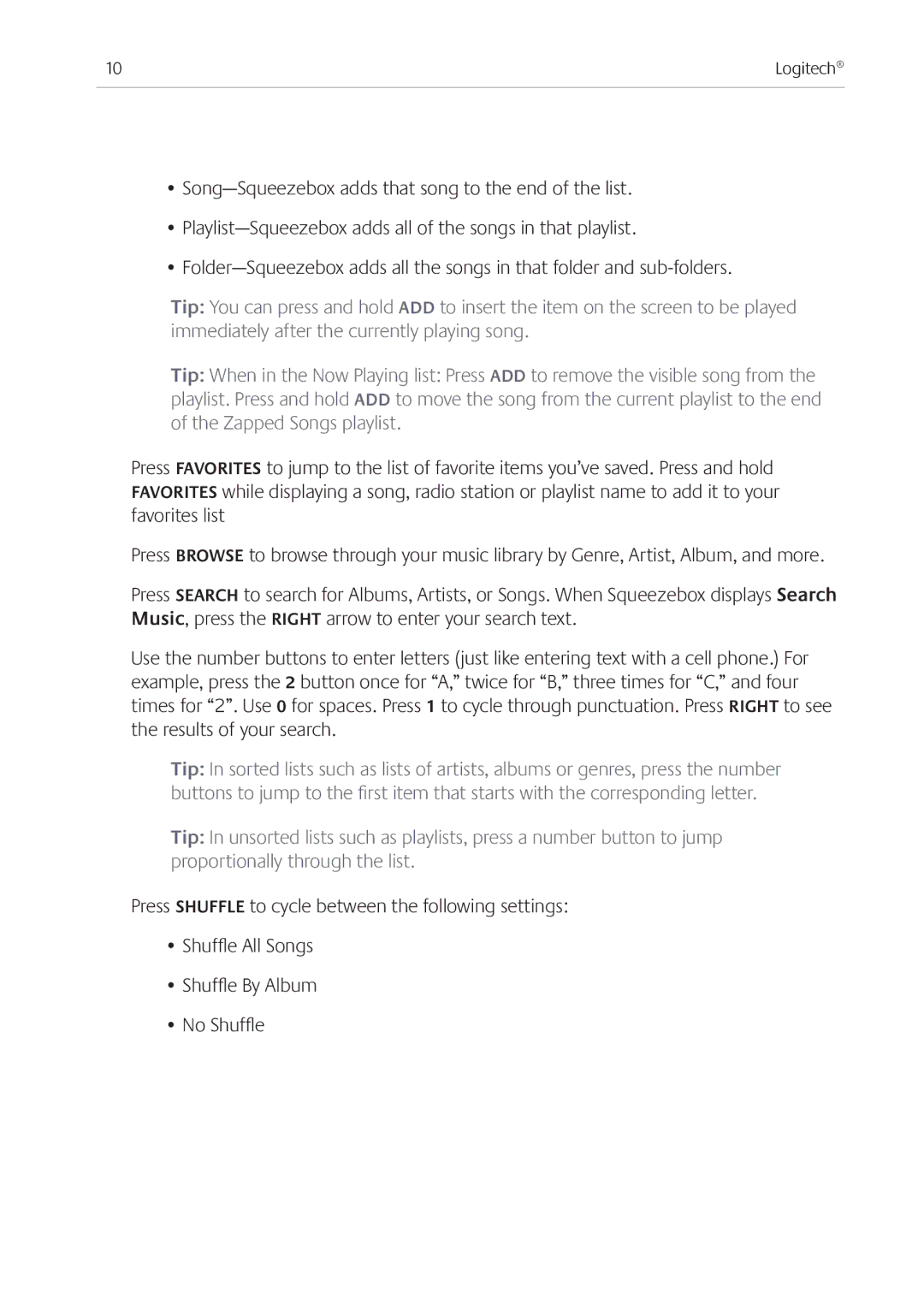10 | Logitech® |
|
|
•
•
•
Tip: You can press and hold add to insert the item on the screen to be played immediately after the currently playing song.
Tip: When in the Now Playing list: Press ADD to remove the visible song from the playlist. Press and hold ADD to move the song from the current playlist to the end of the Zapped Songs playlist.
Press FAVORITES to jump to the list of favorite items you’ve saved. Press and hold FAVORITES while displaying a song, radio station or playlist name to add it to your favorites list
Press browse to browse through your music library by Genre, Artist, Album, and more.
Press SEARCH to search for Albums, Artists, or Songs. When Squeezebox displays Search Music, press the RIGHT arrow to enter your search text.
Use the number buttons to enter letters (just like entering text with a cell phone.) For example, press the 2 button once for “A,” twice for “B,” three times for “C,” and four times for “2”. Use 0 for spaces. Press 1 to cycle through punctuation. Press RIGHT to see the results of your search.
Tip: In sorted lists such as lists of artists, albums or genres, press the number buttons to jump to the first item that starts with the corresponding letter.
Tip: In unsorted lists such as playlists, press a number button to jump proportionally through the list.
Press SHUFFLE to cycle between the following settings:
•Shuffle All Songs
•Shuffle By Album
•No Shuffle