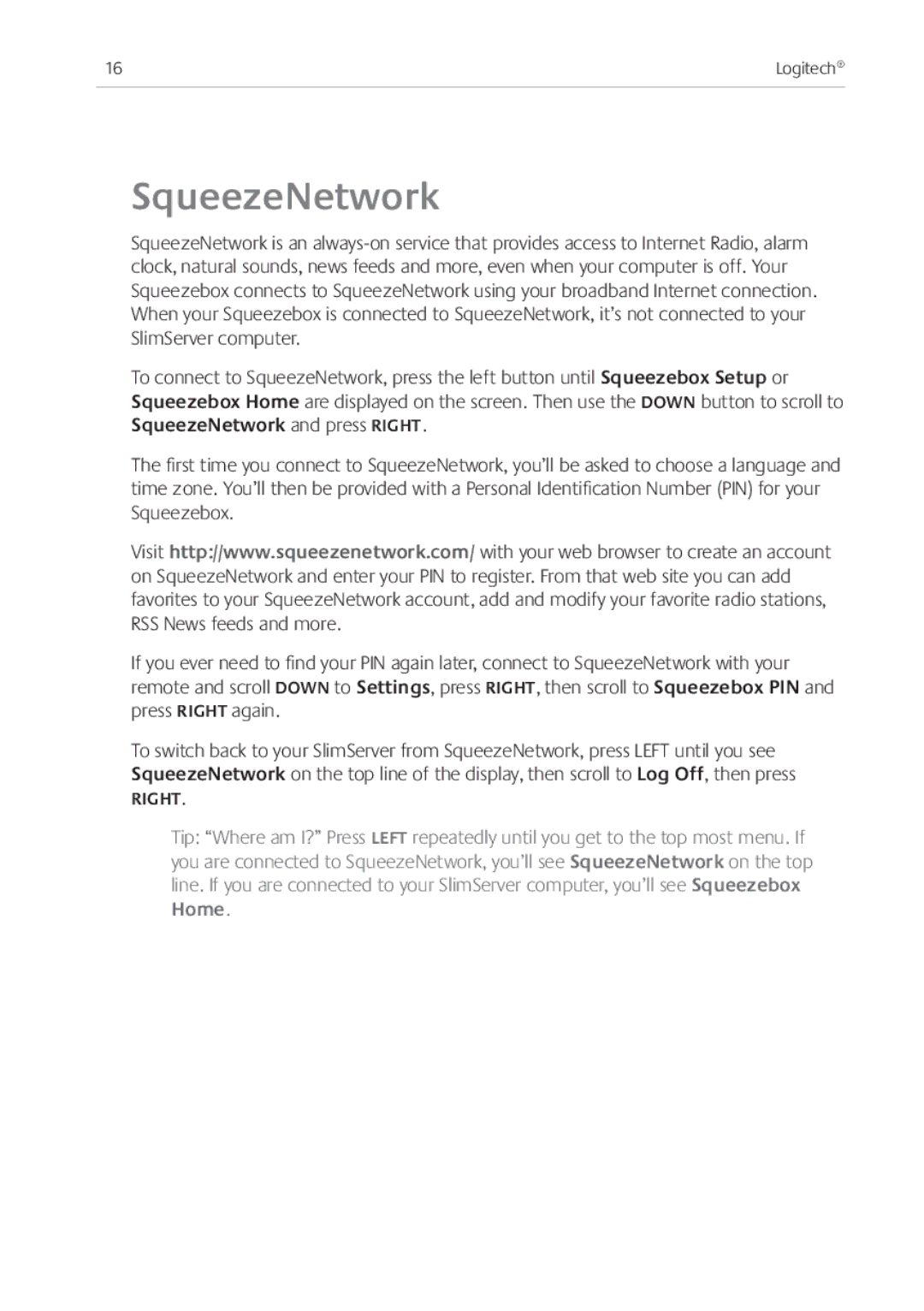16 | Logitech® |
|
|
SqueezeNetwork
SqueezeNetwork is an
To connect to SqueezeNetwork, press the left button until Squeezebox Setup or Squeezebox Home are displayed on the screen. Then use the DOWN button to scroll to SqueezeNetwork and press RIGHT.
The first time you connect to SqueezeNetwork, you’ll be asked to choose a language and time zone. You’ll then be provided with a Personal Identification Number (PIN) for your Squeezebox.
Visit http://www.squeezenetwork.com/ with your web browser to create an account on SqueezeNetwork and enter your PIN to register. From that web site you can add favorites to your SqueezeNetwork account, add and modify your favorite radio stations, RSS News feeds and more.
If you ever need to find your PIN again later, connect to SqueezeNetwork with your remote and scroll DOWN to Settings, press RIGHT, then scroll to Squeezebox PIN and press RIGHT again.
To switch back to your SlimServer from SqueezeNetwork, press LEFT until you see SqueezeNetwork on the top line of the display, then scroll to Log Off, then press
RIGHT.
Tip: “Where am I?” Press LEFT repeatedly until you get to the top most menu. If you are connected to SqueezeNetwork, you’ll see SqueezeNetwork on the top line. If you are connected to your SlimServer computer, you’ll see Squeezebox Home.