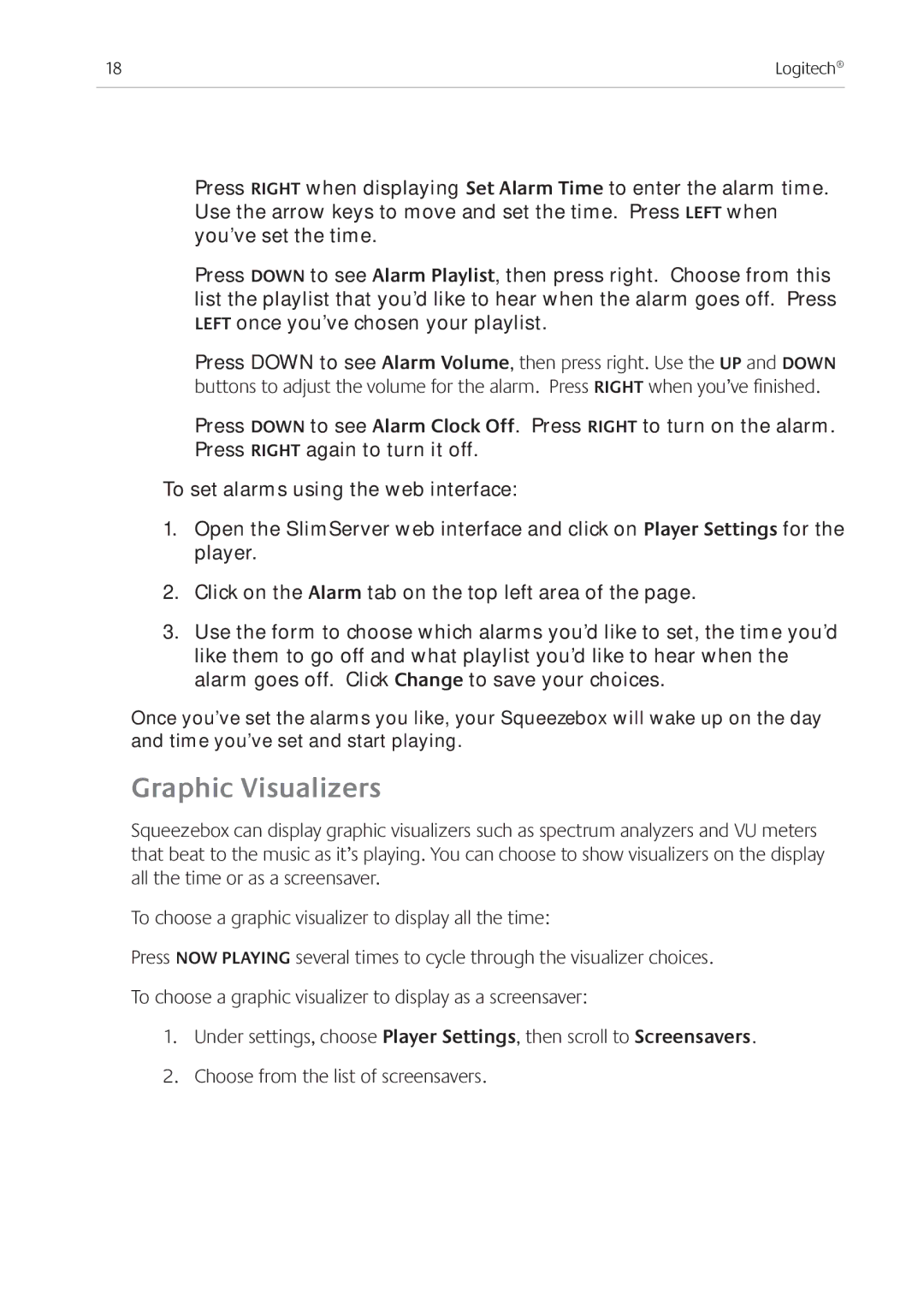18 | Logitech® |
|
|
Press right when displaying Set Alarm Time to enter the alarm time. Use the arrow keys to move and set the time. Press left when you’ve set the time.
Press Down to see Alarm Playlist, then press right. Choose from this list the playlist that you’d like to hear when the alarm goes off. Press left once you’ve chosen your playlist.
Press DOWN to see Alarm Volume, then press right. Use the up and down buttons to adjust the volume for the alarm. Press right when you’ve finished.
Press DOWN to see Alarm Clock Off. Press right to turn on the alarm. Press right again to turn it off.
To set alarms using the web interface:
1.Open the SlimServer web interface and click on Player Settings for the player.
2.Click on the Alarm tab on the top left area of the page.
3.Use the form to choose which alarms you’d like to set, the time you’d like them to go off and what playlist you’d like to hear when the alarm goes off. Click Change to save your choices.
Once you’ve set the alarms you like, your Squeezebox will wake up on the day and time you’ve set and start playing.
Graphic Visualizers
Squeezebox can display graphic visualizers such as spectrum analyzers and VU meters that beat to the music as it’s playing. You can choose to show visualizers on the display all the time or as a screensaver.
To choose a graphic visualizer to display all the time:
Press NOW PLAYING several times to cycle through the visualizer choices.
To choose a graphic visualizer to display as a screensaver:
1.Under settings, choose Player Settings, then scroll to Screensavers.
2.Choose from the list of screensavers.