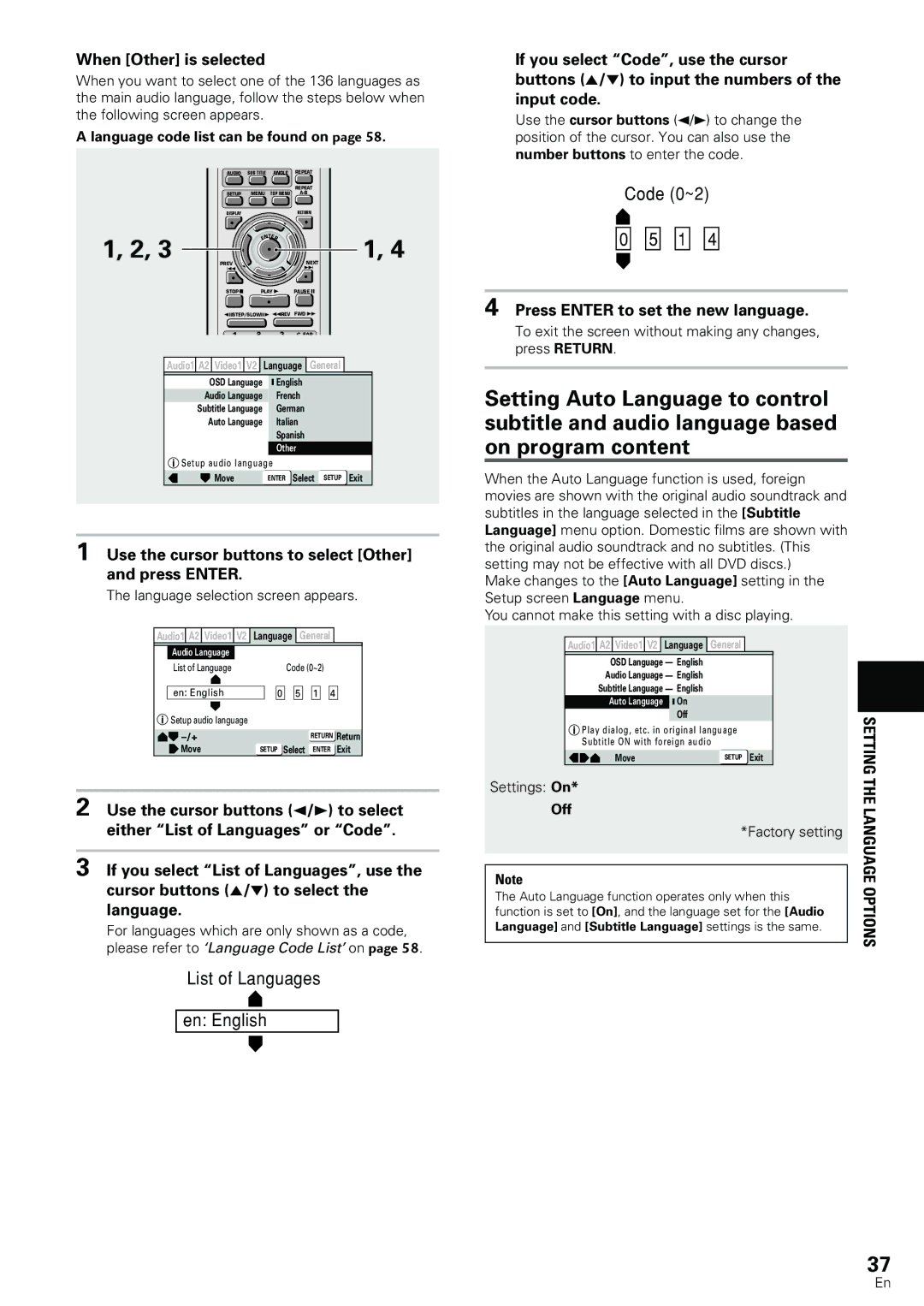When [Other] is selected
When you want to select one of the 136 languages as the main audio language, follow the steps below when the following screen appears.
A language code list can be found on page 58.
| AUDIO | SUB TITLE | ANGLE | REPEAT |
|
| |
|
|
|
| REPEAT |
|
| |
| SETUP | MENU | TOP MENU |
|
|
| |
| DISPLAY |
|
| RETURN |
|
| |
| ¶ |
| 5 | ¶ |
|
|
|
|
|
| T |
|
|
|
|
1, 2, 3 |
| EN ER |
|
|
| 1, 4 | |
25 |
|
| 53 |
|
| ||
PREV |
|
| NEXT |
| |||
| 4 |
|
| ¢ |
|
| |
| ¶ |
| ∞5 | ¶ |
|
|
|
| STOP 7 | PLAY 3 | PAUSE 8 |
|
| ||
|
|
| ¶ |
|
|
|
|
| eSTEP/SLOWE 1REV | FWD ¡ |
|
| |||
| 1 | 2 | 3 | C EAR |
|
| |
Audio1 A2 Video1 V2 Language | General |
| |||||
| OSD Language | English |
|
|
| ||
| Audio Language | French |
|
|
| ||
| Subtitle Language | German |
|
|
| ||
| Auto Language | Italian |
|
|
| ||
|
|
| Spanish |
|
|
| |
|
|
| Other |
|
|
| |
| Setup audio language |
|
|
|
| ||
| Move |
| ENTER | Select | SETUP | Exit | |
1 Use the cursor buttons to select [Other] and press ENTER.
The language selection screen appears.
Audio1 A2 Video1 V2 | Language | General |
|
| ||
Audio Language |
|
|
|
|
|
|
List of Language |
| Code (0~2) |
|
| ||
en: English | 0 |
| 5 | 1 | 4 |
|
Setup audio language |
|
|
|
|
|
|
|
|
| RETURN Return | |||
Move | SETUP | Select | ENTER | Exit | ||
2 Use the cursor buttons (2/3) to select either “List of Languages” or “Code”.
3 If you select “List of Languages”, use the cursor buttons (5/∞) to select the language.
For languages which are only shown as a code, please refer to ‘Language Code List’ on page 58.
List of Languages
en: English
If you select “Code”, use the cursor buttons (5/∞) to input the numbers of the input code.
Use the cursor buttons (2/3) to change the position of the cursor. You can also use the number buttons to enter the code.
Code (0~2)
0![]()
![]() 5
5![]()
![]() 1
1 ![]()
![]() 4
4
4 Press ENTER to set the new language.
To exit the screen without making any changes, press RETURN.
Setting Auto Language to control subtitle and audio language based on program content
When the Auto Language function is used, foreign movies are shown with the original audio soundtrack and subtitles in the language selected in the [Subtitle Language] menu option. Domestic films are shown with the original audio soundtrack and no subtitles. (This setting may not be effective with all DVD discs.)
Make changes to the [Auto Language] setting in the Setup screen Language menu.
You cannot make this setting with a disc playing.
|
|
|
|
|
|
|
|
|
|
|
|
| Audio1 | A2 | Video1 | V2 |
| Language | General |
|
|
| |
|
| OSD Language — English |
|
|
| ||||||
| |||||||||||
|
| Audio Language — English |
|
|
| ||||||
|
| Subtitle Language — English |
|
|
| ||||||
|
| Auto Language | On |
|
|
| |||||
|
|
|
|
|
| Off |
|
| SETTING | ||
| Play dialog, etc. in original language |
|
| ||||||||
| Subtitle ON with foreign audio |
|
|
| |||||||
|
|
| Move |
| SETUP Exit |
|
|
| |||
Settings: On* |
|
|
|
|
| THE | |||||
|
|
|
|
|
| ||||||
Off |
|
|
|
|
| LANGUAGE | |||||
|
|
|
|
|
|
| *Factory setting |
| |||
|
|
|
|
|
|
|
|
| |||
|
|
|
|
|
|
|
|
|
|
|
|
|
|
|
|
|
|
|
|
|
|
|
|
Note |
|
|
|
|
| OPTIONS | |||||
The Auto Language function operates only when this |
| ||||||||||
|
| ||||||||||
function is set to [On], and the language set for the [Audio |
|
| |||||||||
Language] and [Subtitle Language] settings is the same. |
|
| |||||||||
|
|
|
|
|
|
|
|
|
|
|
|
37
En