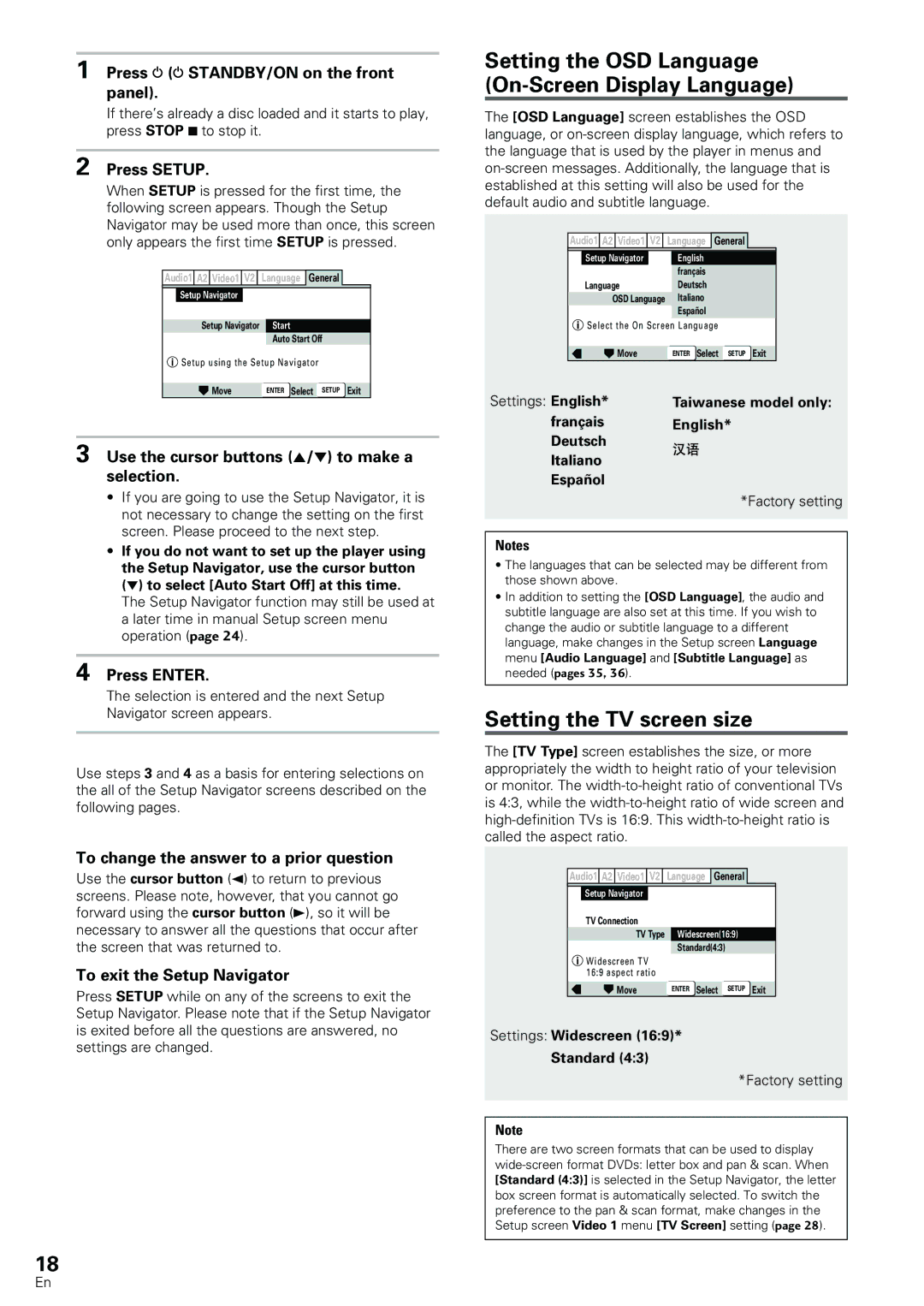1 Press ![]() (
(![]() STANDBY/ON on the front panel).
STANDBY/ON on the front panel).
If there’s already a disc loaded and it starts to play, press STOP 7 to stop it.
2 Press SETUP.
When SETUP is pressed for the first time, the following screen appears. Though the Setup Navigator may be used more than once, this screen only appears the first time SETUP is pressed.
Audio1 | A2 | Video1 | V2 |
| Language | General |
| |
| Setup Navigator |
|
|
|
| |||
|
|
|
|
|
|
|
|
|
|
|
|
| Start | ||||
|
| Setup Navigator | ||||||
|
|
|
|
|
| Auto Start Off | ||
| Setup using the Setup Navigator | |||||||
|
|
|
|
|
|
|
|
|
|
|
| Move | ENTER Select SETUP Exit | ||||
3 Use the cursor buttons (5/∞) to make a selection.
•If you are going to use the Setup Navigator, it is not necessary to change the setting on the first screen. Please proceed to the next step.
•If you do not want to set up the player using the Setup Navigator, use the cursor button (∞) to select [Auto Start Off] at this time.
The Setup Navigator function may still be used at a later time in manual Setup screen menu operation (page 24).
4 Press ENTER.
The selection is entered and the next Setup
Navigator screen appears.
Use steps 3 and 4 as a basis for entering selections on the all of the Setup Navigator screens described on the following pages.
To change the answer to a prior question
Use the cursor button (2) to return to previous screens. Please note, however, that you cannot go forward using the cursor button (3), so it will be necessary to answer all the questions that occur after the screen that was returned to.
To exit the Setup Navigator
Press SETUP while on any of the screens to exit the Setup Navigator. Please note that if the Setup Navigator is exited before all the questions are answered, no settings are changed.
18
Setting the OSD Language (On-Screen Display Language)
The [OSD Language] screen establishes the OSD language, or
Audio1 A2 Video1 V2 | Language | General |
| |
Setup Navigator | English |
|
|
|
| français |
|
|
|
Language | Deutsch |
|
|
|
OSD Language | Italiano |
|
|
|
| Español |
|
|
|
Select the On Screen Language |
|
| ||
Move | ENTER Select | SETUP | Exit | |
Settings: English* | Taiwanese model only: |
françaisEnglish* Deutsch
Italiano
Español
*Factory setting
Notes
•The languages that can be selected may be different from those shown above.
•In addition to setting the [OSD Language], the audio and subtitle language are also set at this time. If you wish to change the audio or subtitle language to a different language, make changes in the Setup screen Language menu [Audio Language] and [Subtitle Language] as needed (pages 35, 36).
Setting the TV screen size
The [TV Type] screen establishes the size, or more appropriately the width to height ratio of your television or monitor. The
Audio1 A2 Video1 V2 | Language | General |
| |
Setup Navigator |
|
|
|
|
TV Connection |
|
|
|
|
TV Type | Widescreen(16:9) |
| ||
| Standard(4:3) |
|
| |
Widescreen TV |
|
|
|
|
16:9 aspect ratio |
|
|
|
|
Move | ENTER Select | SETUP | Exit | |
Settings: Widescreen (16:9)*
Standard (4:3)
*Factory setting
Note
There are two screen formats that can be used to display
En