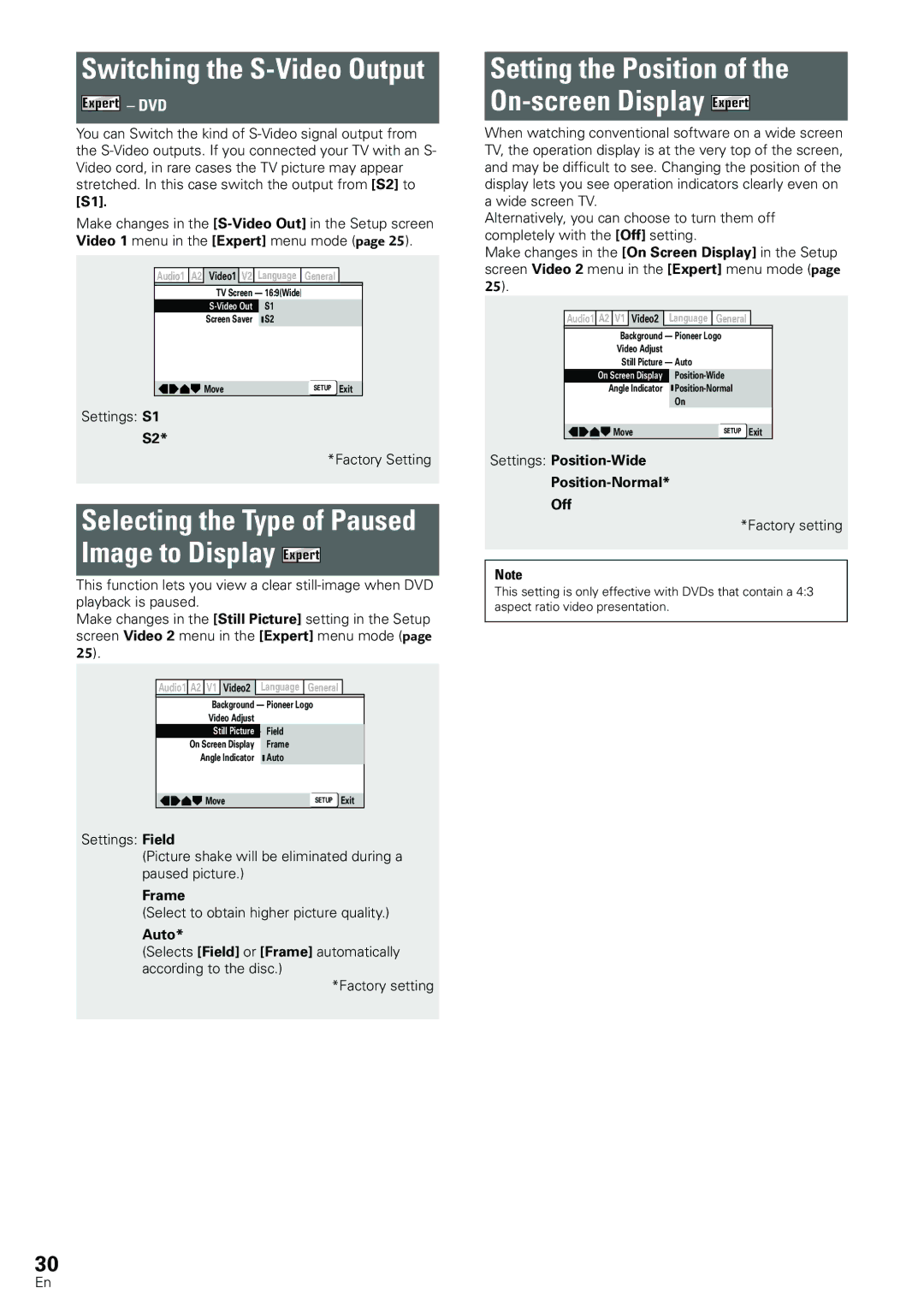Switching the S-Video Output
Expert – DVD
You can Switch the kind of
[S1].
Make changes in the
Audio1 | A2 | Video1 V2 | Language | General |
|
|
| TV Screen — 16:9(Wide) |
|
| |
|
| S1 |
|
| |
|
| Screen Saver | S2 |
|
|
|
| Move |
| SETUP | Exit |
Settings: S1
S2*
*Factory Setting
Selecting the Type of Paused
Image to Display Expert
This function lets you view a clear
Make changes in the [Still Picture] setting in the Setup screen Video 2 menu in the [Expert] menu mode (page 25).
Audio1 | A2 | V1 | Video2 | Language | General |
| |
|
| Background | — Pioneer Logo | ||||
|
| Video Adjust | — | t | |||
|
| Still Picture | — Field | ||||
| On Screen Display |
| Frame | ||||
| Angle Indicator |
| Auto | ||||
|
| ||||||
|
|
|
|
|
|
|
|
|
| Move |
|
| SETUP Exit | ||
Settings: Field
(Picture shake will be eliminated during a paused picture.)
Frame
(Select to obtain higher picture quality.)
Auto*
(Selects [Field] or [Frame] automatically according to the disc.)
*Factory setting
Setting the Position of the On-screen Display Expert
When watching conventional software on a wide screen TV, the operation display is at the very top of the screen, and may be difficult to see. Changing the position of the display lets you see operation indicators clearly even on a wide screen TV.
Alternatively, you can choose to turn them off completely with the [Off] setting.
Make changes in the [On Screen Display] in the Setup screen Video 2 menu in the [Expert] menu mode (page 25).
Audio1 A2 V1 Video2 Language General
Background — Pioneer Logo
Video Adjust
Still Picture — Auto
On Screen Display | |
Angle Indicator | |
| On |
|
|
Move | SETUP Exit |
Settings: Position-Wide
Position-Normal*
Off
*Factory setting
Note
This setting is only effective with DVDs that contain a 4:3 aspect ratio video presentation.
30
En