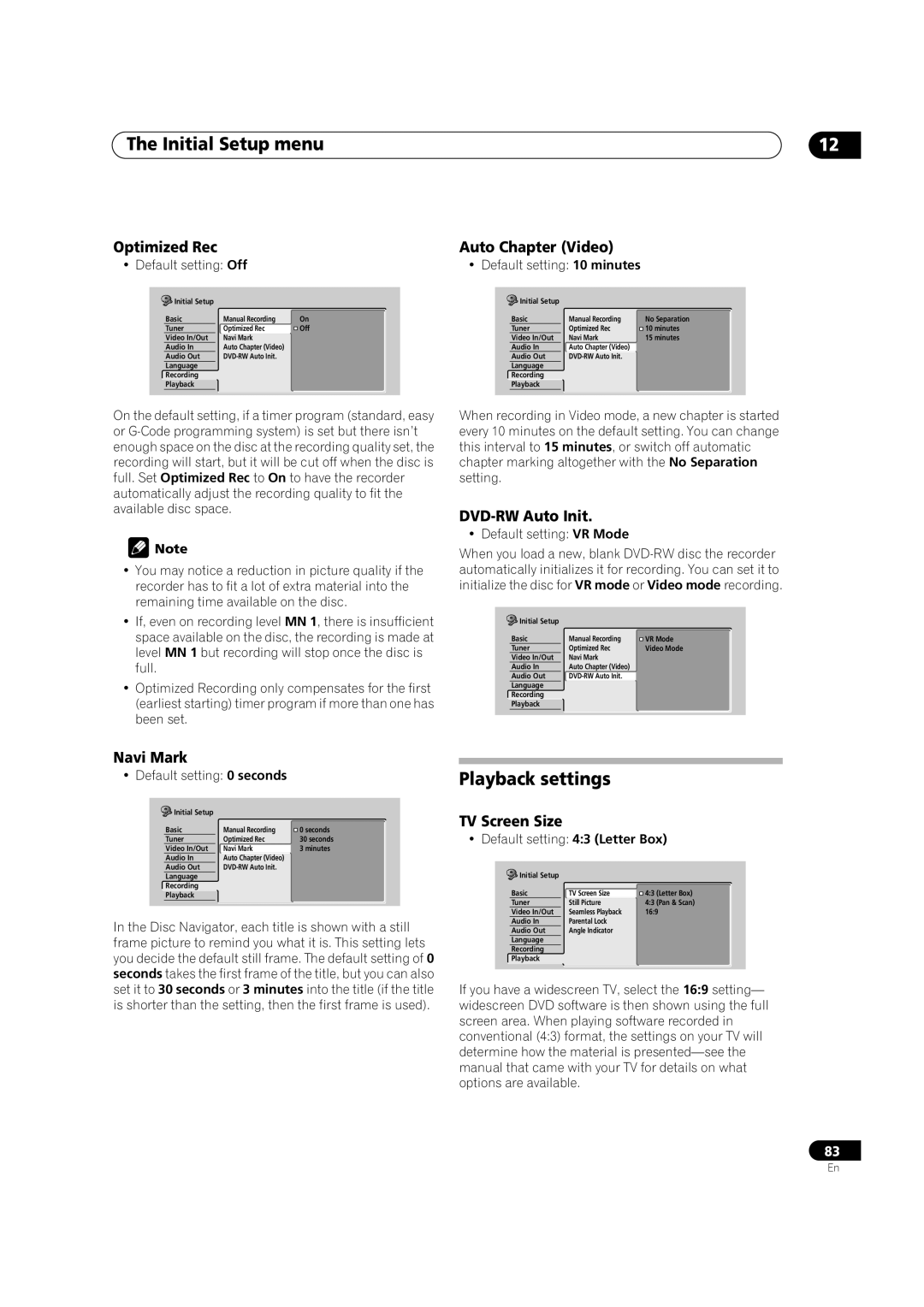The Initial Setup menu | 12 |
Optimized Rec
• Default setting: Off
Initial Setup |
|
|
Basic | Manual Recording | On |
Tuner | Optimized Rec | Off |
Video In/Out | Navi Mark |
|
Audio In | Auto Chapter (Video) |
|
Audio Out |
| |
Language |
|
|
Recording |
|
|
Playback |
|
|
On the default setting, if a timer program (standard, easy or
![]() Note
Note
•You may notice a reduction in picture quality if the recorder has to fit a lot of extra material into the remaining time available on the disc.
•If, even on recording level MN 1, there is insufficient space available on the disc, the recording is made at level MN 1 but recording will stop once the disc is full.
•Optimized Recording only compensates for the first (earliest starting) timer program if more than one has been set.
Auto Chapter (Video)
• Default setting: 10 minutes
Initial Setup |
|
|
Basic | Manual Recording | No Separation |
Tuner | Optimized Rec | 10 minutes |
Video In/Out | Navi Mark | 15 minutes |
Audio In | Auto Chapter (Video) |
|
Audio Out |
| |
Language |
|
|
Recording |
|
|
Playback |
|
|
When recording in Video mode, a new chapter is started every 10 minutes on the default setting. You can change this interval to 15 minutes, or switch off automatic chapter marking altogether with the No Separation setting.
DVD-RW Auto Init.
• Default setting: VR Mode
When you load a new, blank
Initial Setup |
|
|
Basic | Manual Recording | VR Mode |
Tuner | Optimized Rec | Video Mode |
Video In/Out | Navi Mark |
|
Audio In | Auto Chapter (Video) |
|
Audio Out |
| |
Language |
|
|
Recording |
|
|
Playback |
|
|
Navi Mark
• Default setting: 0 seconds
Initial Setup |
|
|
Basic | Manual Recording | 0 seconds |
Tuner | Optimized Rec | 30 seconds |
Video In/Out | Navi Mark | 3 minutes |
Audio In | Auto Chapter (Video) |
|
Audio Out |
| |
Language |
|
|
Recording |
|
|
Playback |
|
|
In the Disc Navigator, each title is shown with a still frame picture to remind you what it is. This setting lets you decide the default still frame. The default setting of 0 seconds takes the first frame of the title, but you can also set it to 30 seconds or 3 minutes into the title (if the title is shorter than the setting, then the first frame is used).
Playback settings
TV Screen Size
• Default setting: 4:3 (Letter Box)
Initial Setup |
|
|
Basic | TV Screen Size | 4:3 (Letter Box) |
Tuner | Still Picture | 4:3 (Pan & Scan) |
Video In/Out | Seamless Playback | 16:9 |
Audio In | Parental Lock |
|
Audio Out | Angle Indicator |
|
Language |
|
|
Recording |
|
|
Playback |
|
|
If you have a widescreen TV, select the 16:9 setting— widescreen DVD software is then shown using the full screen area. When playing software recorded in conventional (4:3) format, the settings on your TV will determine how the material is
83
En