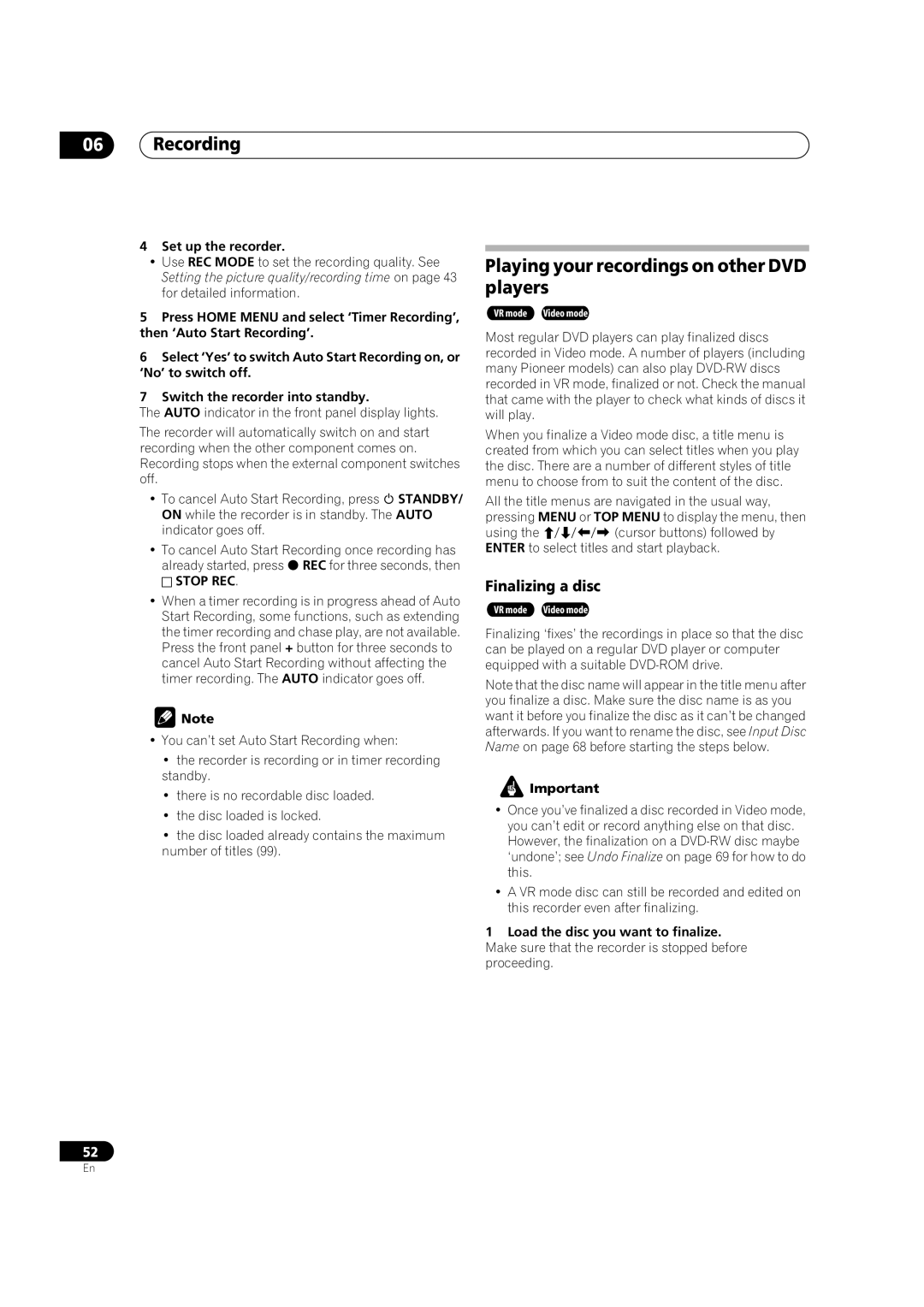06Recording
4Set up the recorder.
•Use REC MODE to set the recording quality. See Setting the picture quality/recording time on page 43 for detailed information.
5Press HOME MENU and select ‘Timer Recording’, then ‘Auto Start Recording’.
6Select ‘Yes’ to switch Auto Start Recording on, or ‘No’ to switch off.
7Switch the recorder into standby.
The AUTO indicator in the front panel display lights.
The recorder will automatically switch on and start recording when the other component comes on. Recording stops when the external component switches off.
• To cancel Auto Start Recording, press STANDBY/ ON while the recorder is in standby. The AUTO indicator goes off.
•To cancel Auto Start Recording once recording has already started, press REC for three seconds, then
STOP REC.
•When a timer recording is in progress ahead of Auto Start Recording, some functions, such as extending the timer recording and chase play, are not available. Press the front panel + button for three seconds to cancel Auto Start Recording without affecting the timer recording. The AUTO indicator goes off.
![]() Note
Note
•You can’t set Auto Start Recording when:
•the recorder is recording or in timer recording standby.
•there is no recordable disc loaded.
•the disc loaded is locked.
•the disc loaded already contains the maximum number of titles (99).
Playing your recordings on other DVD players
VR mode Video mode
Most regular DVD players can play finalized discs recorded in Video mode. A number of players (including many Pioneer models) can also play
When you finalize a Video mode disc, a title menu is created from which you can select titles when you play the disc. There are a number of different styles of title menu to choose from to suit the content of the disc.
All the title menus are navigated in the usual way, pressing MENU or TOP MENU to display the menu, then
using the(cursor buttons) followed by ENTER to select titles and start playback.
Finalizing a disc
VR mode Video mode
Finalizing ‘fixes’ the recordings in place so that the disc can be played on a regular DVD player or computer equipped with a suitable
Note that the disc name will appear in the title menu after you finalize a disc. Make sure the disc name is as you want it before you finalize the disc as it can’t be changed afterwards. If you want to rename the disc, see Input Disc Name on page 68 before starting the steps below.
![]() Important
Important
•Once you’ve finalized a disc recorded in Video mode, you can’t edit or record anything else on that disc. However, the finalization on a
•A VR mode disc can still be recorded and edited on this recorder even after finalizing.
1Load the disc you want to finalize. Make sure that the recorder is stopped before proceeding.
52
En