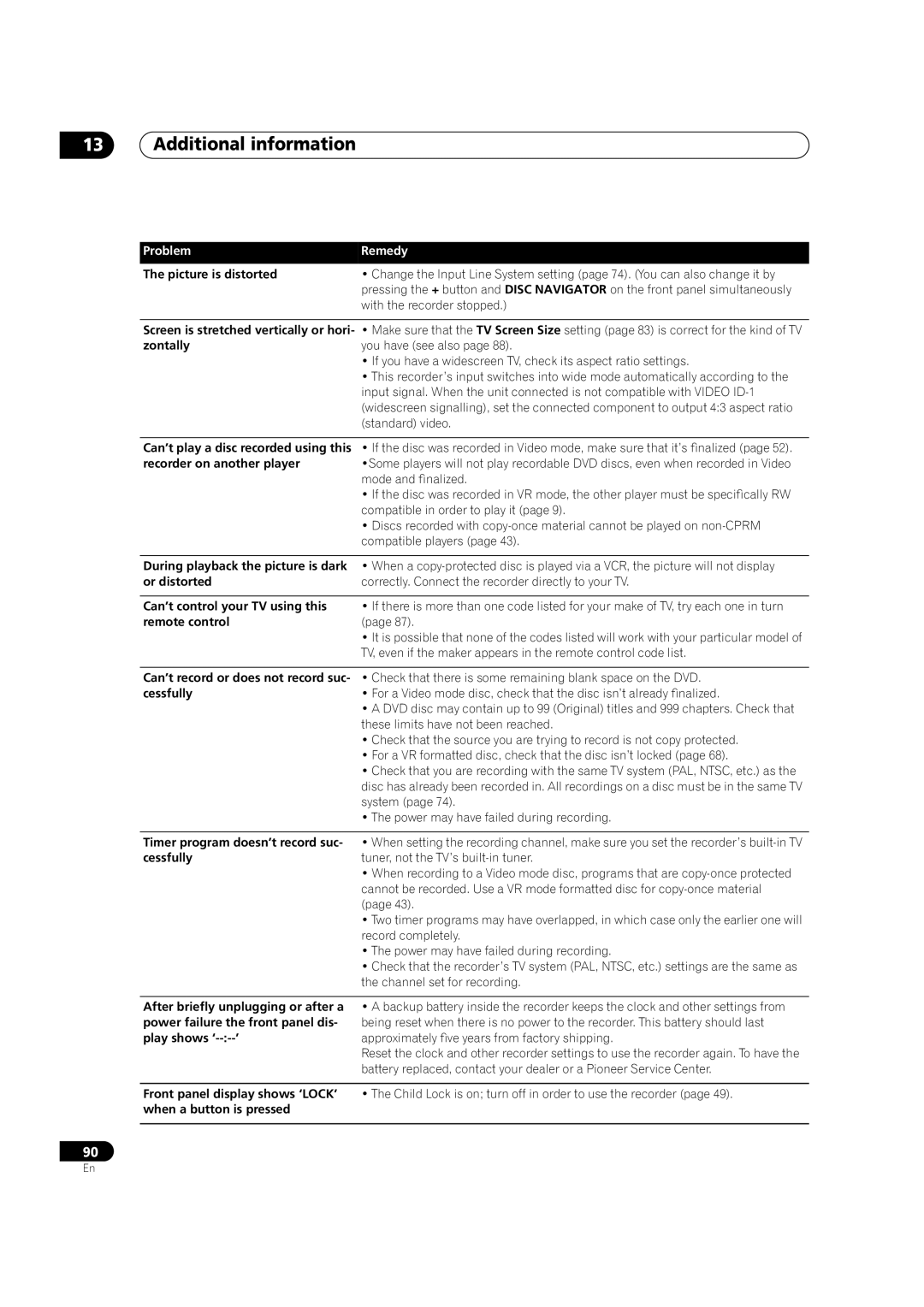13Additional information
Problem | Remedy |
The picture is distorted | • Change the Input Line System setting (page 74). (You can also change it by |
| pressing the + button and DISC NAVIGATOR on the front panel simultaneously |
| with the recorder stopped.) |
|
|
Screen is stretched vertically or hori- | • Make sure that the TV Screen Size setting (page 83) is correct for the kind of TV |
zontally | you have (see also page 88). |
| • If you have a widescreen TV, check its aspect ratio settings. |
| • This recorder’s input switches into wide mode automatically according to the |
| input signal. When the unit connected is not compatible with VIDEO |
| (widescreen signalling), set the connected component to output 4:3 aspect ratio |
| (standard) video. |
|
|
Can’t play a disc recorded using this | • If the disc was recorded in Video mode, make sure that it’s finalized (page 52). |
recorder on another player | •Some players will not play recordable DVD discs, even when recorded in Video |
| mode and finalized. |
| • If the disc was recorded in VR mode, the other player must be specifically RW |
| compatible in order to play it (page 9). |
| • Discs recorded with |
| compatible players (page 43). |
|
|
During playback the picture is dark | • When a |
or distorted | correctly. Connect the recorder directly to your TV. |
|
|
Can’t control your TV using this | • If there is more than one code listed for your make of TV, try each one in turn |
remote control | (page 87). |
| • It is possible that none of the codes listed will work with your particular model of |
| TV, even if the maker appears in the remote control code list. |
|
|
Can’t record or does not record suc- | • Check that there is some remaining blank space on the DVD. |
cessfully | • For a Video mode disc, check that the disc isn’t already finalized. |
| • A DVD disc may contain up to 99 (Original) titles and 999 chapters. Check that |
| these limits have not been reached. |
| • Check that the source you are trying to record is not copy protected. |
| • For a VR formatted disc, check that the disc isn’t locked (page 68). |
| • Check that you are recording with the same TV system (PAL, NTSC, etc.) as the |
| disc has already been recorded in. All recordings on a disc must be in the same TV |
| system (page 74). |
| • The power may have failed during recording. |
|
|
Timer program doesn’t record suc- | • When setting the recording channel, make sure you set the recorder’s |
cessfully | tuner, not the TV’s |
| • When recording to a Video mode disc, programs that are |
| cannot be recorded. Use a VR mode formatted disc for |
| (page 43). |
| • Two timer programs may have overlapped, in which case only the earlier one will |
| record completely. |
| • The power may have failed during recording. |
| • Check that the recorder’s TV system (PAL, NTSC, etc.) settings are the same as |
| the channel set for recording. |
After briefly unplugging or after a power failure the front panel dis- play shows
•A backup battery inside the recorder keeps the clock and other settings from being reset when there is no power to the recorder. This battery should last approximately five years from factory shipping.
Reset the clock and other recorder settings to use the recorder again. To have the battery replaced, contact your dealer or a Pioneer Service Center.
Front panel display shows ‘LOCK’ • The Child Lock is on; turn off in order to use the recorder (page 49). when a button is pressed
90
En