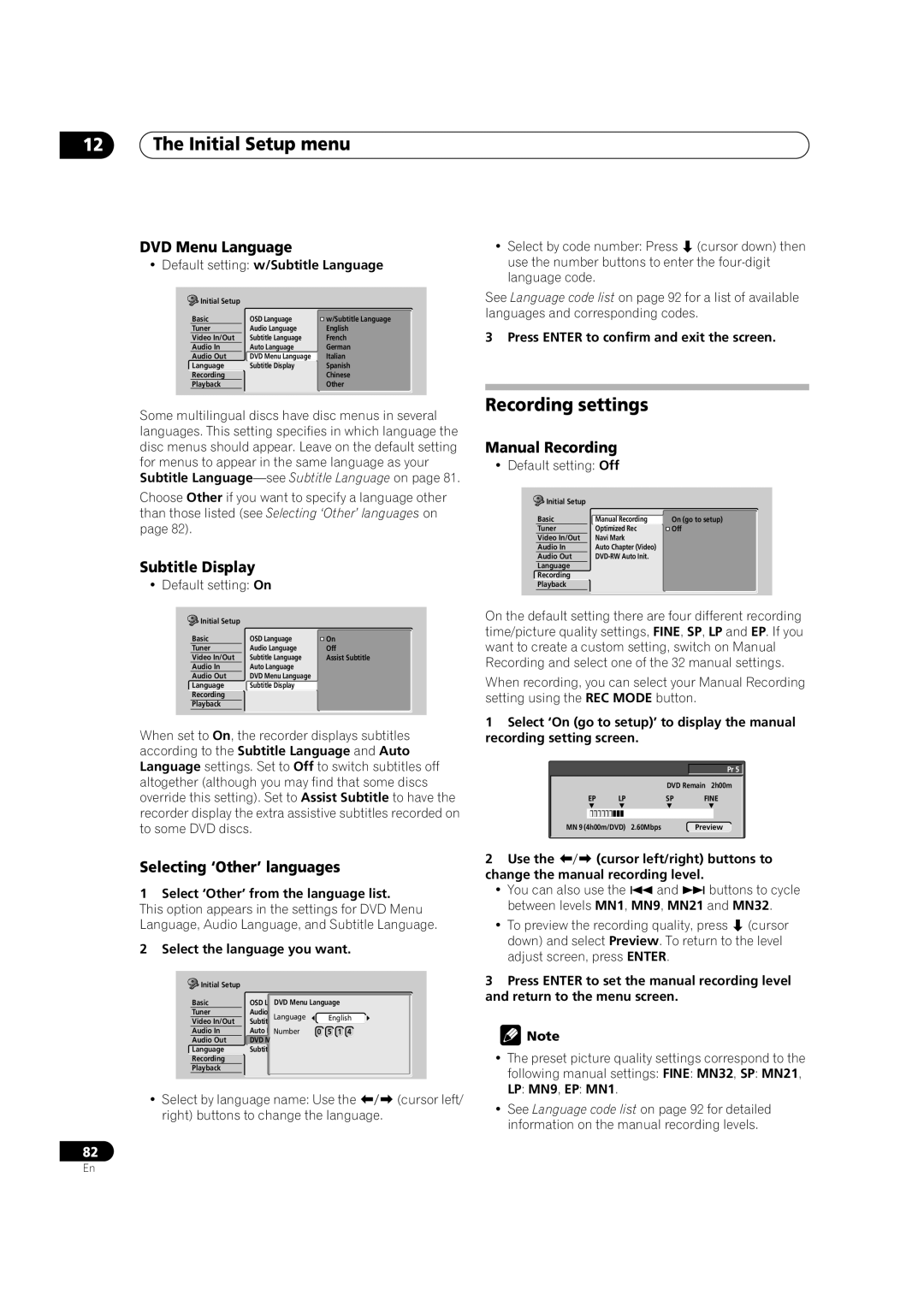12The Initial Setup menu
DVD Menu Language
•Default setting: w/Subtitle Language
Initial Setup |
|
|
Basic | OSD Language | w/Subtitle Language |
Tuner | Audio Language | English |
Video In/Out | Subtitle Language | French |
Audio In | Auto Language | German |
Audio Out | DVD Menu Language | Italian |
Language | Subtitle Display | Spanish |
Recording |
| Chinese |
Playback |
| Other |
Some multilingual discs have disc menus in several languages. This setting specifies in which language the disc menus should appear. Leave on the default setting for menus to appear in the same language as your Subtitle
Choose Other if you want to specify a language other than those listed (see Selecting ‘Other’ languages on page 82).
Subtitle Display
• Default setting: On
Initial Setup |
|
|
Basic | OSD Language | On |
Tuner | Audio Language | Off |
Video In/Out | Subtitle Language | Assist Subtitle |
Audio In | Auto Language |
|
Audio Out | DVD Menu Language |
|
Language | Subtitle Display |
|
Recording |
|
|
Playback |
|
|
When set to On, the recorder displays subtitles according to the Subtitle Language and Auto Language settings. Set to Off to switch subtitles off altogether (although you may find that some discs override this setting). Set to Assist Subtitle to have the recorder display the extra assistive subtitles recorded on to some DVD discs.
Selecting ‘Other’ languages
1 Select ‘Other’ from the language list.
This option appears in the settings for DVD Menu Language, Audio Language, and Subtitle Language.
2 Select the language you want.
Initial Setup |
|
|
Basic | OSD LanguageDVDMenu Language | |
Tuner | Audio Language | English |
Video In/Out | Language | |
Subtitle Language |
| |
Audio In | Auto LanguageNumber | 0 5 1 4 |
Audio Out | DVD Menu Language |
|
Language | Subtitle Display |
|
Recording
Playback
• Select by language name: Use the | (cursor left/ |
right) buttons to change the language. |
|
82
• Select by code number: Press (cursor down) then use the number buttons to enter the
See Language code list on page 92 for a list of available languages and corresponding codes.
3 Press ENTER to confirm and exit the screen.
Recording settings
Manual Recording
• Default setting: Off
Initial Setup |
|
|
Basic | Manual Recording | On (go to setup) |
Tuner | Optimized Rec | Off |
Video In/Out | Navi Mark |
|
Audio In | Auto Chapter (Video) |
|
Audio Out |
| |
Language |
|
|
Recording |
|
|
Playback |
|
|
On the default setting there are four different recording time/picture quality settings, FINE, SP, LP and EP. If you want to create a custom setting, switch on Manual Recording and select one of the 32 manual settings.
When recording, you can select your Manual Recording setting using the REC MODE button.
1Select ‘On (go to setup)’ to display the manual recording setting screen.
Pr 5 ![]()
|
|
|
|
| DVD Remain 2h00m | |
EP |
| LP |
| SP | FINE | |
|
|
|
|
|
| Preview |
|
|
|
|
|
| |
MN 9 (4h00m/DVD) | 2.60Mbps |
| ||||
|
|
|
|
|
|
|
2 Use the | (cursor left/right) buttons to | ||
change the manual recording level. |
| ||
• You can also use the | and | buttons to cycle | |
between levels MN1, MN9, MN21 and MN32.
• To preview the recording quality, press (cursor down) and select Preview. To return to the level adjust screen, press ENTER.
3Press ENTER to set the manual recording level and return to the menu screen.
![]() Note
Note
•The preset picture quality settings correspond to the following manual settings: FINE: MN32, SP: MN21, LP: MN9, EP: MN1.
•See Language code list on page 92 for detailed information on the manual recording levels.
En