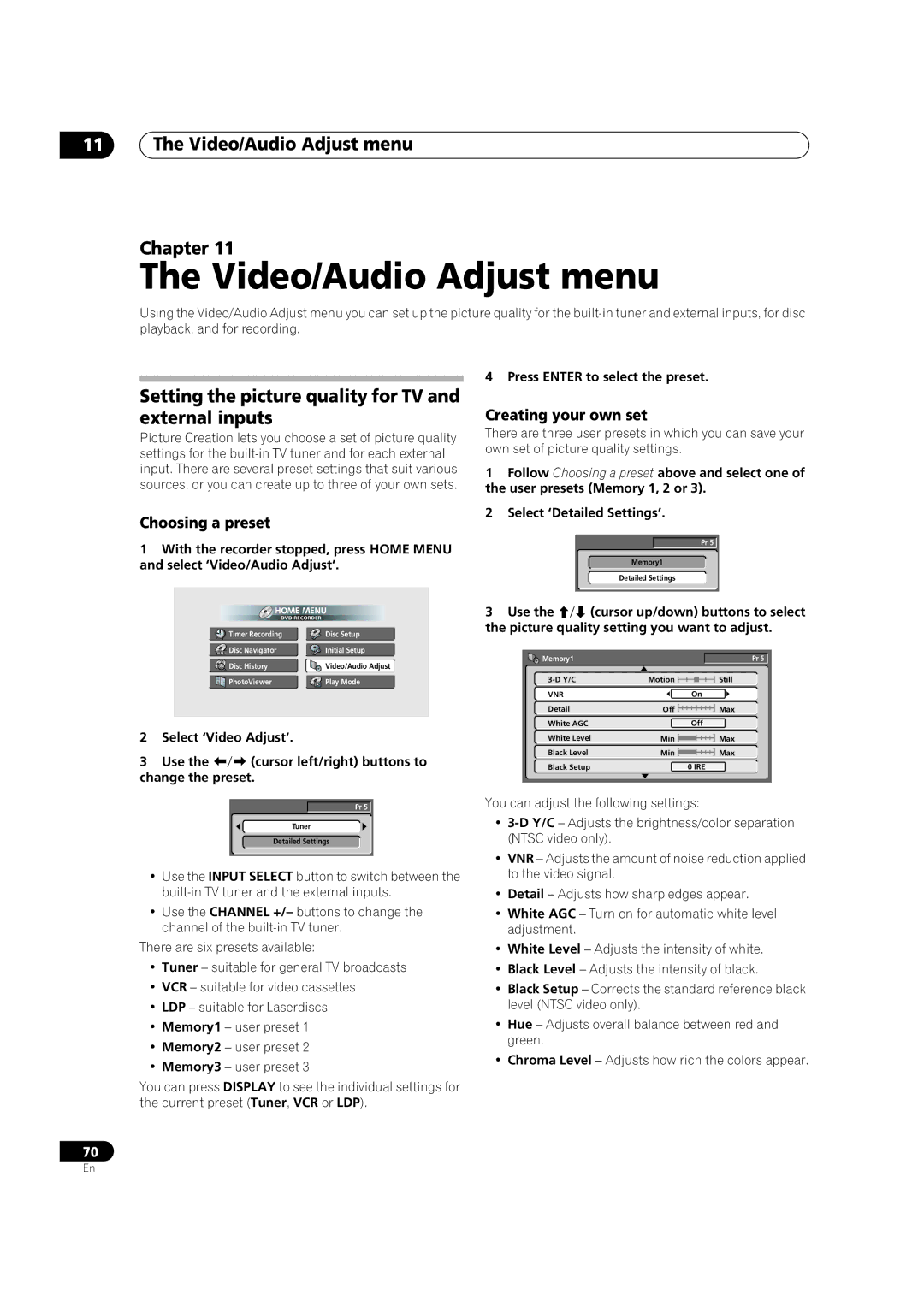11The Video/Audio Adjust menu
Chapter 11
The Video/Audio Adjust menu
Using the Video/Audio Adjust menu you can set up the picture quality for the
4 Press ENTER to select the preset.
Setting the picture quality for TV and external inputs
Picture Creation lets you choose a set of picture quality settings for the
Choosing a preset
1With the recorder stopped, press HOME MENU and select ‘Video/Audio Adjust’.
Timer Recording | Disc Setup |
Disc Navigator | Initial Setup |
Creating your own set
There are three user presets in which you can save your own set of picture quality settings.
1Follow Choosing a preset above and select one of the user presets (Memory 1, 2 or 3).
2Select ‘Detailed Settings’.
| Pr 5 |
| Memory1 |
| Detailed Settings |
3 Use the | (cursor up/down) buttons to select |
the picture quality setting you want to adjust.
Disc History | Video/Audio Adjust |
PhotoViewer | Play Mode |
2 | Select ‘Video Adjust’. | |
3 | Use the | (cursor left/right) buttons to |
change the preset.
Memory1 |
|
Motion | |
VNR | On |
Detail | Off |
White AGC | Off |
White Level | Min |
Black Level | Min |
Black Setup | 0 IRE |
Pr 5 ![]()
Still
Max
Max
Max
Pr 5 ![]()
Tuner
Detailed Settings
•Use the INPUT SELECT button to switch between the
•Use the CHANNEL +/– buttons to change the channel of the
There are six presets available:
•Tuner – suitable for general TV broadcasts
•VCR – suitable for video cassettes
•LDP – suitable for Laserdiscs
•Memory1 – user preset 1
•Memory2 – user preset 2
•Memory3 – user preset 3
You can press DISPLAY to see the individual settings for the current preset (Tuner, VCR or LDP).
You can adjust the following settings:
•
•VNR – Adjusts the amount of noise reduction applied to the video signal.
•Detail – Adjusts how sharp edges appear.
•White AGC – Turn on for automatic white level adjustment.
•White Level – Adjusts the intensity of white.
•Black Level – Adjusts the intensity of black.
•Black Setup – Corrects the standard reference black level (NTSC video only).
•Hue – Adjusts overall balance between red and green.
•Chroma Level – Adjusts how rich the colors appear.
70
En