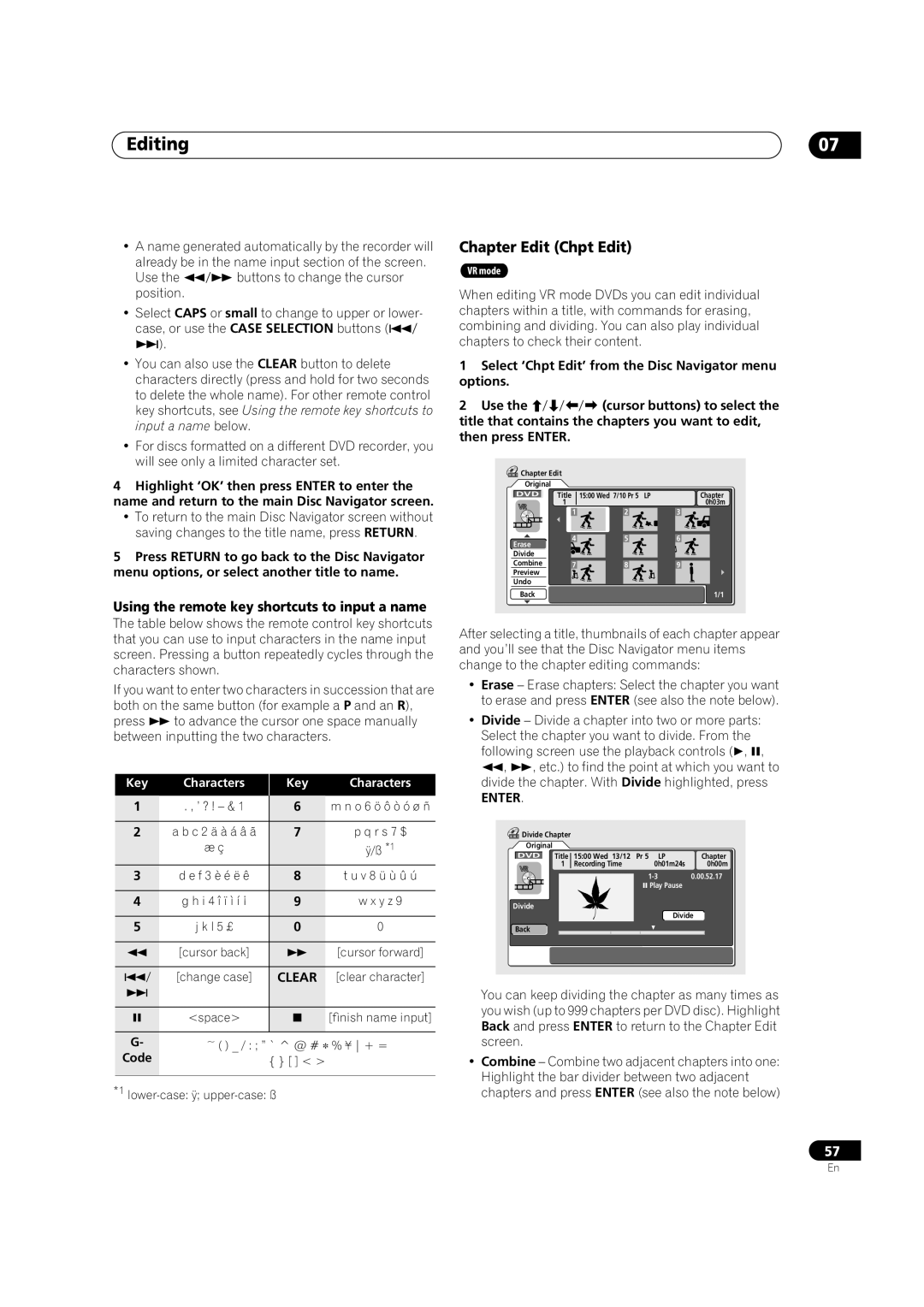Editing
•A name generated automatically by the recorder will already be in the name input section of the screen.
Use the | buttons to change the cursor |
position. |
|
• Select CAPS or small to change to upper or lower- |
case, or use the CASE SELECTION buttons ( |
). |
• You can also use the CLEAR button to delete |
characters directly (press and hold for two seconds |
to delete the whole name). For other remote control |
key shortcuts, see Using the remote key shortcuts to |
input a name below. |
• For discs formatted on a different DVD recorder, you |
will see only a limited character set. |
07
Chapter Edit (Chpt Edit)
VR mode
When editing VR mode DVDs you can edit individual chapters within a title, with commands for erasing, combining and dividing. You can also play individual chapters to check their content.
1Select ‘Chpt Edit’ from the Disc Navigator menu options.
2 Use the(cursor buttons) to select the title that contains the chapters you want to edit, then press ENTER.
4Highlight ‘OK’ then press ENTER to enter the name and return to the main Disc Navigator screen.
•To return to the main Disc Navigator screen without saving changes to the title name, press RETURN.
5Press RETURN to go back to the Disc Navigator menu options, or select another title to name.
Using the remote key shortcuts to input a name
![]() Chapter Edit Original
Chapter Edit Original
DVD Title 1
1
![]() 4 Erase
4 Erase![]()
Divide
Combine 7
Preview
Undo
Back
15:00 Wed 7/10 Pr 5 LP |
| Chapter | ||||
|
|
|
|
| 0h03m | |
| 2 |
|
| 3 |
| |
|
|
|
|
|
|
|
|
|
|
|
|
|
|
5 |
| 6 | ||||
|
|
|
|
|
|
|
8 |
| 9 |
| |||
|
|
|
| 1/1 | ||
The table below shows the remote control key shortcuts that you can use to input characters in the name input screen. Pressing a button repeatedly cycles through the characters shown.
If you want to enter two characters in succession that are both on the same button (for example a P and an R),
press to advance the cursor one space manually between inputting the two characters.
Key | Characters | Key | Characters |
1 | . , ’ ? ! – & 1 | 6 | m n o 6 ö ô ò ó ø ñ |
After selecting a title, thumbnails of each chapter appear and you’ll see that the Disc Navigator menu items change to the chapter editing commands:
•Erase – Erase chapters: Select the chapter you want to erase and press ENTER (see also the note below).
•Divide – Divide a chapter into two or more parts: Select the chapter you want to divide. From the
following screen use the playback controls ( , ,
,, etc.) to find the point at which you want to divide the chapter. With Divide highlighted, press
ENTER.
2 | a b c 2 ä à á â ã | 7 | p q r s 7 $ |
| æ ç |
| ÿ/ß *1 |
|
|
|
|
3 | d e f 3 è é ë ê | 8 | t u v 8 ü ù û ú |
|
|
|
|
4 | g h i 4 î ï ì í ¡ | 9 | w x y z 9 |
|
|
|
|
5 | j k l 5 £ | 0 | 0 |
|
|
|
|
| [cursor back] |
| [cursor forward] |
|
|
|
|
| [change case] | CLEAR | [clear character] |
![]() Divide Chapter
Divide Chapter
Original
DVD Title 1
Divide
Back
15:00 Wed 13/12 | Pr 5 LP | Chapter |
Recording Time | 0h01m24s | 0h00m |
| 0.00.52.17 | |
| Play Pause |
|
Divide
| <space> | [finish name input] |
|
| |
G- | ~ ( ) _ / : ; ” ` ^ @ # ∗ % ¥ + = | |
Code |
| { } [ ] < > |
|
|
|
*1 lower-case: ÿ; upper-case: ß
You can keep dividing the chapter as many times as you wish (up to 999 chapters per DVD disc). Highlight Back and press ENTER to return to the Chapter Edit screen.
•Combine – Combine two adjacent chapters into one: Highlight the bar divider between two adjacent chapters and press ENTER (see also the note below)
57
En