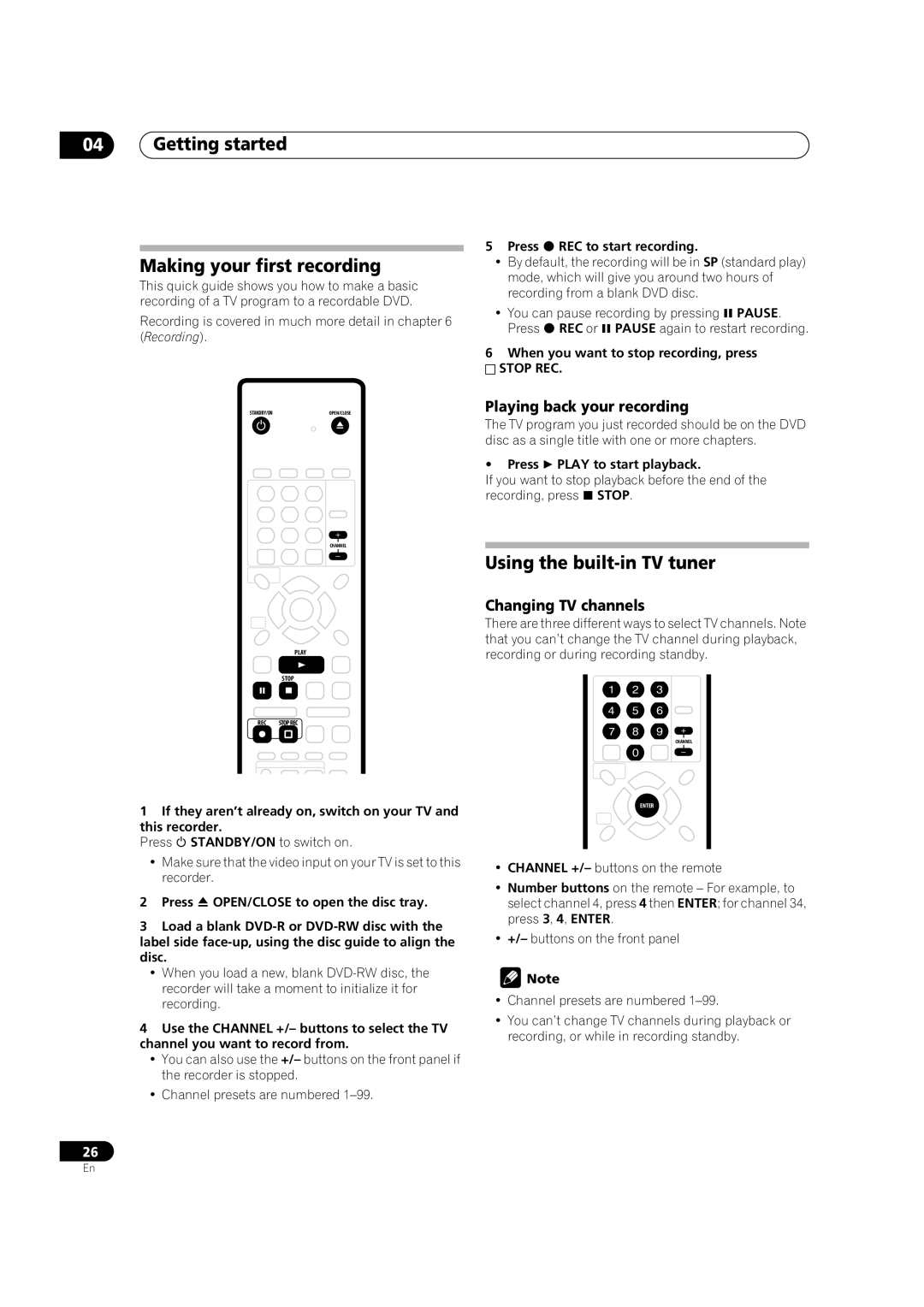04Getting started
Making your first recording
This quick guide shows you how to make a basic recording of a TV program to a recordable DVD.
Recording is covered in much more detail in chapter 6 (Recording).
5 Press REC to start recording.
•By default, the recording will be in SP (standard play) mode, which will give you around two hours of recording from a blank DVD disc.
• You can pause recording by pressing PAUSE. Press REC or PAUSE again to restart recording.
6When you want to stop recording, press
STOP REC.
STANDBY/ON | OPEN/CLOSE |
CHANNEL
PLAY
STOP
REC STOPREC
1If they aren’t already on, switch on your TV and this recorder.
Press STANDBY/ON to switch on.
•Make sure that the video input on your TV is set to this recorder.
2 Press OPEN/CLOSE to open the disc tray.
3Load a blank
•When you load a new, blank
4Use the CHANNEL +/– buttons to select the TV channel you want to record from.
•You can also use the +/– buttons on the front panel if the recorder is stopped.
•Channel presets are numbered
26
Playing back your recording
The TV program you just recorded should be on the DVD disc as a single title with one or more chapters.
• Press PLAY to start playback.
If you want to stop playback before the end of the recording, press STOP.
Using the built-in TV tuner
Changing TV channels
There are three different ways to select TV channels. Note that you can’t change the TV channel during playback, recording or during recording standby.
CHANNEL
ENTER
•CHANNEL +/– buttons on the remote
•Number buttons on the remote – For example, to select channel 4, press 4 then ENTER; for channel 34, press 3, 4, ENTER.
•+/– buttons on the front panel
![]() Note
Note
•Channel presets are numbered
•You can’t change TV channels during playback or recording, or while in recording standby.
En