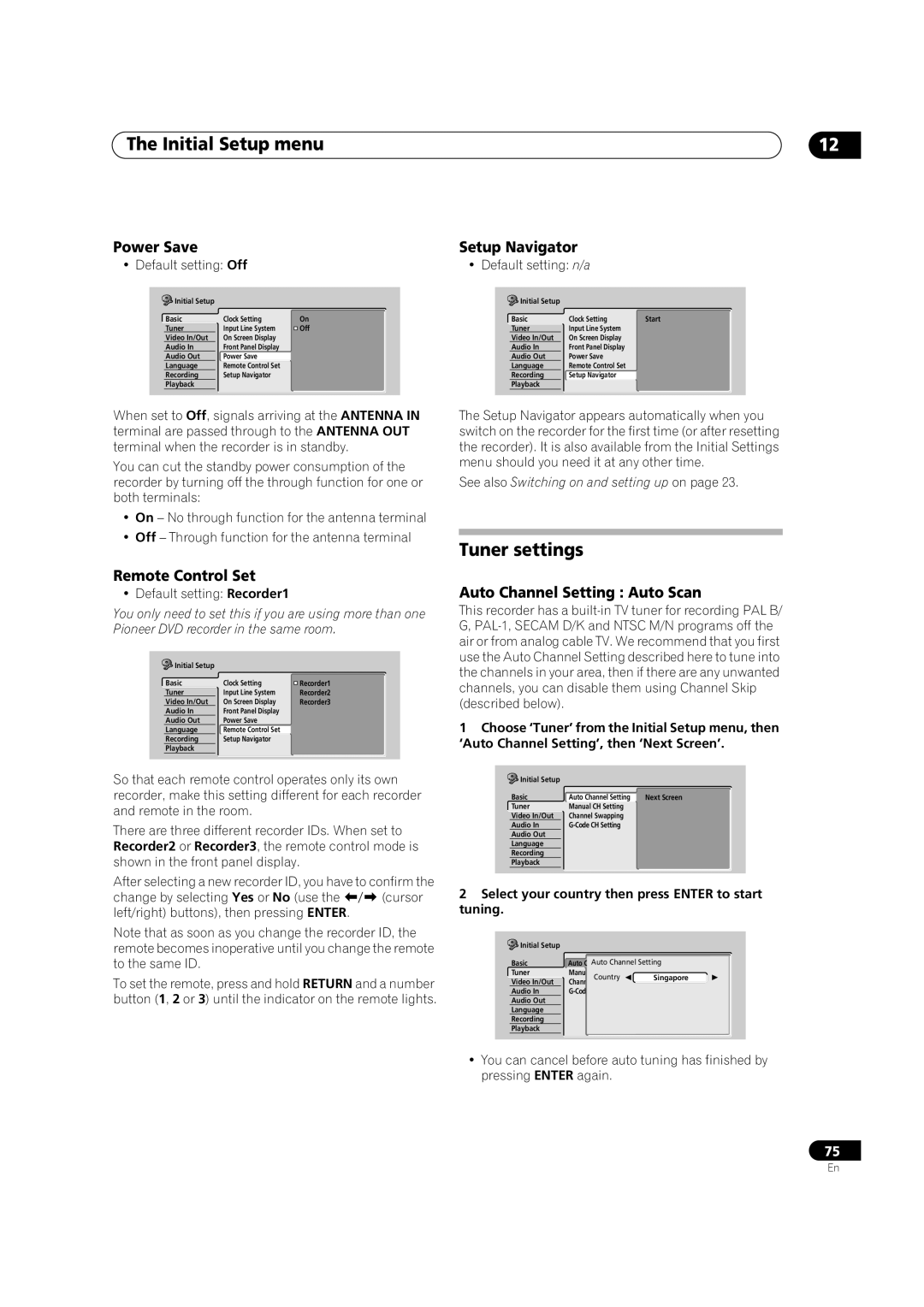The Initial Setup menu | 12 |
Power Save |
|
| Setup Navigator |
| |
• Default setting: Off |
| • Default setting: n/a |
| ||
Initial Setup |
|
| Initial Setup |
|
|
Basic | Clock Setting | On | Basic | Clock Setting | Start |
Tuner | Input Line System | Off | Tuner | Input Line System |
|
Video In/Out | On Screen Display |
| Video In/Out | On Screen Display |
|
Audio In | Front Panel Display |
| Audio In | Front Panel Display |
|
Audio Out | Power Save |
| Audio Out | Power Save |
|
Language | Remote Control Set |
| Language | Remote Control Set |
|
Recording | Setup Navigator |
| Recording | Setup Navigator |
|
Playback |
|
| Playback |
|
|
When set to Off, signals arriving at the ANTENNA IN terminal are passed through to the ANTENNA OUT terminal when the recorder is in standby.
You can cut the standby power consumption of the recorder by turning off the through function for one or both terminals:
•On – No through function for the antenna terminal
•Off – Through function for the antenna terminal
Remote Control Set
• Default setting: Recorder1
You only need to set this if you are using more than one Pioneer DVD recorder in the same room.
Initial Setup |
|
|
Basic | Clock Setting | Recorder1 |
Tuner | Input Line System | Recorder2 |
Video In/Out | On Screen Display | Recorder3 |
Audio In | Front Panel Display |
|
Audio Out | Power Save |
|
Language | Remote Control Set |
|
Recording | Setup Navigator |
|
Playback |
|
|
So that each remote control operates only its own recorder, make this setting different for each recorder and remote in the room.
There are three different recorder IDs. When set to Recorder2 or Recorder3, the remote control mode is shown in the front panel display.
After selecting a new recorder ID, you have to confirm the
change by selecting Yes or No (use the (cursor left/right) buttons), then pressing ENTER.
Note that as soon as you change the recorder ID, the remote becomes inoperative until you change the remote to the same ID.
To set the remote, press and hold RETURN and a number button (1, 2 or 3) until the indicator on the remote lights.
The Setup Navigator appears automatically when you switch on the recorder for the first time (or after resetting the recorder). It is also available from the Initial Settings menu should you need it at any other time.
See also Switching on and setting up on page 23.
Tuner settings
Auto Channel Setting : Auto Scan
This recorder has a
1Choose ‘Tuner’ from the Initial Setup menu, then ‘Auto Channel Setting’, then ‘Next Screen’.
Initial Setup |
|
|
Basic | Auto Channel Setting | Next Screen |
Tuner | Manual CH Setting |
|
Video In/Out | Channel Swapping |
|
Audio In |
| |
Audio Out |
|
|
Language |
|
|
Recording |
|
|
Playback |
|
|
2Select your country then press ENTER to start tuning.
Initial Setup |
|
|
Basic | Autto Auto Channel Setting | |
Tuner | Manual |
|
Video In/Out | Channel Country | Singapore |
Audio In |
| |
Audio Out |
|
|
Language |
|
|
Recording |
|
|
Playback |
|
|
•You can cancel before auto tuning has finished by pressing ENTER again.
75
En