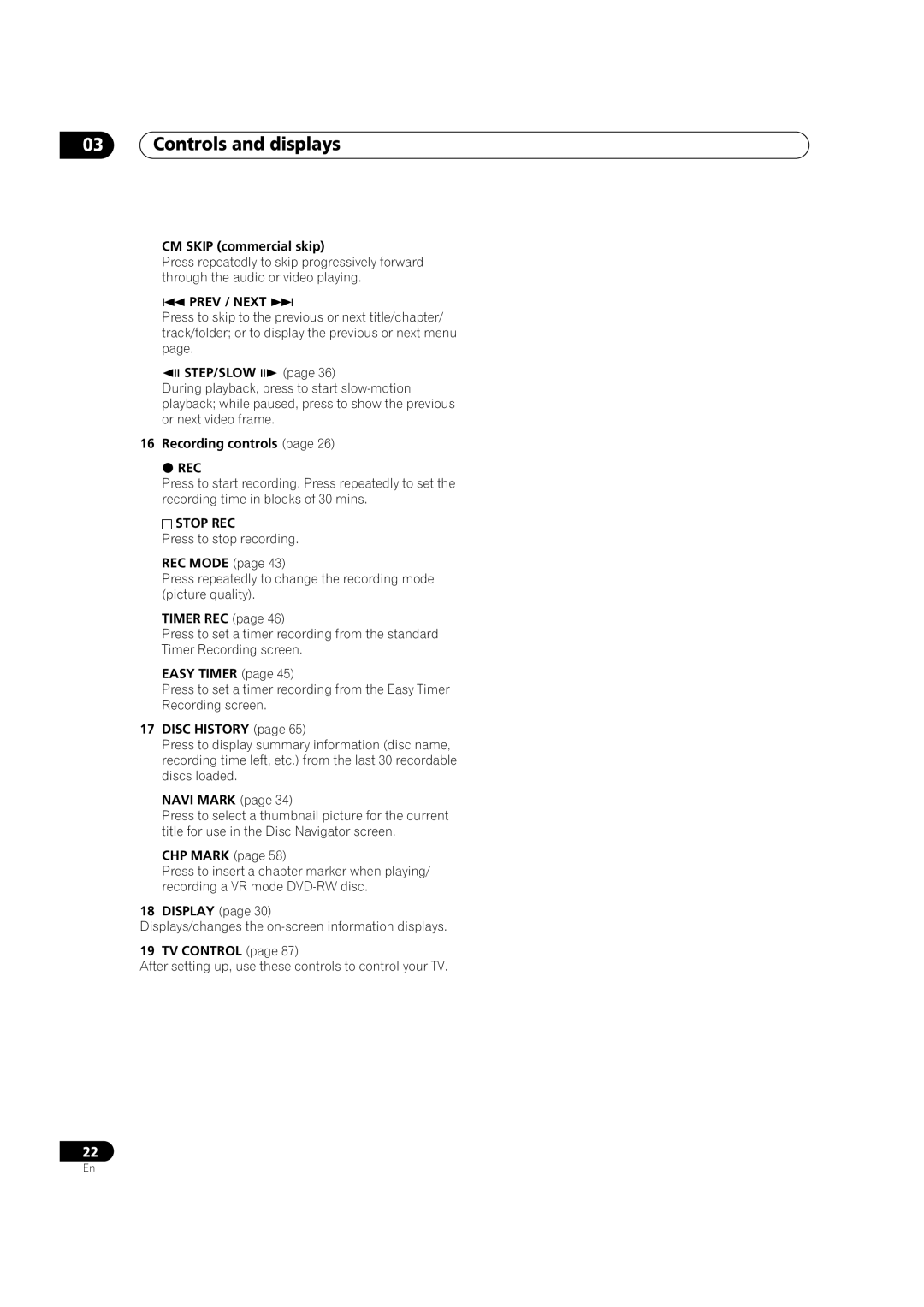03Controls and displays
CM SKIP (commercial skip)
Press repeatedly to skip progressively forward through the audio or video playing.
PREV / NEXT
Press to skip to the previous or next title/chapter/ track/folder; or to display the previous or next menu page.
STEP/SLOW (page 36)
During playback, press to start
16 Recording controls (page 26)
REC
Press to start recording. Press repeatedly to set the recording time in blocks of 30 mins.
STOP REC
Press to stop recording.
REC MODE (page 43)
Press repeatedly to change the recording mode (picture quality).
TIMER REC (page 46)
Press to set a timer recording from the standard
Timer Recording screen.
EASY TIMER (page 45)
Press to set a timer recording from the Easy Timer Recording screen.
17DISC HISTORY (page 65)
Press to display summary information (disc name, recording time left, etc.) from the last 30 recordable discs loaded.
NAVI MARK (page 34)
Press to select a thumbnail picture for the current title for use in the Disc Navigator screen.
CHP MARK (page 58)
Press to insert a chapter marker when playing/ recording a VR mode
18DISPLAY (page 30)
Displays/changes the
19 TV CONTROL (page 87)
After setting up, use these controls to control your TV.
22
En