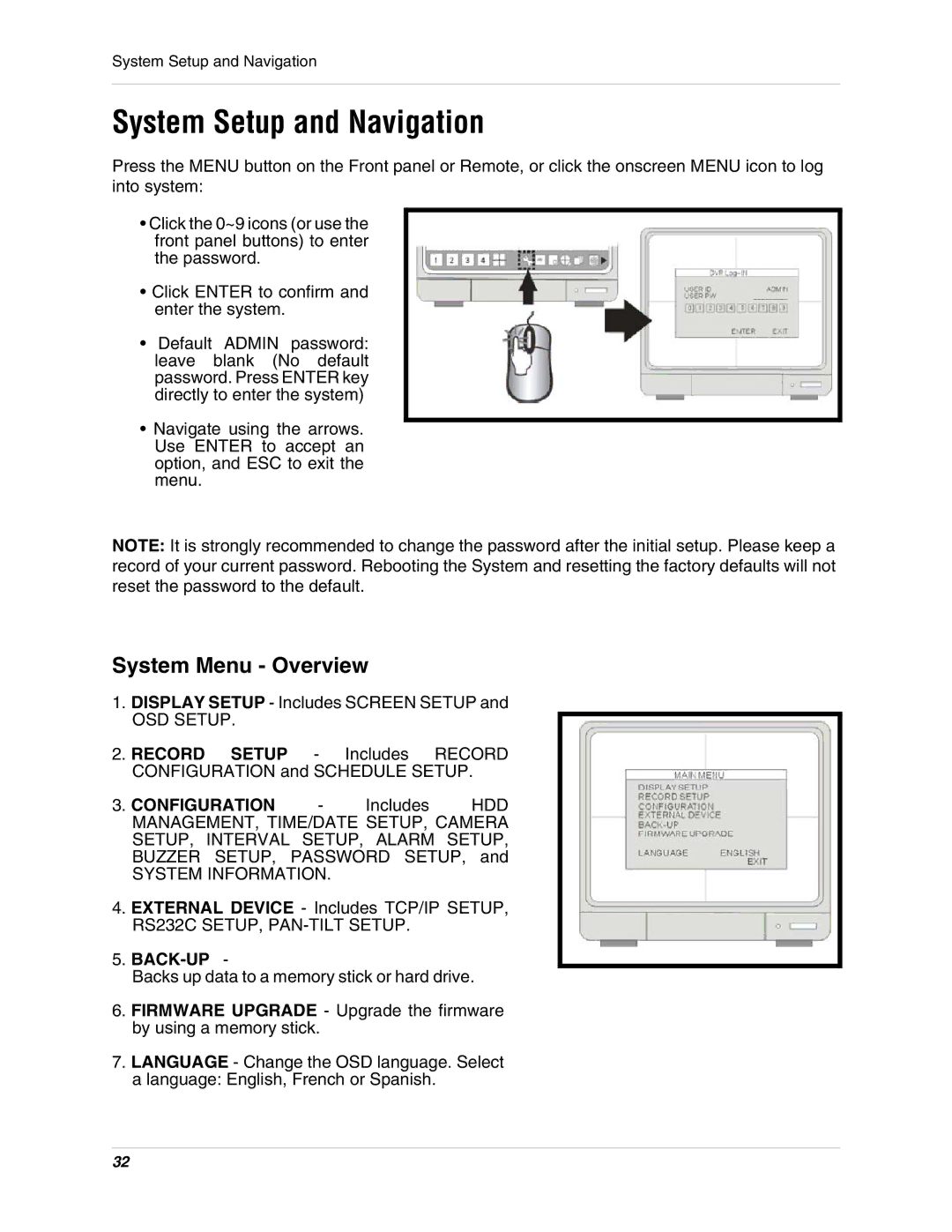L15D400 specifications
LOREX Technology has consistently pushed the boundaries in the field of home security, and the L15D400 model exemplifies their commitment to innovation and quality. This advanced security camera system is designed to meet the diverse needs of homeowners and small business owners, offering an array of features that enhance both security and usability.At the core of the L15D400 is its impressive camera technology. The system includes four high-definition cameras, each capable of delivering video at 1080p resolution. This high clarity ensures that all recorded footage is sharp and detailed, allowing users to easily identify faces, license plates, and other critical features. The L15D400 also incorporates night vision capabilities, enabling clear monitoring even in complete darkness. This is achieved through infrared LED technology, which provides illumination up to a distance of 100 feet, ensuring 24/7 surveillance capability.
One of the standout aspects of the L15D400 is its smart motion-detection technology. This feature minimizes false alarms by differentiating between people, animals, and objects, sending alerts only when significant movement is detected. Users can customize the sensitivity settings, tailoring the system to their specific environment. This reduces unnecessary notifications while ensuring that actual security threats are promptly addressed.
Another notable characteristic of the L15D400 is its robust storage options. The system includes a Network Video Recorder (NVR) with up to 2TB of storage capacity, allowing for a significant amount of footage to be archived. The NVR supports both local and remote viewing, giving users access to live feeds and recorded video via a smartphone app or a web browser. This convenience empowers users to monitor their premises from anywhere in the world.
The L15D400 also boasts weatherproof cameras with an IP66 rating, making them suitable for various outdoor conditions. This durability ensures that the cameras will withstand harsh weather elements, providing reliable performance year-round.
In conclusion, the LOREX Technology L15D400 security camera system stands out for its combination of high-resolution video, intelligent motion detection, extensive storage capabilities, and robust weatherproofing. Whether for residential or small business use, the L15D400 offers comprehensive security features that enhance peace of mind and protection against potential threats.