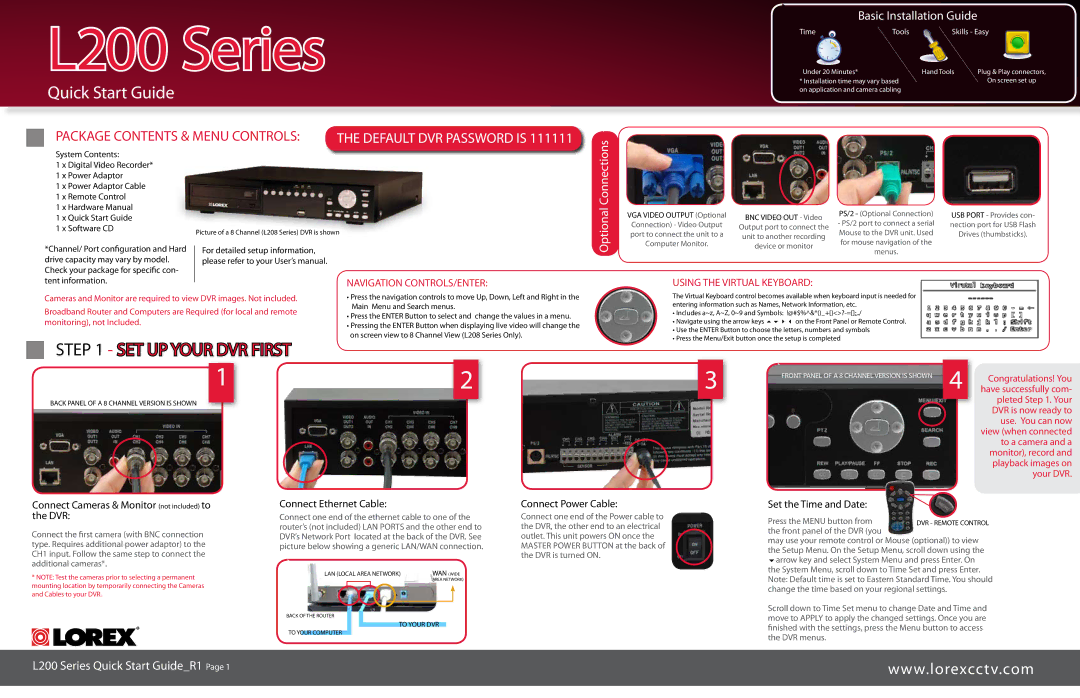L200 Series |
Quick Start Guide
Basic Installation Guide
Time | Tools | Skills - Easy | |
|
|
| easy |
Under 20 Minutes* |
| Hand Tools | Plug & Play connectors, |
* Installation time may vary based |
| On screen set up | |
on application and camera cabling |
|
| |
System Contents:
PACKAGE CONTENTS & MENU CONTROLS: THE DEFAULT DVR PASSWORD IS 111111
1 x Digital Video Recorder* |
|
1 x Power Adaptor |
|
1 x Power Adaptor Cable |
|
1 x Remote Control |
|
1 x Hardware Manual |
|
1 x Quick Start Guide |
|
1 x Software CD | Picture of a 8 Channel (L208 Series) DVR is shown |
|
Optional Connections
VGA VIDEO OUTPUT (Optional | BNC VIDEO OUT - Video | PS/2 - (Optional Connection) |
Connection) - Video Output | Output port to connect the | - PS/2 port to connect a serial |
port to connect the unit to a | unit to another recording | Mouse to the DVR unit. Used |
Computer Monitor. |
| for mouse navigation of the |
USB PORT - Provides con- nection port for USB Flash Drives (thumbsticks).
*Channel/ Port configuration and Hard |
| For detailed setup information, |
| ||
drive capacity may vary by model. |
| please refer to your User’s manual. |
Check your package for specific con- |
|
|
tent information. |
|
|
|
|
Cameras and Monitor are required to view DVR images. Not included.
Broadband Router and Computers are Required (for local and remote monitoring), not Included.
STEP 1 - SET UP YOUR DVR FIRST

1
BACK PANEL OF A 8 CHANNEL VERSION IS SHOWN
NAVIGATION CONTROLS/ENTER:
•Press the navigation controls to move Up, Down, Left and Right in the Main Menu and Search menus.
•Press the ENTER Button to select and change the values in a menu.
•Pressing the ENTER Button when displaying live video will change the on screen view to 8 Channel View (L208 Series Only).
2
device or monitor | menus. |
|
USING THE VIRTUAL KEYBOARD:
The Virtual Keyboard control becomes available when keyboard input is needed for entering information such as Names, Network Information, etc.
•Includes a~z, A~Z, 0~9 and Symbols:
•Navigate using the arrow keys on the Front Panel or Remote Control.
•Use the ENTER Button to choose the letters, numbers and symbols
•Press the Menu/Exit button once the setup is completed
3 | FRONT PANEL OF A 8 CHANNEL VERSION IS SHOWN | 4 | Congratulations! You |
| have successfully com- |
pleted Step 1. Your DVR is now ready to use. You can now view (when connected to a camera and a monitor), record and playback images on your DVR.
Connect Cameras & Monitor (not included) to the DVR:
Connect the first camera (with BNC connection type. Requires additional power adaptor) to the CH1 input. Follow the same step to connect the additional cameras*.
*NOTE: Test the cameras prior to selecting a permanent mounting location by temporarily connecting the Cameras and Cables to your DVR.
L200 Series Quick Start Guide_R1 Page
Connect Ethernet Cable:
Connect one end of the ethernet cable to one of the router’s (not included) LAN PORTS and the other end to DVR’s Network Port located at the back of the DVR. See picture below showing a generic LAN/WAN connection.
LAN (LOCAL AREA NETWORK) | WAN (WIDE | ||||
|
|
|
| AREA NETWORK) | |
|
|
|
|
|
|
|
|
|
|
|
|
|
|
|
|
|
|
BACK OF THE ROUTER
TO YOUR DVR
TO YOUR COMPUTER
Connect Power Cable:
Connect one end of the Power cable to the DVR, the other end to an electrical outlet. This unit powers ON once the MASTER POWER BUTTON at the back of the DVR is turned ON.
Set the Time and Date:
Press the MENU button from the front panel of the DVR (you
may use your remote control or Mouse (optional)) to view the Setup Menu. On the Setup Menu, scroll down using the arrow key and select System Menu and press Enter. On the System Menu, scroll down to Time Set and press Enter. Note: Default time is set to Eastern Standard Time. You should change the time based on your regional settings.
Scroll down to Time Set menu to change Date and Time and move to APPLY to apply the changed settings. Once you are finished with the settings, press the Menu button to access the DVR menus.
www.lorexcctv.com