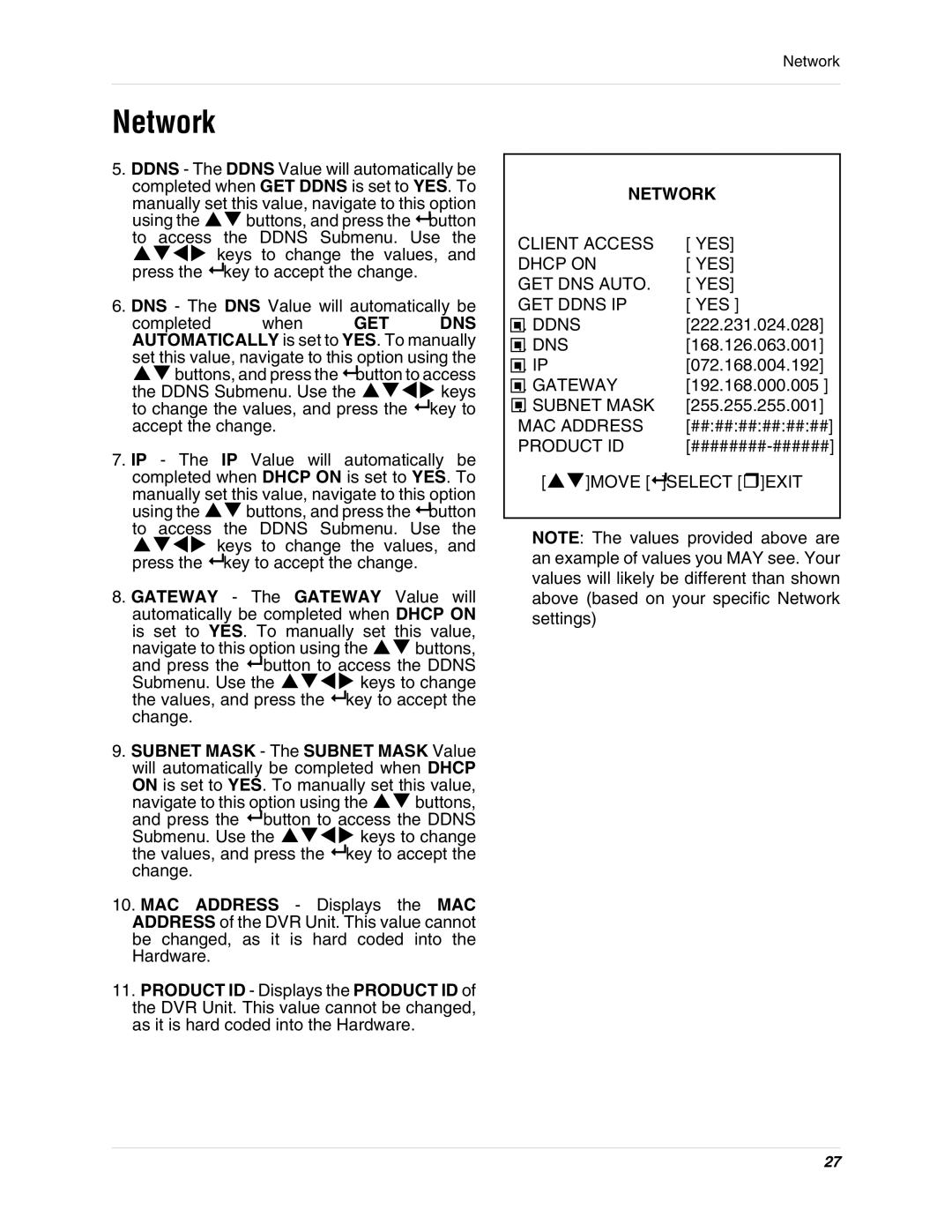Network
Network
5. DDNS - The DDNS Value will automatically be completed when GET DDNS is set to YES. To manually set this value, navigate to this option
using the buttons, and press the button to access the DDNS Submenu. Use the keys to change the values, and
press the key to accept the change.
6.DNS - The DNS Value will automatically be
completed when GET DNS AUTOMATICALLY is set to YES. To manually set this value, navigate to this option using the
buttons, and press the button to access
the DDNS Submenu. Use the | keys |
to change the values, and press the | key to |
accept the change. |
|
7. IP - The IP Value will automatically be completed when DHCP ON is set to YES. To manually set this value, navigate to this option
using the buttons, and press the button to access the DDNS Submenu. Use the keys to change the values, and
press the key to accept the change.
8.GATEWAY - The GATEWAY Value will automatically be completed when DHCP ON
is set to YES. To manually set this value,
navigate to this option using the buttons, and press the button to access the DDNS
Submenu. Use the | keys to change |
the values, and press the | key to accept the |
change. |
|
9.SUBNET MASK - The SUBNET MASK Value will automatically be completed when DHCP
ON is set to YES. To manually set this value,
navigate to this option using the buttons, and press the button to access the DDNS
Submenu. Use the | keys to change |
the values, and press the | key to accept the |
change. |
|
10.MAC ADDRESS - Displays the MAC ADDRESS of the DVR Unit. This value cannot be changed, as it is hard coded into the Hardware.
11.PRODUCT ID - Displays the PRODUCT ID of the DVR Unit. This value cannot be changed, as it is hard coded into the Hardware.
| NETWORK | |
CLIENT ACCESS | [ YES] | |
DHCP ON | [ YES] | |
GET DNS AUTO. | [ YES] | |
GET DDNS IP | [ YES ] | |
.. DDNS |
| [222.231.024.028] |
.. DNS |
| [168.126.063.001] |
.. IP |
| [072.168.004.192] |
.. GATEWAY | [192.168.000.005 ] | |
.. SUBNET MASK | [255.255.255.001] | |
MAC ADDRESS | [##:##:##:##:##:##] | |
PRODUCT ID | ||
[ | ]MOVE [ | ]SELECT []EXIT |
NOTE: The values provided above are an example of values you MAY see. Your values will likely be different than shown above (based on your specific Network settings)
27