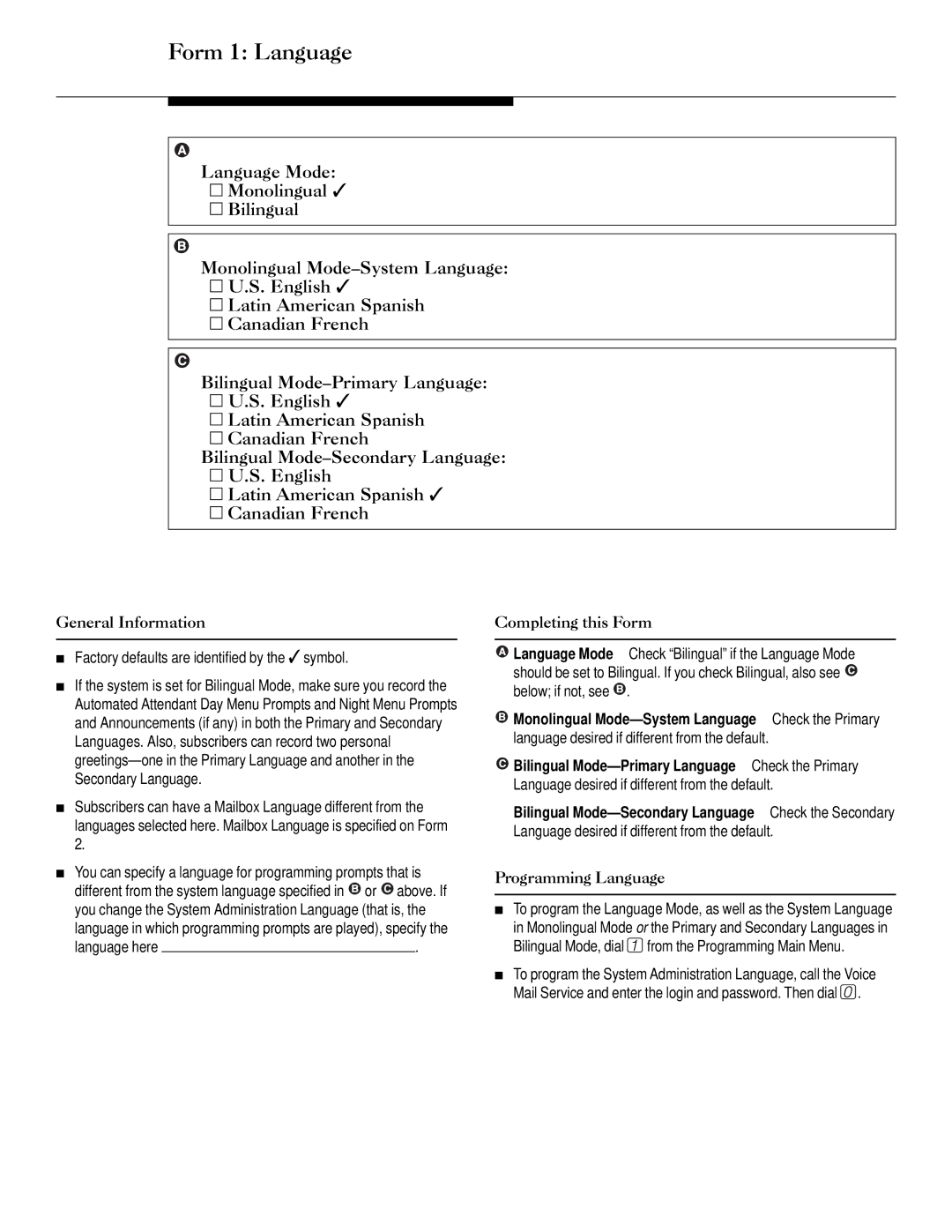Form 1: Language
Language Mode:
![]()
![]() Monolingual ✓
Monolingual ✓
![]()
![]() Bilingual
Bilingual
Monolingual
![]()
![]() U.S. English ✓
U.S. English ✓
![]()
![]() Latin American Spanish
Latin American Spanish
![]()
![]() Canadian French
Canadian French
Bilingual
![]()
![]() U.S. English ✓
U.S. English ✓
![]()
![]() Latin American Spanish
Latin American Spanish
![]()
![]() Canadian French
Canadian French
Bilingual
![]()
![]() U.S. English
U.S. English
![]()
![]() Latin American Spanish ✓
Latin American Spanish ✓
![]()
![]() Canadian French
Canadian French
General Information
■Factory defaults are identified by the ✓ symbol.
■If the system is set for Bilingual Mode, make sure you record the Automated Attendant Day Menu Prompts and Night Menu Prompts and Announcements (if any) in both the Primary and Secondary Languages. Also, subscribers can record two personal
■Subscribers can have a Mailbox Language different from the languages selected here. Mailbox Language is specified on Form 2.
■You can specify a language for programming prompts that is different from the system language specified in ![]() or
or ![]() above. If you change the System Administration Language (that is, the language in which programming prompts are played), specify the
above. If you change the System Administration Language (that is, the language in which programming prompts are played), specify the
language here |
| . |
Completing this Form
![]() Language Mode Check “Bilingual” if the Language Mode should be set to Bilingual. If you check Bilingual, also see
Language Mode Check “Bilingual” if the Language Mode should be set to Bilingual. If you check Bilingual, also see ![]() below; if not, see
below; if not, see ![]() .
.
Monolingual | Check the Primary |
language desired if different from the default. | |
Bilingual | Check the Primary |
Language desired if different from the default. | |
Bilingual | Check the Secondary |
Language desired if different from the default.
Programming Language
■To program the Language Mode, as well as the System Language in Monolingual Mode or the Primary and Secondary Languages in Bilingual Mode, dial 1 from the Programming Main Menu.
■To program the System Administration Language, call the Voice Mail Service and enter the login and password. Then dial 0.