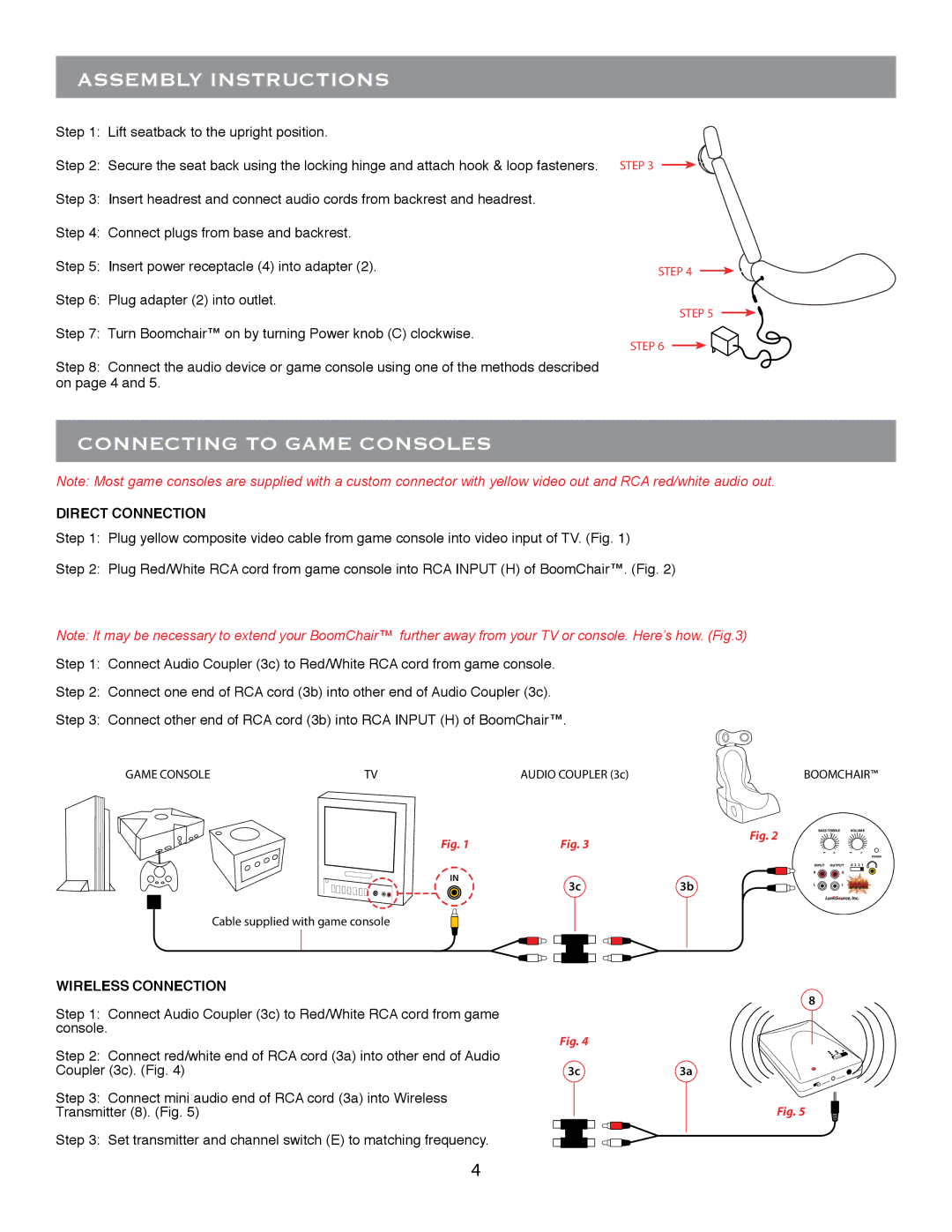ASSEMBLY INSTRUCTIONS
Step 1: Lift seatback to the upright position.
Step 2: Secure the seat back using the locking hinge and attach hook & loop fasteners.
Step 3: Insert headrest and connect audio cords from backrest and headrest.
Step 4: Connect plugs from base and backrest.
Step 5: Insert power receptacle (4) into adapter (2).
Step 6: Plug adapter (2) into outlet.
Step 7: Turn Boomchair™ on by turning Power knob (C) clockwise.
Step 8: Connect the audio device or game console using one of the methods described on page 4 and 5.
STEP 3
STEP 4
STEP 5
STEP 6
CONNECTING TO GAME CONSOLES
Note: Most game consoles are supplied with a custom connector with yellow video out and RCA red/white audio out.
DIRECT CONNECTION
Step 1: Plug yellow composite video cable from game console into video input of TV. (Fig. 1)
Step 2: Plug Red/White RCA cord from game console into RCA INPUT (H) of BoomChair™. (Fig. 2)
Note: It may be necessary to extend your BoomChair™ further away from your TV or console. Here’s how. (Fig.3)
Step 1: Connect Audio Coupler (3c) to Red/White RCA cord from game console.
Step 2: Connect one end of RCA cord (3b) into other end of Audio Coupler (3c).
Step 3: Connect other end of RCA cord (3b) into RCA INPUT (H) of BoomChair™.
GAME CONSOLE | TV | AUDIO COUPLER (3c) | BOOMCHAIR™ |
Fig. 1 | Fig. 3 | Fig. 2 |
| ||
IN | 3c | 3b |
|
Cable supplied with game console
BASS/TREBLE |
| VOLUME |
+ |
| + |
|
| POWER |
INPUT OUTPUT | 0 3 2 1 | |
R | R |
|
L | L |
|
WIRELESS CONNECTION
Step 1: Connect Audio Coupler (3c) to Red/White RCA cord from game |
|
|
|
|
|
| 8 | ||||
|
|
|
|
|
|
|
|
|
|
| |
|
|
|
|
|
|
|
|
|
|
| |
console. | Fig. 4 |
|
|
|
|
| |||||
Step 2: Connect red/white end of RCA cord (3a) into other end of Audio |
|
|
|
|
| ||||||
|
|
|
|
|
|
|
|
|
|
| |
Coupler (3c). (Fig. 4) |
|
| 3c |
|
| 3a | |||||
Step 3: Connect mini audio end of RCA cord (3a) into Wireless |
|
|
|
|
|
|
|
|
|
|
|
Transmitter (8). (Fig. 5) |
|
|
|
|
|
|
|
|
| Fig. 5 | |
|
|
|
|
|
| ||||||
Step 3: Set transmitter and channel switch (E) to matching frequency. |
|
|
|
|
|
|
|
|
|
|
|
|
|
|
|
|
|
|
|
|
|
| |
|
|
|
|
|
|
|
|
|
|
| |
4