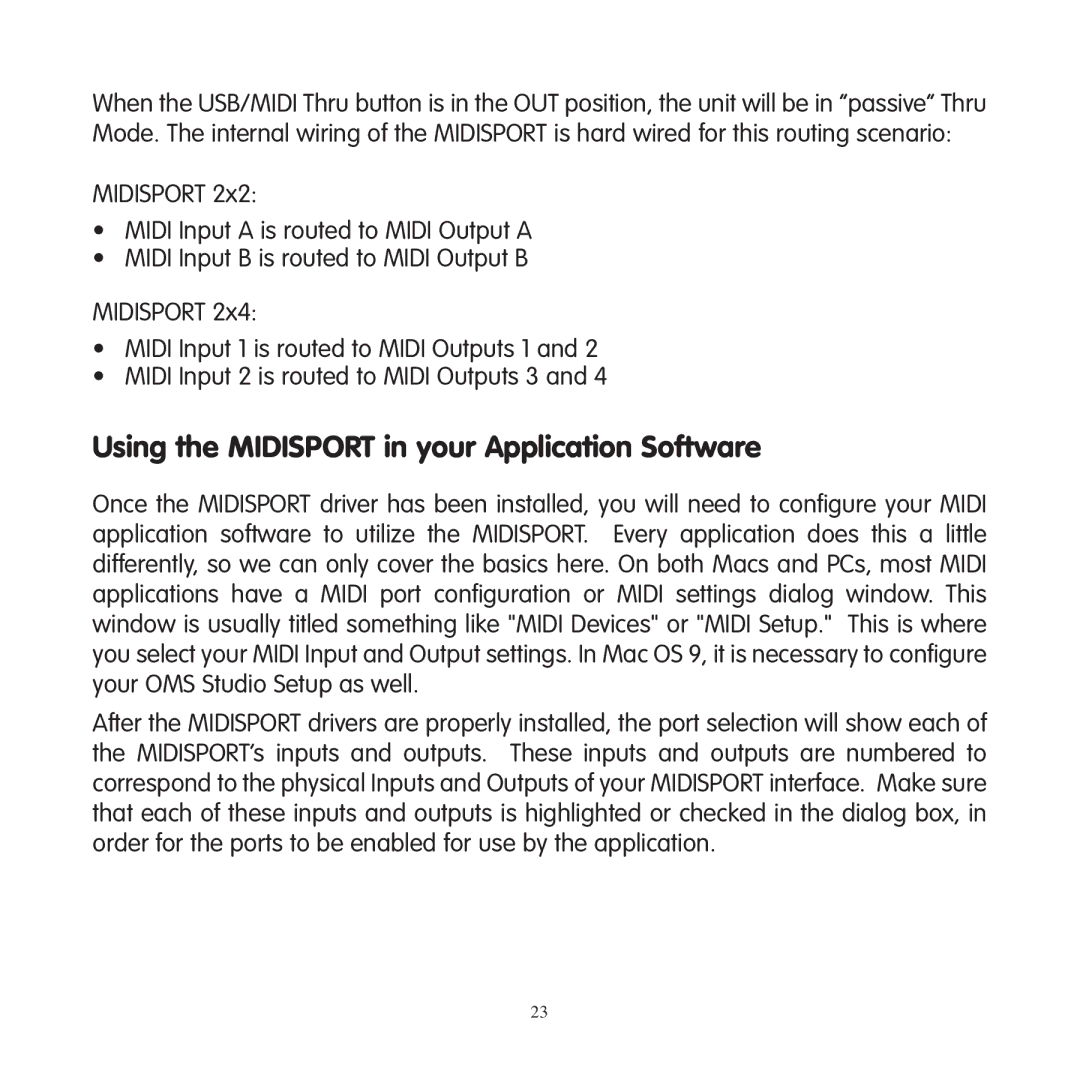When the USB/MIDI Thru button is in the OUT position, the unit will be in “passive” Thru Mode. The internal wiring of the MIDISPORT is hard wired for this routing scenario:
MIDISPORT 2x2:
•MIDI Input A is routed to MIDI Output A
•MIDI Input B is routed to MIDI Output B
MIDISPORT 2x4:
•MIDI Input 1 is routed to MIDI Outputs 1 and 2
•MIDI Input 2 is routed to MIDI Outputs 3 and 4
Using the MIDISPORT in your Application Software
Once the MIDISPORT driver has been installed, you will need to configure your MIDI application software to utilize the MIDISPORT. Every application does this a little differently, so we can only cover the basics here. On both Macs and PCs, most MIDI applications have a MIDI port configuration or MIDI settings dialog window. This window is usually titled something like "MIDI Devices" or "MIDI Setup." This is where you select your MIDI Input and Output settings. In Mac OS 9, it is necessary to configure your OMS Studio Setup as well.
After the MIDISPORT drivers are properly installed, the port selection will show each of the MIDISPORT’s inputs and outputs. These inputs and outputs are numbered to correspond to the physical Inputs and Outputs of your MIDISPORT interface. Make sure that each of these inputs and outputs is highlighted or checked in the dialog box, in order for the ports to be enabled for use by the application.
23