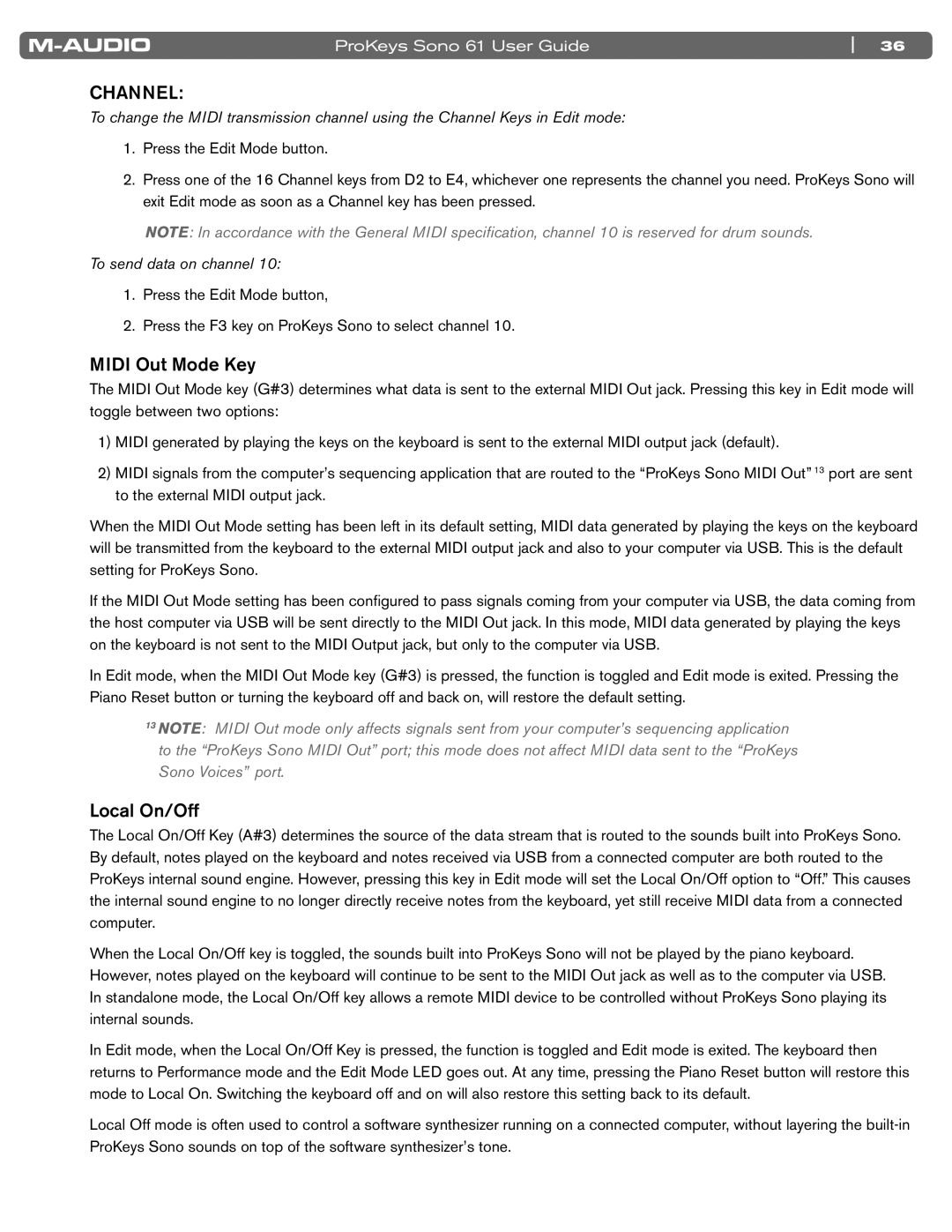ProKeys Sono 61 User Guide | 36 |
CHANNEL:
To change the MIDI transmission channel using the Channel Keys in Edit mode:
1.Press the Edit Mode button..
2.Press one of the 16 Channel keys from D2 to E4, whichever one represents the channel you need.. ProKeys Sono will exit Edit mode as soon as a Channel key has been pressed..
NOTE: In accordance with the General MIDI specification, channel 10 is reserved for drum sounds.
To send data on channel 10:
1.. Press the Edit Mode button,
2. Press the F3 key on ProKeys Sono to select channel 10..
MIDI Out Mode Key
The MIDI Out Mode key (G#3) determines what data is sent to the external MIDI Out jack.. Pressing this key in Edit mode will toggle between two options:
1)MIDI generated by playing the keys on the keyboard is sent to the external MIDI output jack (default)..
2)MIDI signals from the computer’s sequencing application that are routed to the “ProKeys Sono MIDI Out” 13 port are sent to the external MIDI output jack..
When the MIDI Out Mode setting has been left in its default setting, MIDI data generated by playing the keys on the keyboard will be transmitted from the keyboard to the external MIDI output jack and also to your computer via USB.. This is the default setting for ProKeys Sono..
If the MIDI Out Mode setting has been configured to pass signals coming from your computer via USB, the data coming from the host computer via USB will be sent directly to the MIDI Out jack.. In this mode, MIDI data generated by playing the keys on the keyboard is not sent to the MIDI Output jack, but only to the computer via USB..
In Edit mode, when the MIDI Out Mode key (G#3) is pressed, the function is toggled and Edit mode is exited.. Pressing the Piano Reset button or turning the keyboard off and back on, will restore the default setting..
13NOTE: MIDI Out mode only affects signals sent from your computer’s sequencing application to the “ProKeys Sono MIDI Out” port; this mode does not affect MIDI data sent to the “ProKeys Sono Voices” port.
Local On/Off
The Local On/Off Key (A#3) determines the source of the data stream that is routed to the sounds built into ProKeys Sono.. By default, notes played on the keyboard and notes received via USB from a connected computer are both routed to the ProKeys internal sound engine.. However, pressing this key in Edit mode will set the Local On/Off option to “Off..” This causes the internal sound engine to no longer directly receive notes from the keyboard, yet still receive MIDI data from a connected computer..
When the Local On/Off key is toggled, the sounds built into ProKeys Sono will not be played by the piano keyboard.. However, notes played on the keyboard will continue to be sent to the MIDI Out jack as well as to the computer via USB.. In standalone mode, the Local On/Off key allows a remote MIDI device to be controlled without ProKeys Sono playing its internal sounds..
In Edit mode, when the Local On/Off Key is pressed, the function is toggled and Edit mode is exited.. The keyboard then returns to Performance mode and the Edit Mode LED goes out.. At any time, pressing the Piano Reset button will restore this mode to Local On.. Switching the keyboard off and on will also restore this setting back to its default..
Local Off mode is often used to control a software synthesizer running on a connected computer, without layering the