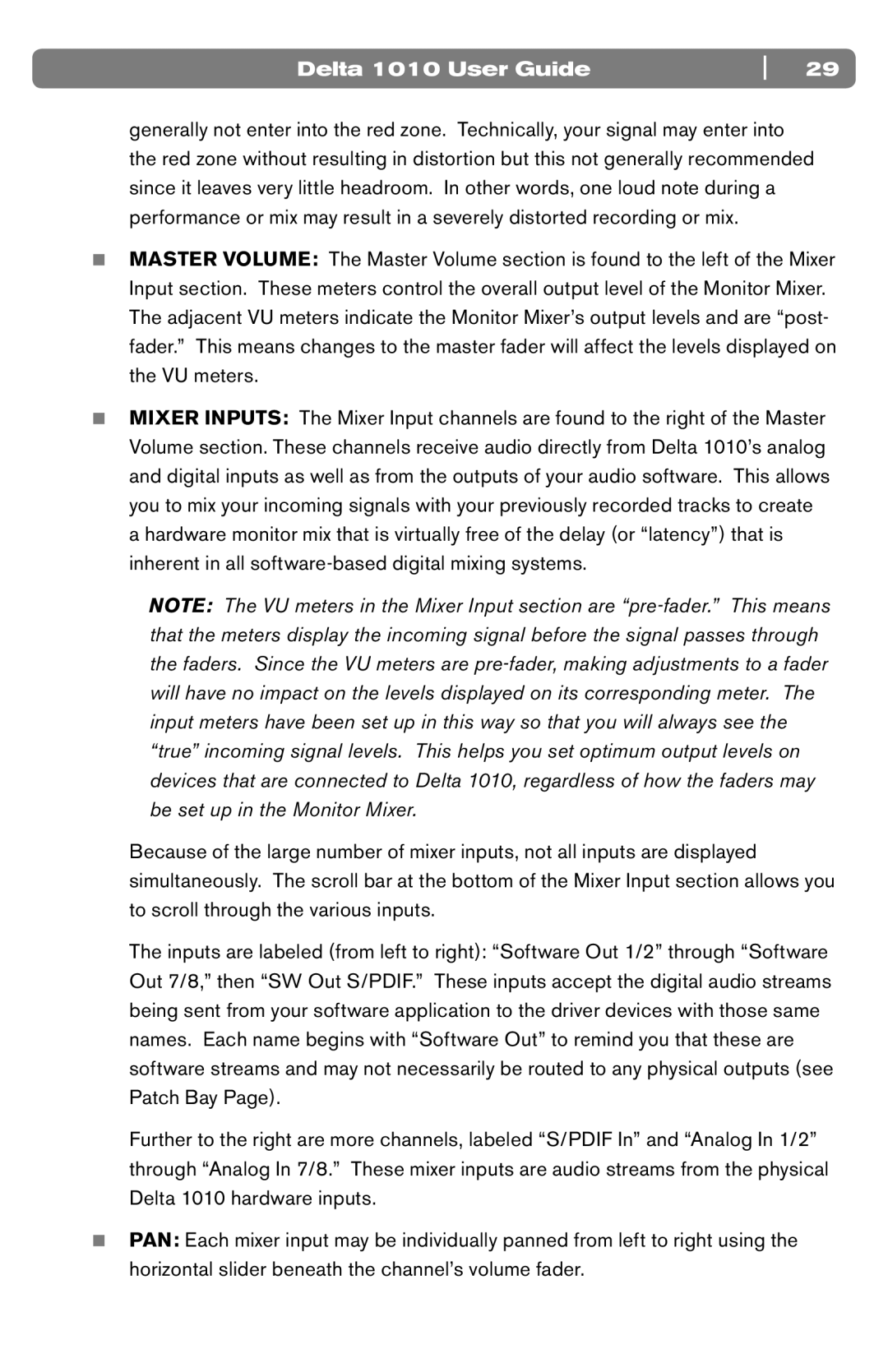DELTA 1010 specifications
The M-Audio Delta 1010 is a highly regarded audio interface that has become a staple in many professional and home studios since its introduction. Known for its reliable performance and excellent sound quality, the Delta 1010 offers a range of features that cater to musicians, producers, and sound engineers alike.One of the standout features of the Delta 1010 is its connectivity. This interface includes 10 inputs and 10 outputs, providing ample flexibility for recording and playback. It features eight analog inputs and outputs, which enable users to connect multiple instruments and studio gear simultaneously. In addition to the analog connections, the Delta 1010 also boasts digital I/O options via S/PDIF and ADAT Optical, allowing users to integrate it with other digital equipment seamlessly.
The audio quality of the Delta 1010 is another key attraction. With a 24-bit resolution and a sample rate of up to 96 kHz, the interface delivers crystal-clear audio, making it suitable for high-fidelity recording and mixing. The low latency performance is crucial for real-time monitoring during recording sessions, ensuring that musicians can perform without any noticeable delay.
In terms of build quality, the M-Audio Delta 1010 is designed for durability and reliability. Its sturdy construction ensures it can withstand the rigors of daily studio use. The interface also features a user-friendly layout with clear labeling, making it easy for users to navigate and connect their equipment.
The Delta 1010 is compatible with various digital audio workstations (DAWs) and supports multiple operating systems, including Windows and macOS. This versatility makes it an ideal choice for users who may need to switch between different platforms.
Additionally, the M-Audio Delta 1010 comes with a comprehensive software package, which often includes drivers and various digital audio tools. This software integration streamlines the setup process and enhances the overall user experience.
In summary, the M-Audio Delta 1010 stands out in the realm of audio interfaces with its robust features, including multiple input/output options, high-quality audio performance, and user-friendly design. Whether for professional studio work or home recording, the Delta 1010 continues to be a trusted choice for those seeking a reliable and versatile audio interface.