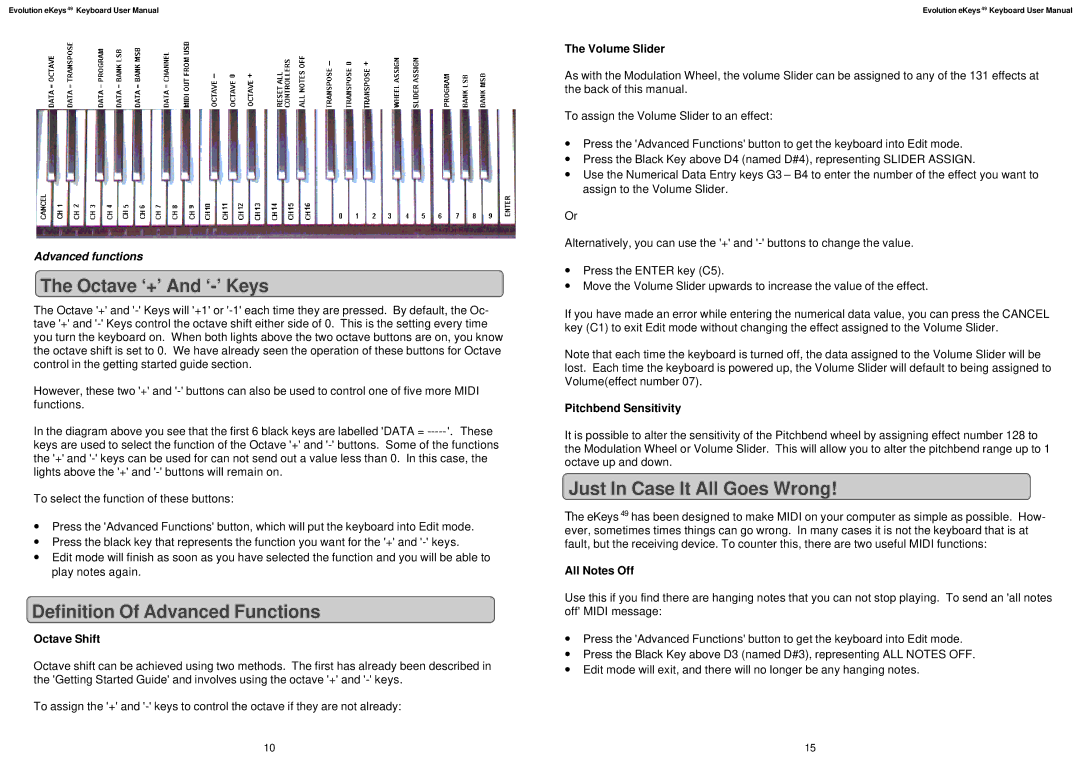Evolution eKeys 49 Keyboard User Manual
Advanced functions
The Octave ‘+’ And ‘-’ Keys
The Octave '+' and
However, these two '+' and
In the diagram above you see that the first 6 black keys are labelled 'DATA =
keys are used to select the function of the Octave '+' and
To select the function of these buttons:
∙Press the 'Advanced Functions' button, which will put the keyboard into Edit mode.
∙Press the black key that represents the function you want for the '+' and
∙Edit mode will finish as soon as you have selected the function and you will be able to play notes again.
Definition Of Advanced Functions
Octave Shift
Octave shift can be achieved using two methods. The first has already been described in the 'Getting Started Guide' and involves using the octave '+' and
To assign the '+' and
Evolution eKeys 49 Keyboard User Manual
The Volume Slider
As with the Modulation Wheel, the volume Slider can be assigned to any of the 131 effects at the back of this manual.
To assign the Volume Slider to an effect:
∙Press the 'Advanced Functions' button to get the keyboard into Edit mode.
∙Press the Black Key above D4 (named D#4), representing SLIDER ASSIGN.
∙Use the Numerical Data Entry keys G3 – B4 to enter the number of the effect you want to assign to the Volume Slider.
Or
Alternatively, you can use the '+' and
∙Press the ENTER key (C5).
∙Move the Volume Slider upwards to increase the value of the effect.
If you have made an error while entering the numerical data value, you can press the CANCEL key (C1) to exit Edit mode without changing the effect assigned to the Volume Slider.
Note that each time the keyboard is turned off, the data assigned to the Volume Slider will be lost. Each time the keyboard is powered up, the Volume Slider will default to being assigned to Volume(effect number 07).
Pitchbend Sensitivity
It is possible to alter the sensitivity of the Pitchbend wheel by assigning effect number 128 to the Modulation Wheel or Volume Slider. This will allow you to alter the pitchbend range up to 1 octave up and down.
Just In Case It All Goes Wrong!
The eKeys 49 has been designed to make MIDI on your computer as simple as possible. How- ever, sometimes times things can go wrong. In many cases it is not the keyboard that is at fault, but the receiving device. To counter this, there are two useful MIDI functions:
All Notes Off
Use this if you find there are hanging notes that you can not stop playing. To send an 'all notes off' MIDI message:
∙Press the 'Advanced Functions' button to get the keyboard into Edit mode.
∙Press the Black Key above D3 (named D#3), representing ALL NOTES OFF.
∙Edit mode will exit, and there will no longer be any hanging notes.
10 | 15 |