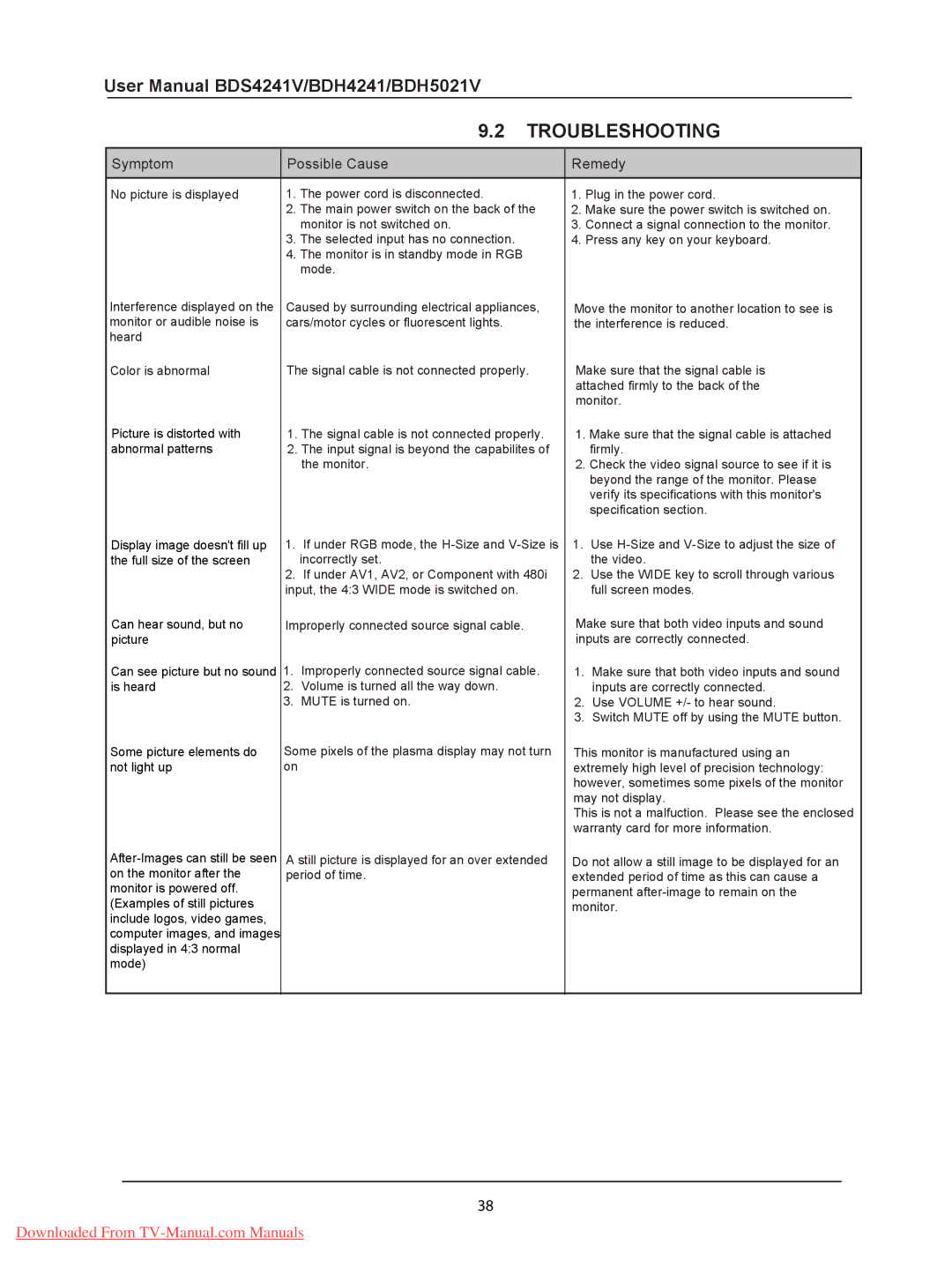User Manual BDS4241V/BDH4241/BDH5021V
9.2 TROUBLESHOOTING
Symptom | Possible Cause | Remedy |
No picture is displayed | 1. | The power cord is disconnected. |
| 2. | The main power switch on the back of the |
|
| monitor is not switched on. |
| 3. | The selected input has no connection. |
| 4. | The monitor is in standby mode in RGB |
|
| mode. |
1.Plug in the power cord.
2.Make sure the power switch is switched on.
3.Connect a signal connection to the monitor.
4.Press any key on your keyboard.
Interference displayed on the monitor or audible noise is heard
Color is abnormal
Picture is distorted with abnormal patterns
Caused by surrounding electrical appliances, cars/motor cycles or fluorescent lights.
The signal cable is not connected properly.
1.The signal cable is not connected properly.
2.The input signal is beyond the capabilites of the monitor.
Move the monitor to another location to see is the interference is reduced.
Make sure that the signal cable is attached firmly to the back of the monitor.
1.Make sure that the signal cable is attached firmly.
2.Check the video signal source to see if it is beyond the range of the monitor. Please verify its specifications with this monitor's specification section.
Display image doesn't fill up the full size of the screen
1.If under RGB mode, the
2.If under AV1, AV2, or Component with 480i input, the 4:3 WIDE mode is switched on.
1.Use
2.Use the WIDE key to scroll through various full screen modes.
Can hear sound, but no picture
Can see picture but no sound is heard
Some picture elements do not light up
Improperly connected source signal cable.
1.Improperly connected source signal cable.
2.Volume is turned all the way down.
3.MUTE is turned on.
Some pixels of the plasma display may not turn on
A still picture is displayed for an over extended period of time.
Make sure that both video inputs and sound inputs are correctly connected.
1.Make sure that both video inputs and sound inputs are correctly connected.
2.Use VOLUME +/- to hear sound.
3.Switch MUTE off by using the MUTE button.
This monitor is manufactured using an extremely high level of precision technology: however, sometimes some pixels of the monitor may not display.
This is not a malfuction. Please see the enclosed warranty card for more information.
Do not allow a still image to be displayed for an extended period of time as this can cause a permanent
38
Downloaded From