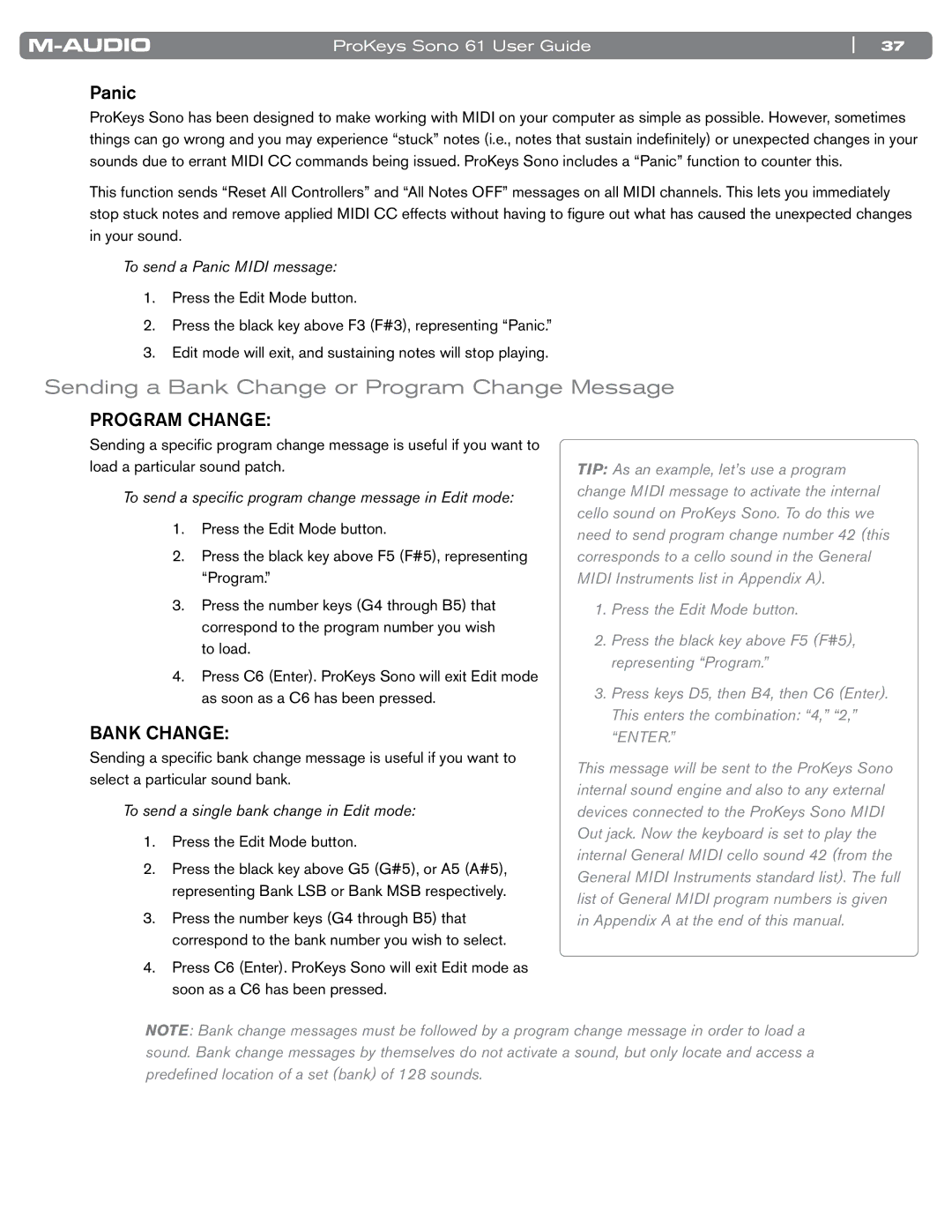ProKeys Sono 61 User Guide | 37 |
Panic
ProKeys Sono has been designed to make working with MIDI on your computer as simple as possible.. However, sometimes things can go wrong and you may experience “stuck” notes (i..e.., notes that sustain indefinitely) or unexpected changes in your sounds due to errant MIDI CC commands being issued.. ProKeys Sono includes a “Panic” function to counter this..
This function sends “Reset All Controllers” and “All Notes OFF” messages on all MIDI channels.. This lets you immediately stop stuck notes and remove applied MIDI CC effects without having to figure out what has caused the unexpected changes in your sound..
To send a Panic MIDI message:
1.Press the Edit Mode button..
2.Press the black key above F3 (F#3), representing “Panic..”
3.Edit mode will exit, and sustaining notes will stop playing..
Sending a Bank Change or Program Change Message
PROGRAM CHANGE:
Sending a specific program change message is useful if you want to load a particular sound patch..
To send a specific program change message in Edit mode:
1.Press the Edit Mode button..
2.Press the black key above F5 (F#5), representing “Program..”
3..Press the number keys (G4 through B5) that correspond to the program number you wish to load..
4..Press C6 (Enter).. ProKeys Sono will exit Edit mode as soon as a C6 has been pressed..
BANK CHANGE:
Sending a specific bank change message is useful if you want to select a particular sound bank..
To send a single bank change in Edit mode:
1.Press the Edit Mode button..
2.Press the black key above G5 (G#5), or A5 (A#5), representing Bank LSB or Bank MSB respectively..
3..Press the number keys (G4 through B5) that correspond to the bank number you wish to select..
4..Press C6 (Enter).. ProKeys Sono will exit Edit mode as soon as a C6 has been pressed..
TIP: As an example, let’s use a program change MIDI message to activate the internal cello sound on ProKeys Sono. To do this we need to send program change number 42 (this corresponds to a cello sound in the General MIDI Instruments list in Appendix A).
1.Press the Edit Mode button.
2.Press the black key above F5 (F#5), representing “Program.”
3.Press keys D5, then B4, then C6 (Enter). This enters the combination: “4,” “2,” “ENTER.”
This message will be sent to the ProKeys Sono internal sound engine and also to any external devices connected to the ProKeys Sono MIDI Out jack. Now the keyboard is set to play the internal General MIDI cello sound 42 (from the General MIDI Instruments standard list). The full list of General MIDI program numbers is given in Appendix A at the end of this manual.
NOTE: Bank change messages must be followed by a program change message in order to load a sound. Bank change messages by themselves do not activate a sound, but only locate and access a predefined location of a set (bank) of 128 sounds.