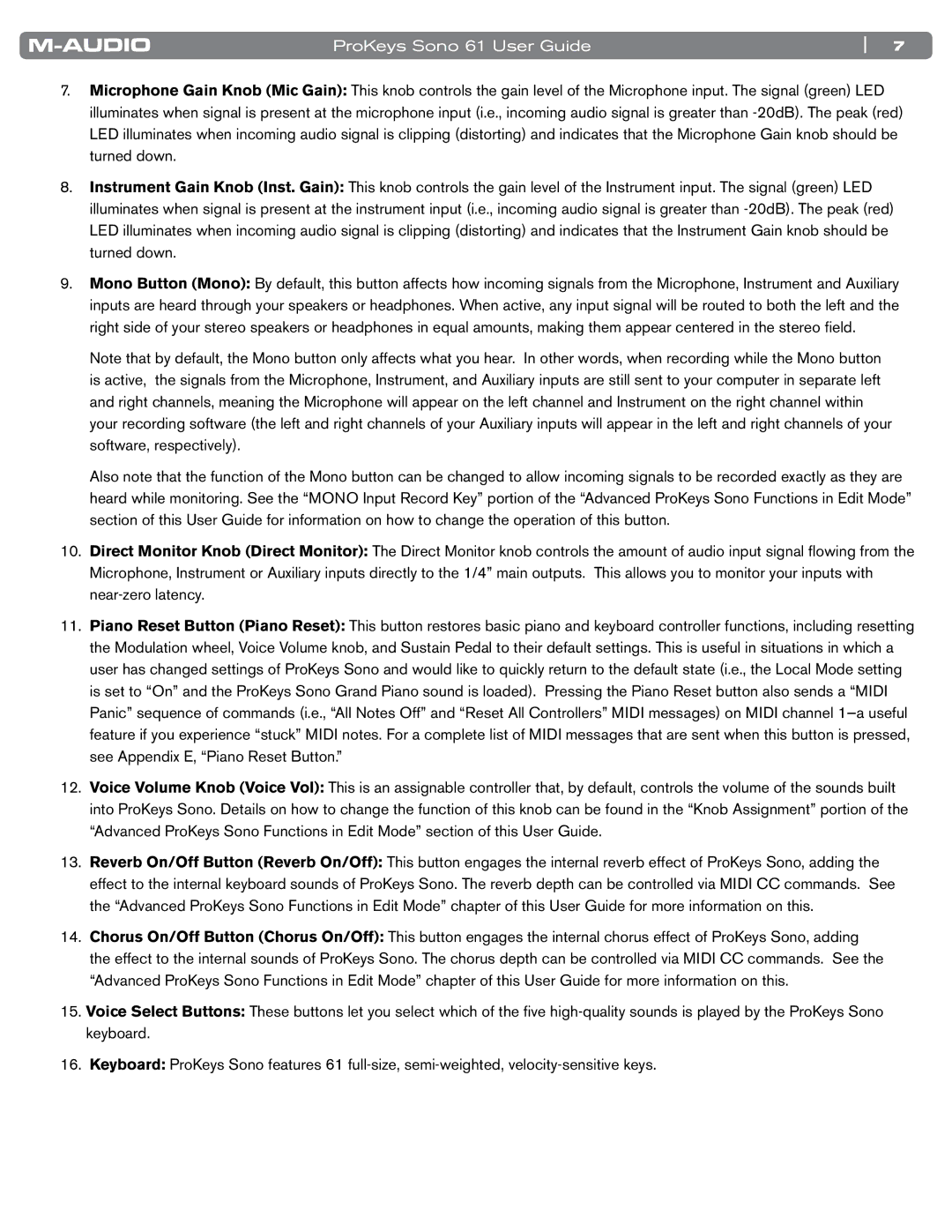ProKeys Sono 61 User Guide | 7 |
7.Microphone Gain Knob (Mic Gain): This knob controls the gain level of the Microphone input.. The signal (green) LED illuminates when signal is present at the microphone input (i..e.., incoming audio signal is greater than
8..Instrument Gain Knob (Inst. Gain): This knob controls the gain level of the Instrument input.. The signal (green) LED illuminates when signal is present at the instrument input (i..e.., incoming audio signal is greater than
9..Mono Button (Mono): By default, this button affects how incoming signals from the Microphone, Instrument and Auxiliary inputs are heard through your speakers or headphones.. When active, any input signal will be routed to both the left and the right side of your stereo speakers or headphones in equal amounts, making them appear centered in the stereo field..
Note that by default, the Mono button only affects what you hear.. In other words, when recording while the Mono button is active, the signals from the Microphone, Instrument, and Auxiliary inputs are still sent to your computer in separate left and right channels, meaning the Microphone will appear on the left channel and Instrument on the right channel within your recording software (the left and right channels of your Auxiliary inputs will appear in the left and right channels of your software, respectively)..
Also note that the function of the Mono button can be changed to allow incoming signals to be recorded exactly as they are heard while monitoring.. See the “MONO Input Record Key” portion of the “Advanced ProKeys Sono Functions in Edit Mode” section of this User Guide for information on how to change the operation of this button..
10..Direct Monitor Knob (Direct Monitor): The Direct Monitor knob controls the amount of audio input signal flowing from the Microphone, Instrument or Auxiliary inputs directly to the 1/4” main outputs.. This allows you to monitor your inputs with
11..Piano Reset Button (Piano Reset): This button restores basic piano and keyboard controller functions, including resetting the Modulation wheel, Voice Volume knob, and Sustain Pedal to their default settings.. This is useful in situations in which a user has changed settings of ProKeys Sono and would like to quickly return to the default state (i..e.., the Local Mode setting is set to “On” and the ProKeys Sono Grand Piano sound is loaded).. Pressing the Piano Reset button also sends a “MIDI Panic” sequence of commands (i..e.., “All Notes Off” and “Reset All Controllers” MIDI messages) on MIDI channel
12..Voice Volume Knob (Voice Vol): This is an assignable controller that, by default, controls the volume of the sounds built into ProKeys Sono.. Details on how to change the function of this knob can be found in the “Knob Assignment” portion of the “Advanced ProKeys Sono Functions in Edit Mode” section of this User Guide..
13..Reverb On/Off Button (Reverb On/Off): This button engages the internal reverb effect of ProKeys Sono, adding the effect to the internal keyboard sounds of ProKeys Sono.. The reverb depth can be controlled via MIDI CC commands.. See the “Advanced ProKeys Sono Functions in Edit Mode” chapter of this User Guide for more information on this..
14..Chorus On/Off Button (Chorus On/Off): This button engages the internal chorus effect of ProKeys Sono, adding the effect to the internal sounds of ProKeys Sono.. The chorus depth can be controlled via MIDI CC commands.. See the “Advanced ProKeys Sono Functions in Edit Mode” chapter of this User Guide for more information on this..
15..Voice Select Buttons: These buttons let you select which of the five
16..Keyboard: ProKeys Sono features 61