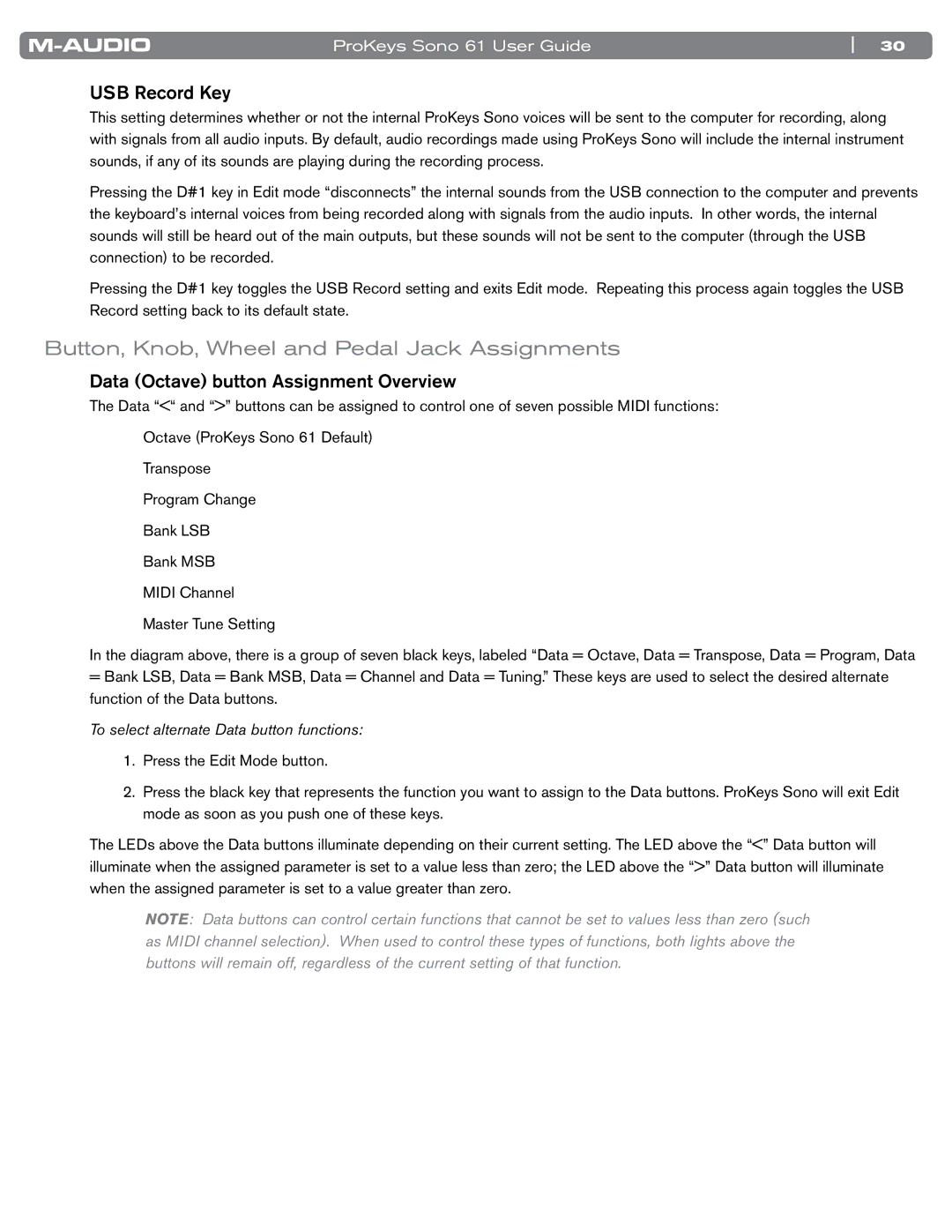ProKeys Sono 61 User Guide | 30 |
USB Record Key
This setting determines whether or not the internal ProKeys Sono voices will be sent to the computer for recording, along with signals from all audio inputs.. By default, audio recordings made using ProKeys Sono will include the internal instrument sounds, if any of its sounds are playing during the recording process..
Pressing the D#1 key in Edit mode “disconnects” the internal sounds from the USB connection to the computer and prevents the keyboard’s internal voices from being recorded along with signals from the audio inputs.. In other words, the internal sounds will still be heard out of the main outputs, but these sounds will not be sent to the computer (through the USB connection) to be recorded..
Pressing the D#1 key toggles the USB Record setting and exits Edit mode.. Repeating this process again toggles the USB Record setting back to its default state..
Button, Knob, Wheel and Pedal Jack Assignments
Data (Octave) button Assignment Overview
The Data “<“ and “>” buttons can be assigned to control one of seven possible MIDI functions:
Octave (ProKeys Sono 61 Default)
Transpose
Program Change
Bank LSB
Bank MSB
MIDI Channel
Master Tune Setting
In the diagram above, there is a group of seven black keys, labeled “Data = Octave, Data = Transpose, Data = Program, Data
=Bank LSB, Data = Bank MSB, Data = Channel and Data = Tuning..” These keys are used to select the desired alternate function of the Data buttons..
To select alternate Data button functions:
1.Press the Edit Mode button..
2.Press the black key that represents the function you want to assign to the Data buttons.. ProKeys Sono will exit Edit mode as soon as you push one of these keys..
The LEDs above the Data buttons illuminate depending on their current setting.. The LED above the “<” Data button will illuminate when the assigned parameter is set to a value less than zero; the LED above the “>” Data button will illuminate when the assigned parameter is set to a value greater than zero..
NOTE: Data buttons can control certain functions that cannot be set to values less than zero (such as MIDI channel selection). When used to control these types of functions, both lights above the buttons will remain off, regardless of the current setting of that function.