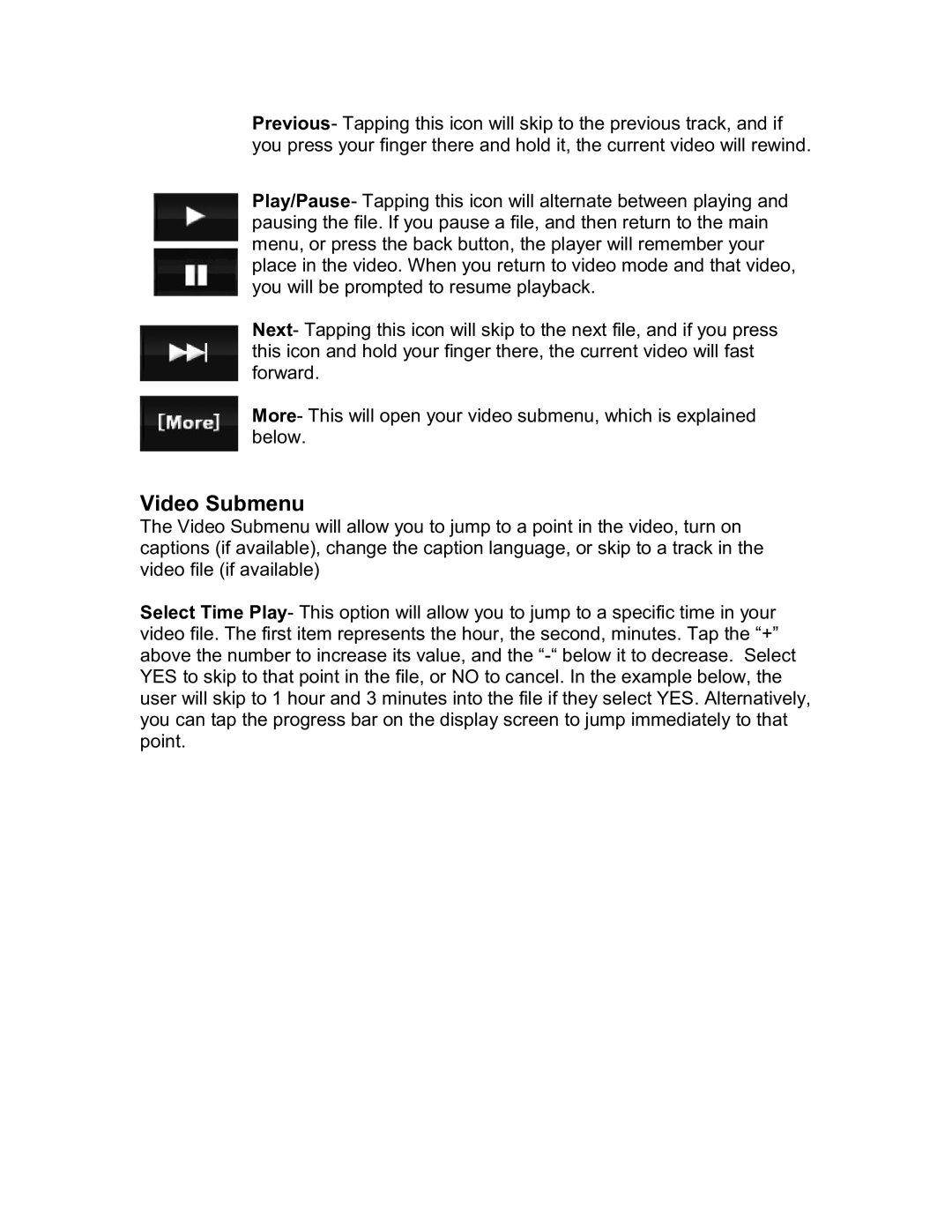Previous- Tapping this icon will skip to the previous track, and if you press your finger there and hold it, the current video will rewind.
Play/Pause- Tapping this icon will alternate between playing and pausing the file. If you pause a file, and then return to the main menu, or press the back button, the player will remember your place in the video. When you return to video mode and that video, you will be prompted to resume playback.
Next- Tapping this icon will skip to the next file, and if you press this icon and hold your finger there, the current video will fast forward.
More- This will open your video submenu, which is explained below.
Video Submenu
The Video Submenu will allow you to jump to a point in the video, turn on captions (if available), change the caption language, or skip to a track in the video file (if available)
Select Time Play- This option will allow you to jump to a specific time in your video file. The first item represents the hour, the second, minutes. Tap the “+” above the number to increase its value, and the