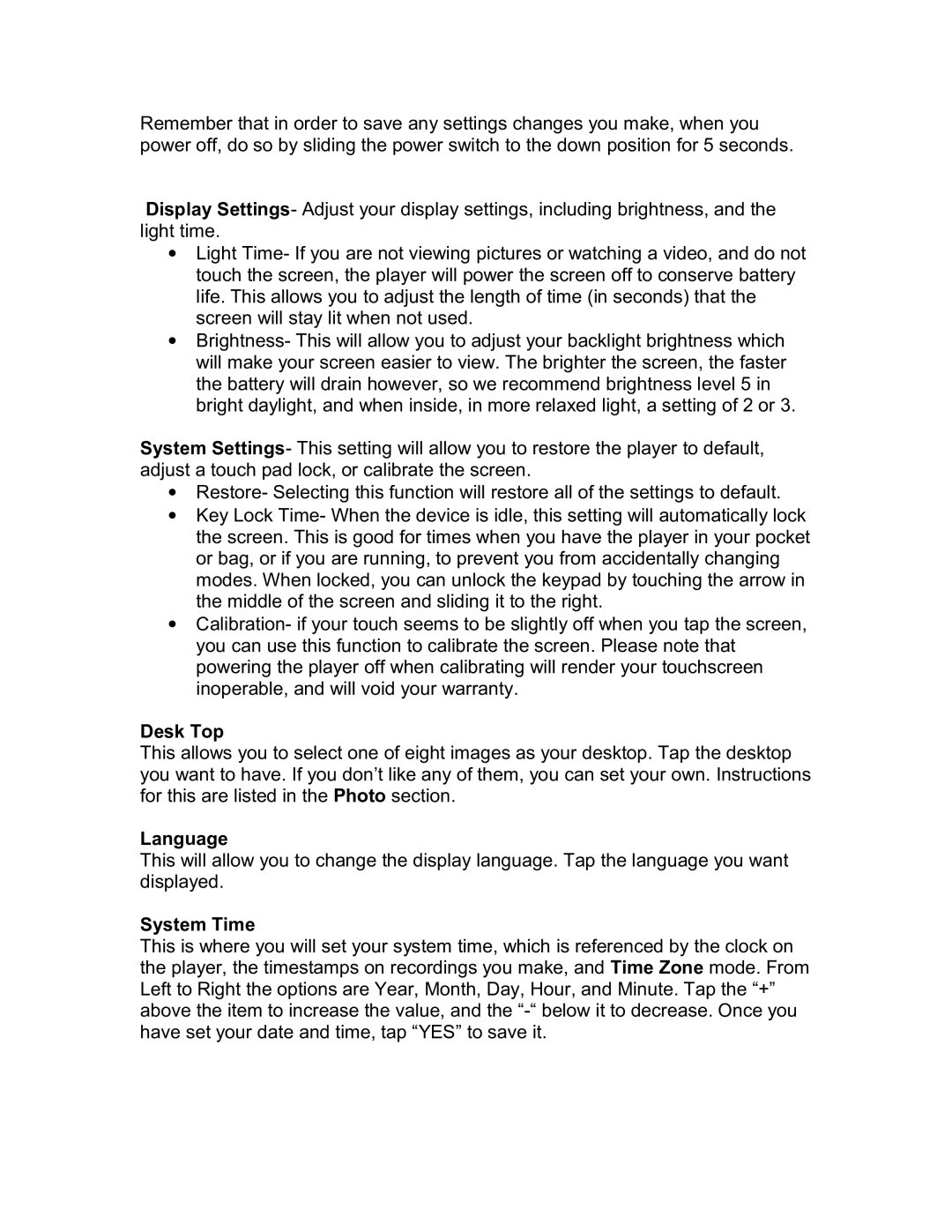Remember that in order to save any settings changes you make, when you power off, do so by sliding the power switch to the down position for 5 seconds.
Display Settings- Adjust your display settings, including brightness, and the light time.
∙Light Time- If you are not viewing pictures or watching a video, and do not touch the screen, the player will power the screen off to conserve battery life. This allows you to adjust the length of time (in seconds) that the screen will stay lit when not used.
∙Brightness- This will allow you to adjust your backlight brightness which will make your screen easier to view. The brighter the screen, the faster the battery will drain however, so we recommend brightness level 5 in bright daylight, and when inside, in more relaxed light, a setting of 2 or 3.
System Settings- This setting will allow you to restore the player to default, adjust a touch pad lock, or calibrate the screen.
∙Restore- Selecting this function will restore all of the settings to default.
∙Key Lock Time- When the device is idle, this setting will automatically lock the screen. This is good for times when you have the player in your pocket or bag, or if you are running, to prevent you from accidentally changing modes. When locked, you can unlock the keypad by touching the arrow in the middle of the screen and sliding it to the right.
∙Calibration- if your touch seems to be slightly off when you tap the screen, you can use this function to calibrate the screen. Please note that powering the player off when calibrating will render your touchscreen inoperable, and will void your warranty.
Desk Top
This allows you to select one of eight images as your desktop. Tap the desktop you want to have. If you don’t like any of them, you can set your own. Instructions for this are listed in the Photo section.
Language
This will allow you to change the display language. Tap the language you want displayed.
System Time
This is where you will set your system time, which is referenced by the clock on the player, the timestamps on recordings you make, and Time Zone mode. From Left to Right the options are Year, Month, Day, Hour, and Minute. Tap the “+” above the item to increase the value, and the