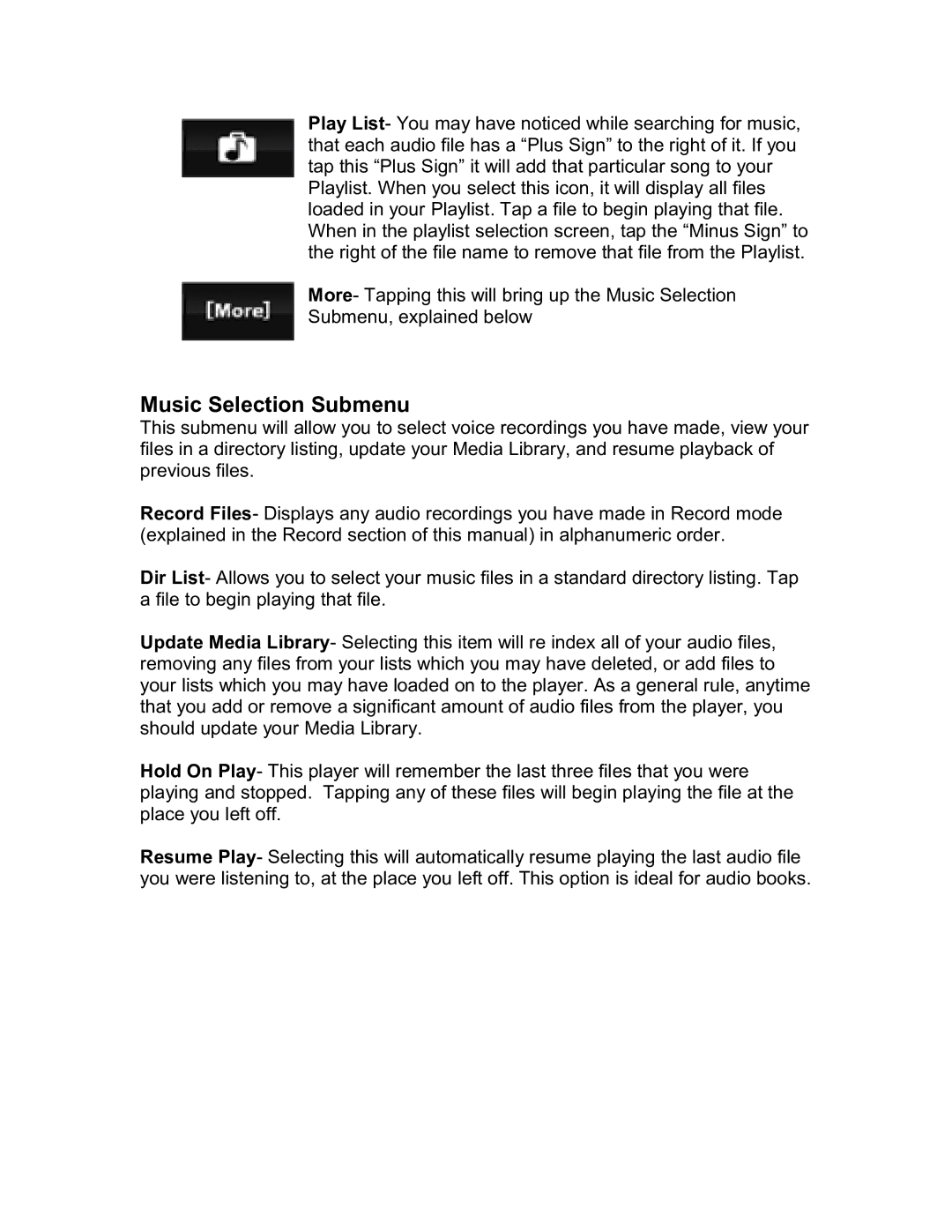Play List- You may have noticed while searching for music, that each audio file has a “Plus Sign” to the right of it. If you tap this “Plus Sign” it will add that particular song to your Playlist. When you select this icon, it will display all files loaded in your Playlist. Tap a file to begin playing that file. When in the playlist selection screen, tap the “Minus Sign” to the right of the file name to remove that file from the Playlist.
More- Tapping this will bring up the Music Selection
Submenu, explained below
Music Selection Submenu
This submenu will allow you to select voice recordings you have made, view your files in a directory listing, update your Media Library, and resume playback of previous files.
Record Files- Displays any audio recordings you have made in Record mode (explained in the Record section of this manual) in alphanumeric order.
Dir List- Allows you to select your music files in a standard directory listing. Tap a file to begin playing that file.
Update Media Library- Selecting this item will re index all of your audio files, removing any files from your lists which you may have deleted, or add files to your lists which you may have loaded on to the player. As a general rule, anytime that you add or remove a significant amount of audio files from the player, you should update your Media Library.
Hold On Play- This player will remember the last three files that you were playing and stopped. Tapping any of these files will begin playing the file at the place you left off.
Resume Play- Selecting this will automatically resume playing the last audio file you were listening to, at the place you left off. This option is ideal for audio books.