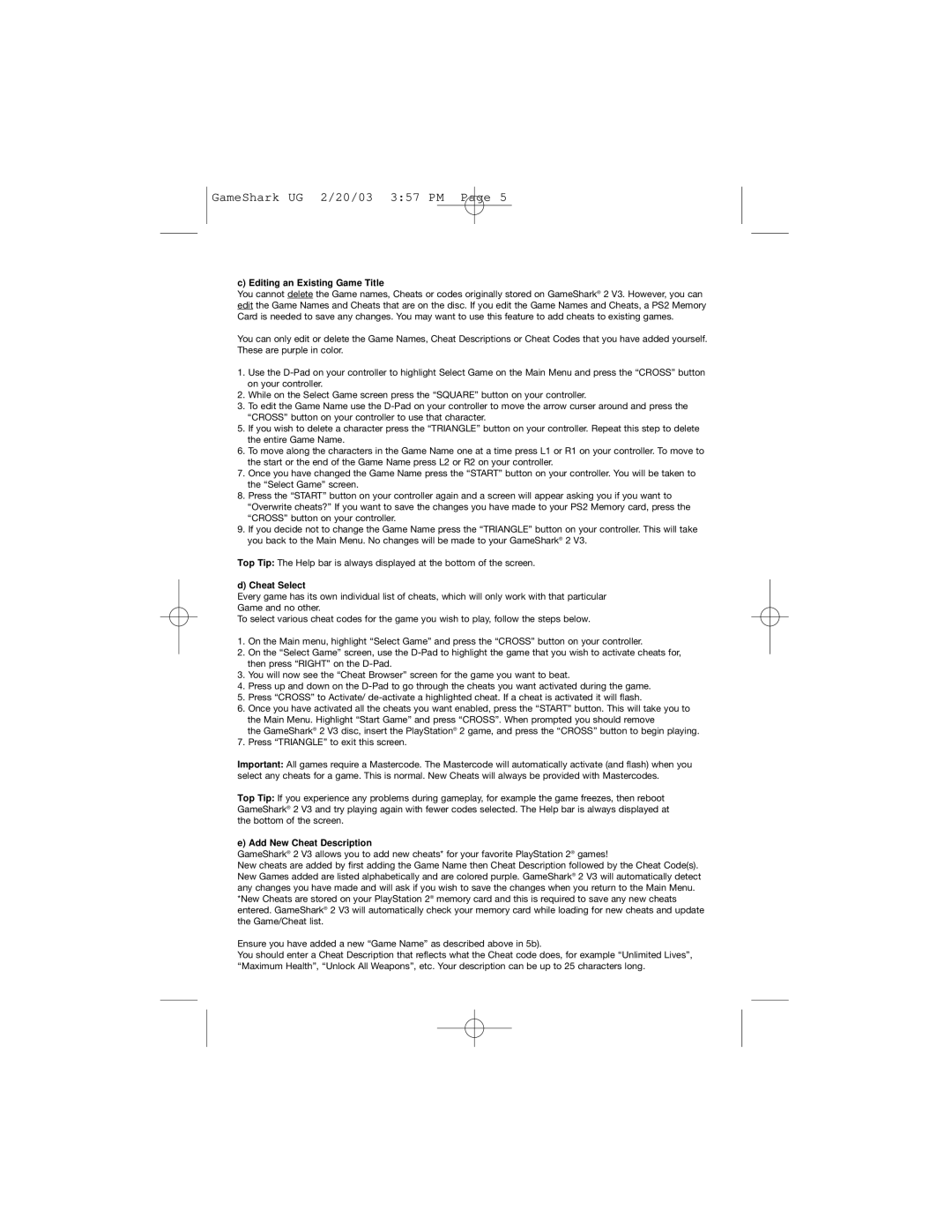GameShark UG 2/20/03 3:57 PM Page 5
c) Editing an Existing Game Title
You cannot delete the Game names, Cheats or codes originally stored on GameShark® 2 V3. However, you can edit the Game Names and Cheats that are on the disc. If you edit the Game Names and Cheats, a PS2 Memory Card is needed to save any changes. You may want to use this feature to add cheats to existing games.
You can only edit or delete the Game Names, Cheat Descriptions or Cheat Codes that you have added yourself. These are purple in color.
1.Use the
2.While on the Select Game screen press the “SQUARE” button on your controller.
3.To edit the Game Name use the
5.If you wish to delete a character press the “TRIANGLE” button on your controller. Repeat this step to delete the entire Game Name.
6.To move along the characters in the Game Name one at a time press L1 or R1 on your controller. To move to the start or the end of the Game Name press L2 or R2 on your controller.
7.Once you have changed the Game Name press the “START” button on your controller. You will be taken to the “Select Game” screen.
8.Press the “START” button on your controller again and a screen will appear asking you if you want to “Overwrite cheats?” If you want to save the changes you have made to your PS2 Memory card, press the “CROSS” button on your controller.
9.If you decide not to change the Game Name press the “TRIANGLE” button on your controller. This will take you back to the Main Menu. No changes will be made to your GameShark® 2 V3.
Top Tip: The Help bar is always displayed at the bottom of the screen.
d) Cheat Select
Every game has its own individual list of cheats, which will only work with that particular Game and no other.
To select various cheat codes for the game you wish to play, follow the steps below.
1.On the Main menu, highlight “Select Game” and press the “CROSS” button on your controller.
2.On the “Select Game” screen, use the
3.You will now see the “Cheat Browser” screen for the game you want to beat.
4.Press up and down on the
5.Press “CROSS” to Activate/
6.Once you have activated all the cheats you want enabled, press the “START” button. This will take you to the Main Menu. Highlight “Start Game” and press “CROSS”. When prompted you should remove
the GameShark® 2 V3 disc, insert the PlayStation® 2 game, and press the “CROSS” button to begin playing.
7.Press “TRIANGLE” to exit this screen.
Important: All games require a Mastercode. The Mastercode will automatically activate (and flash) when you select any cheats for a game. This is normal. New Cheats will always be provided with Mastercodes.
Top Tip: If you experience any problems during gameplay, for example the game freezes, then reboot GameShark® 2 V3 and try playing again with fewer codes selected. The Help bar is always displayed at the bottom of the screen.
e) Add New Cheat Description
GameShark® 2 V3 allows you to add new cheats* for your favorite PlayStation 2® games!
New cheats are added by first adding the Game Name then Cheat Description followed by the Cheat Code(s). New Games added are listed alphabetically and are colored purple. GameShark® 2 V3 will automatically detect any changes you have made and will ask if you wish to save the changes when you return to the Main Menu.
*New Cheats are stored on your PlayStation 2® memory card and this is required to save any new cheats entered. GameShark® 2 V3 will automatically check your memory card while loading for new cheats and update the Game/Cheat list.
Ensure you have added a new “Game Name” as described above in 5b).
You should enter a Cheat Description that reflects what the Cheat code does, for example “Unlimited Lives”, “Maximum Health”, “Unlock All Weapons”, etc. Your description can be up to 25 characters long.