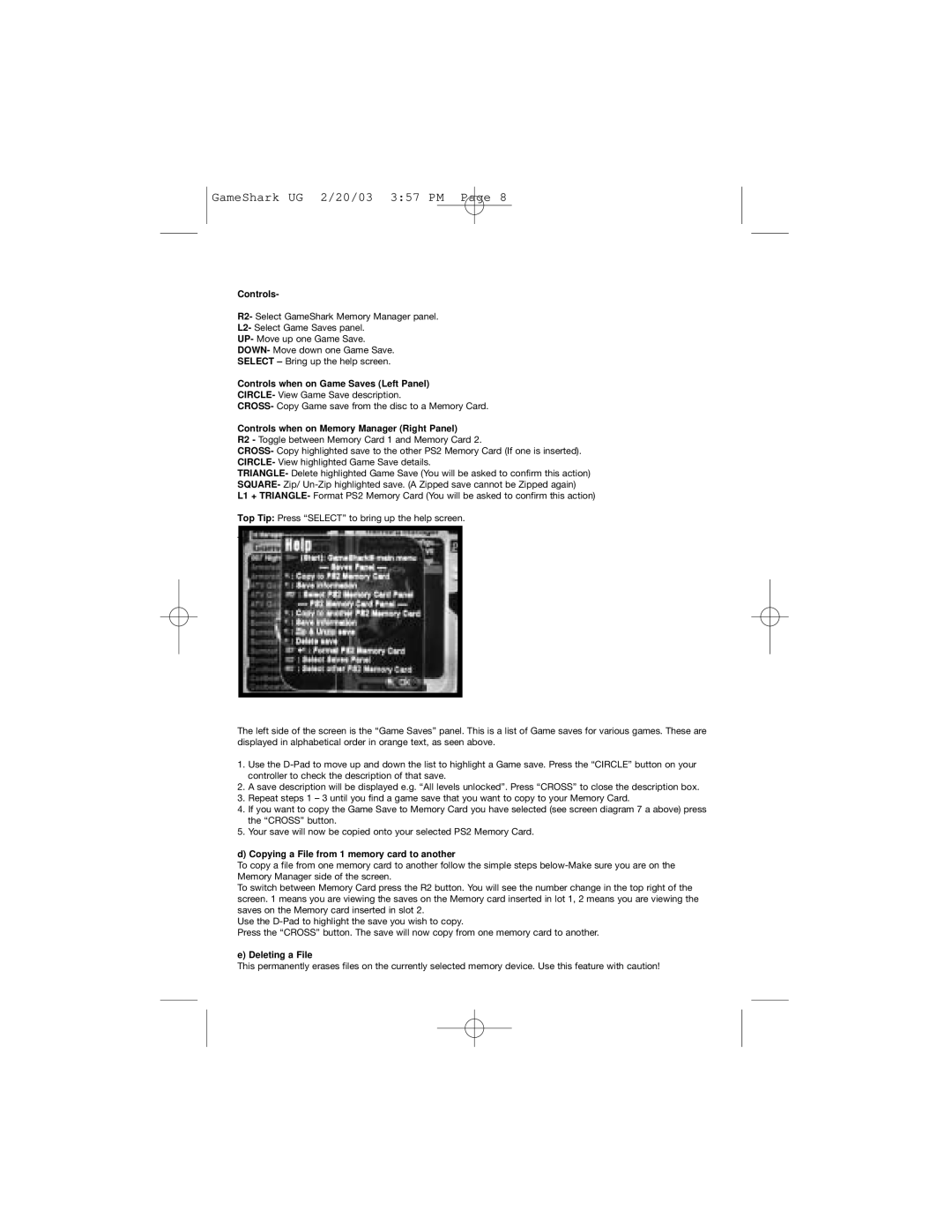GameShark UG 2/20/03 3:57 PM Page 8
Controls-
R2- Select GameShark Memory Manager panel.
L2- Select Game Saves panel.
UP- Move up one Game Save.
DOWN- Move down one Game Save.
SELECT – Bring up the help screen.
Controls when on Game Saves (Left Panel)
CIRCLE- View Game Save description.
CROSS- Copy Game save from the disc to a Memory Card.
Controls when on Memory Manager (Right Panel)
R2 - Toggle between Memory Card 1 and Memory Card 2.
CROSS- Copy highlighted save to the other PS2 Memory Card (If one is inserted). CIRCLE- View highlighted Game Save details.
TRIANGLE- Delete highlighted Game Save (You will be asked to confirm this action) SQUARE- Zip/
L1 + TRIANGLE- Format PS2 Memory Card (You will be asked to confirm this action)
Top Tip: Press “SELECT” to bring up the help screen.
The help screen looks like this.
The left side of the screen is the “Game Saves” panel. This is a list of Game saves for various games. These are displayed in alphabetical order in orange text, as seen above.
1.Use the
2.A save description will be displayed e.g. “All levels unlocked”. Press “CROSS” to close the description box.
3.Repeat steps 1 – 3 until you find a game save that you want to copy to your Memory Card.
4.If you want to copy the Game Save to Memory Card you have selected (see screen diagram 7 a above) press the “CROSS” button.
5.Your save will now be copied onto your selected PS2 Memory Card.
d) Copying a File from 1 memory card to another
To copy a file from one memory card to another follow the simple steps
To switch between Memory Card press the R2 button. You will see the number change in the top right of the screen. 1 means you are viewing the saves on the Memory card inserted in lot 1, 2 means you are viewing the saves on the Memory card inserted in slot 2.
Use the
Press the “CROSS” button. The save will now copy from one memory card to another.
e) Deleting a File
This permanently erases files on the currently selected memory device. Use this feature with caution!