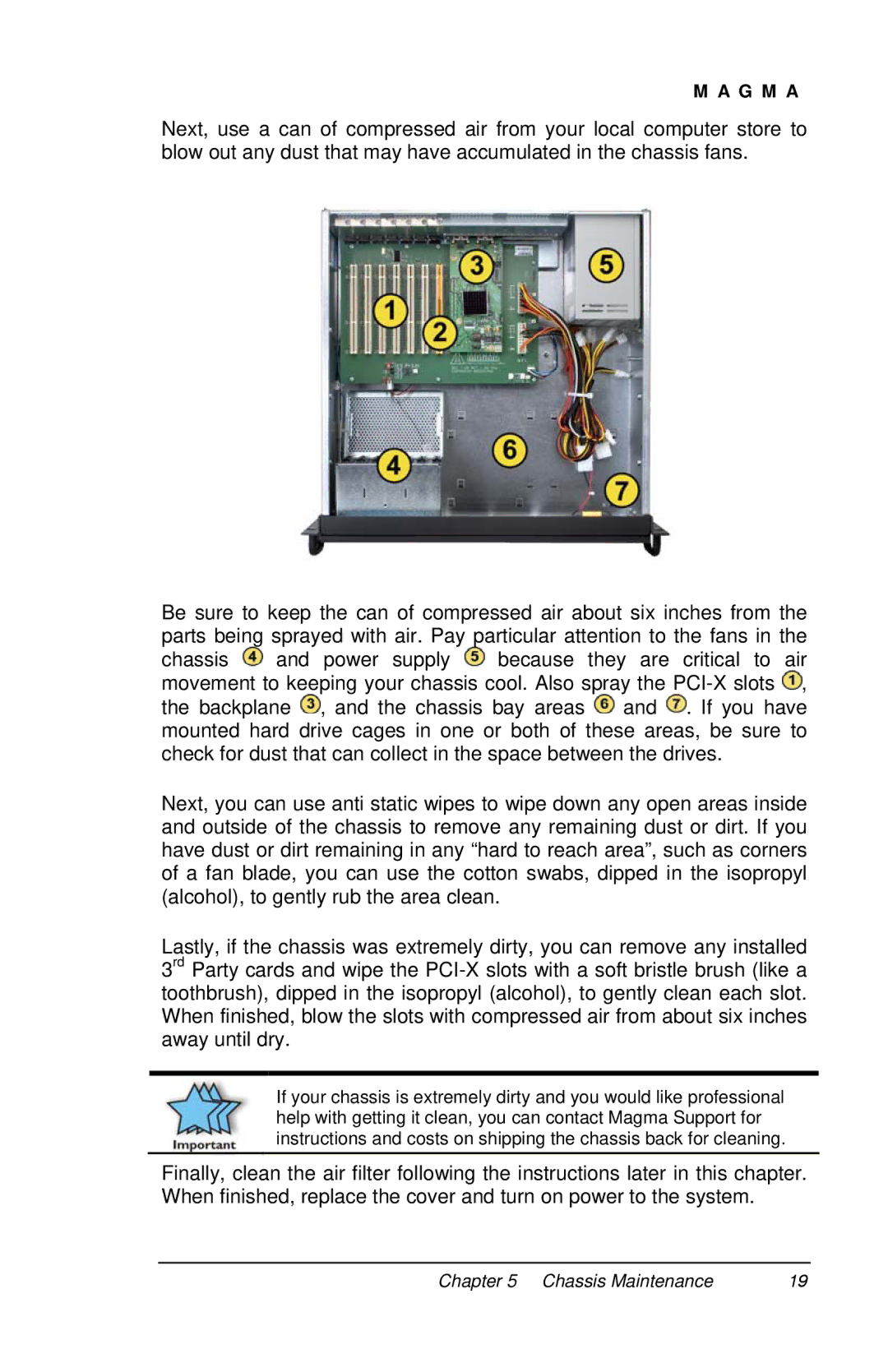M A G M A
Next, use a can of compressed air from your local computer store to blow out any dust that may have accumulated in the chassis fans.
Be sure to keep the can of compressed air about six inches from the parts being sprayed with air. Pay particular attention to the fans in the
chassis ![]() and power supply
and power supply ![]() because they are critical to air movement to keeping your chassis cool. Also spray the
because they are critical to air movement to keeping your chassis cool. Also spray the ![]() , the backplane
, the backplane ![]() , and the chassis bay areas
, and the chassis bay areas ![]() and
and ![]() . If you have mounted hard drive cages in one or both of these areas, be sure to check for dust that can collect in the space between the drives.
. If you have mounted hard drive cages in one or both of these areas, be sure to check for dust that can collect in the space between the drives.
Next, you can use anti static wipes to wipe down any open areas inside and outside of the chassis to remove any remaining dust or dirt. If you have dust or dirt remaining in any “hard to reach area”, such as corners of a fan blade, you can use the cotton swabs, dipped in the isopropyl (alcohol), to gently rub the area clean.
Lastly, if the chassis was extremely dirty, you can remove any installed 3rd Party cards and wipe the
If your chassis is extremely dirty and you would like professional help with getting it clean, you can contact Magma Support for instructions and costs on shipping the chassis back for cleaning.
Finally, clean the air filter following the instructions later in this chapter. When finished, replace the cover and turn on power to the system.
Chapter 5 Chassis Maintenance | 19 |