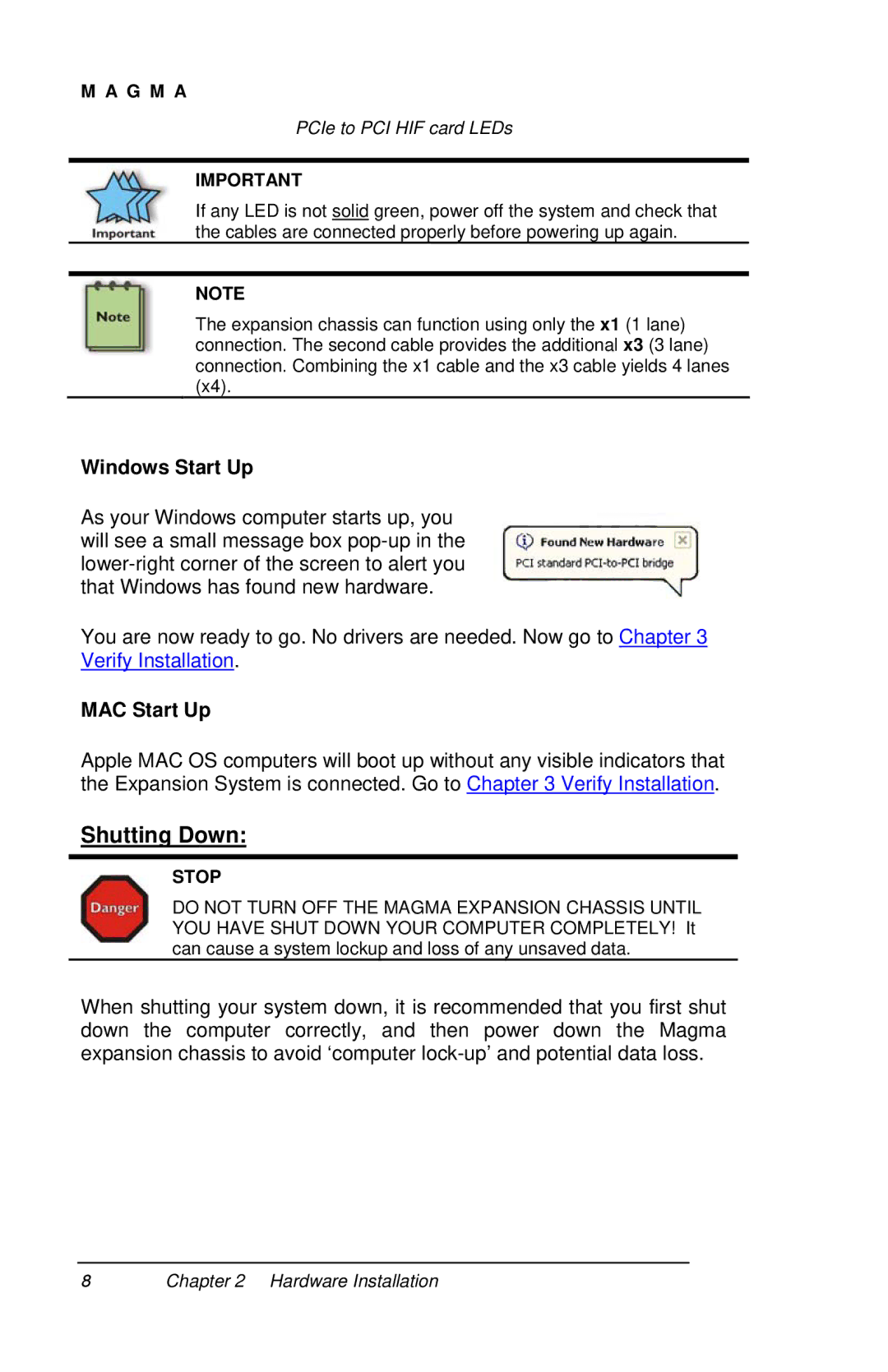M A G M A
PCIe to PCI HIF card LEDs
IMPORTANT
If any LED is not solid green, power off the system and check that the cables are connected properly before powering up again.
NOTE
The expansion chassis can function using only the x1 (1 lane) connection. The second cable provides the additional x3 (3 lane) connection. Combining the x1 cable and the x3 cable yields 4 lanes (x4).
Windows Start Up
As your Windows computer starts up, you will see a small message box
You are now ready to go. No drivers are needed. Now go to Chapter 3 Verify Installation.
MAC Start Up
Apple MAC OS computers will boot up without any visible indicators that the Expansion System is connected. Go to Chapter 3 Verify Installation.
Shutting Down:
STOP
DO NOT TURN OFF THE MAGMA EXPANSION CHASSIS UNTIL YOU HAVE SHUT DOWN YOUR COMPUTER COMPLETELY! It can cause a system lockup and loss of any unsaved data.
When shutting your system down, it is recommended that you first shut down the computer correctly, and then power down the Magma expansion chassis to avoid ‘computer
8Chapter 2 Hardware Installation