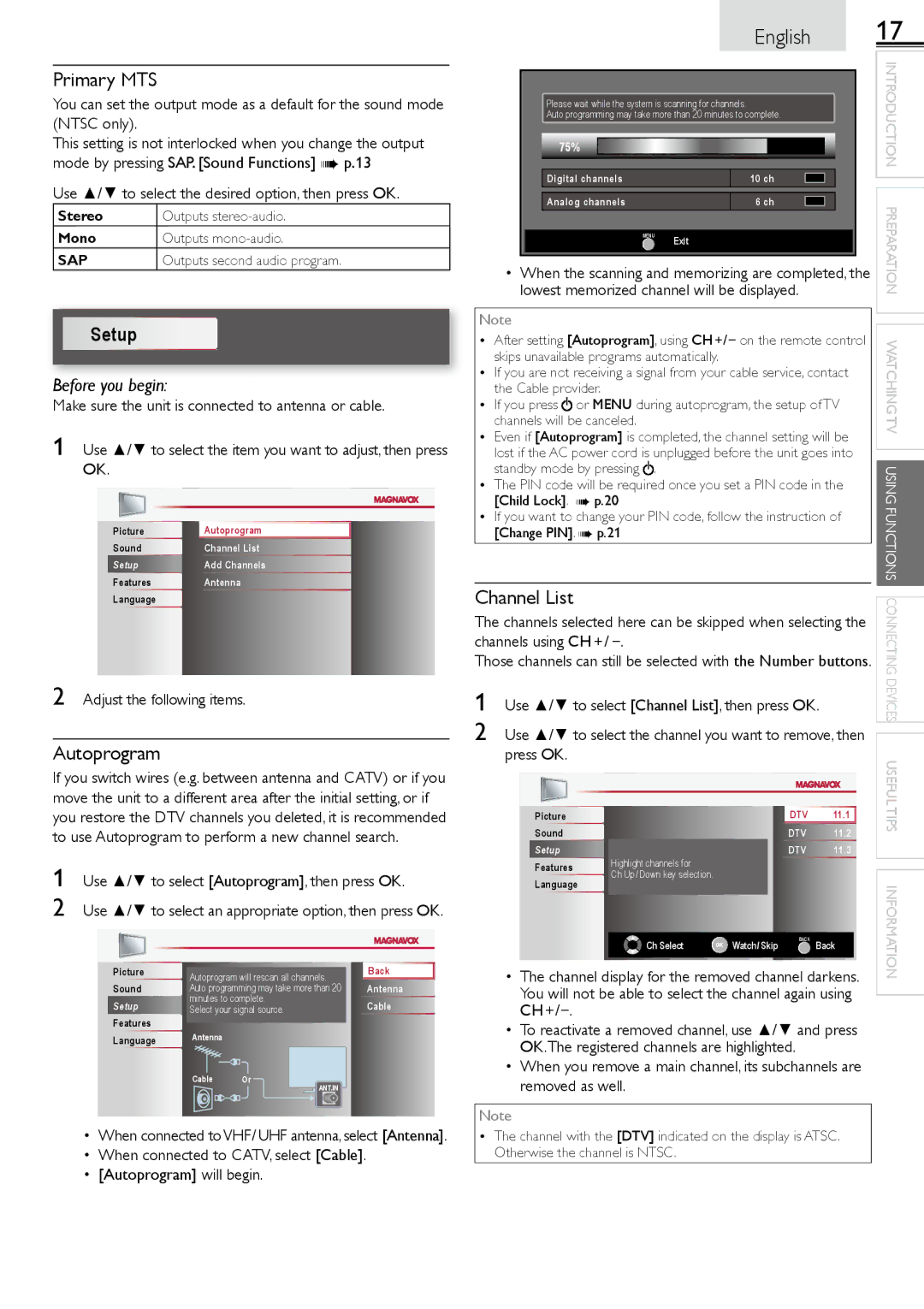26MF301B specifications
The Magnavox 26MF301B is a compact yet remarkable LCD television, designed to offer an exceptional viewing experience without taking up much space. With a screen size of 26 inches, it is ideally suited for small rooms, apartments, or as a secondary TV. This model combines modern technology with user-friendly features, making it a favorite among budget-conscious consumers seeking quality entertainment.One of the standout features of the Magnavox 26MF301B is its 720p HD resolution, providing clear and detailed images. This resolution is perfect for watching movies, sports, and television shows, offering vibrant colors and sharp contrast. The display utilizes an LCD panel that ensures a wide viewing angle, allowing viewers to enjoy their favorite content from various positions in the room without color distortion or loss of clarity.
In terms of connectivity, the 26MF301B includes multiple input options, such as HDMI and VGA ports, which cater to a variety of devices. This versatility allows users to connect gaming consoles, Blu-ray players, and personal computers seamlessly. Additionally, it features built-in digital tuners, enabling users to access over-the-air HD broadcasts without the need for a separate set-top box.
The TV also comes equipped with an integrated audio system, providing decent sound quality for its size. Users can adjust the sound settings to enhance their viewing experience, whether they are watching an action-packed movie or a quieter drama. However, for those who desire a more immersive sound experience, the option to connect external speakers or a soundbar is available via the audio output.
Energy efficiency is another notable aspect of the Magnavox 26MF301B. This TV is designed to consume less power, which is not only good for the environment but also helps reduce electricity bills.
Furthermore, the unit features a sleek design with a slim profile, making it aesthetically pleasing and easy to place in any room. The inclusion of a remote control enhances convenience, allowing users to navigate through channels and settings effortlessly.
In summary, the Magnavox 26MF301B is an excellent choice for individuals seeking an affordable, space-saving television with solid performance. Its combination of HD resolution, versatile connectivity, acceptable audio quality, and energy efficiency make it a well-rounded option for casual viewing and everyday entertainment. Whether for streaming, gaming, or simply watching the news, this model delivers reliable functionality in a compact package.