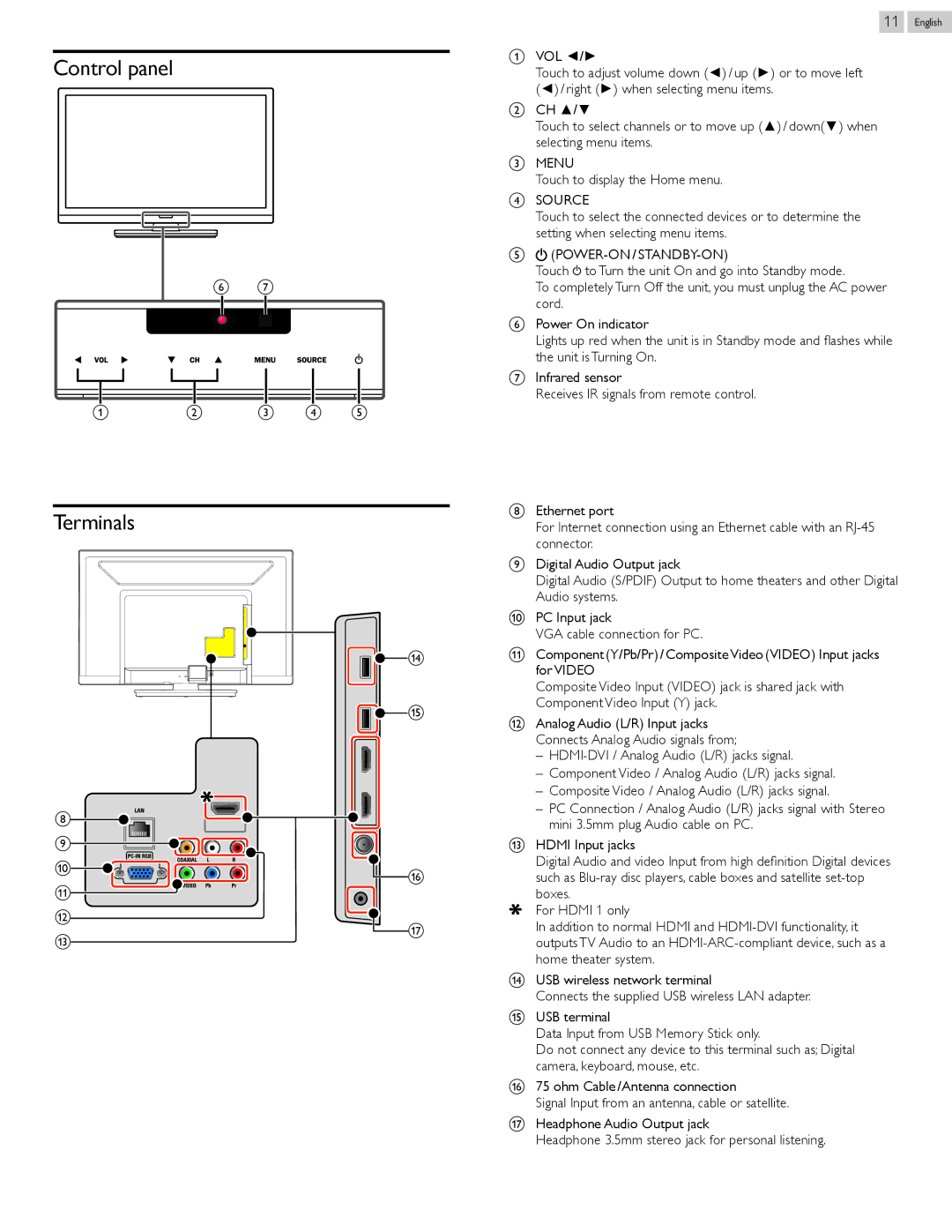Control panel
f g
11
aVOL ◄/►
Touch to adjust volume down (◄) / up (►) or to move left
(◄) / right (►) when selecting menu items.
bCH ▲/▼
Touch to select channels or to move up (▲) / down(▼) when selecting menu items.
cMENU
Touch to display the Home menu.
dSOURCE
Touch to select the connected devices or to determine the setting when selecting menu items.
e
Touch![]() to Turn the unit On and go into Standby mode.
to Turn the unit On and go into Standby mode.
To completely Turn Off the unit, you must unplug the AC power cord.
fPower On indicator
Lights up red when the unit is in Standby mode and flashes while the unit is Turning On.
gInfrared sensor
Receives IR signals from remote control.
English
ab c d e
Terminals
![]()
![]() n
n
![]()
![]() o
o
h |
| |
i |
| |
j | p | |
| ||
k |
| |
l | q | |
m | ||
|
hEthernet port
For Internet connection using an Ethernet cable with an
iDigital Audio Output jack
Digital Audio (S/PDIF) Output to home theaters and other Digital Audio systems.
jPC Input jack
VGA cable connection for PC.
kComponent (Y/Pb/Pr) / Composite Video (VIDEO) Input jacks for VIDEO
Composite Video Input (VIDEO) jack is shared jack with Component Video Input (Y) jack.
lAnalog Audio (L/R) Input jacks Connects Analog Audio signals from;
––
––Component Video / Analog Audio (L/R) jacks signal.
––Composite Video / Analog Audio (L/R) jacks signal.
––PC Connection / Analog Audio (L/R) jacks signal with Stereo mini 3.5mm plug Audio cable on PC.
mHDMI Input jacks
Digital Audio and video Input from high definition Digital devices such as
boxes.
For HDMI 1 only
In addition to normal HDMI and
nUSB wireless network terminal
Connects the supplied USB wireless LAN adapter.
oUSB terminal
Data Input from USB Memory Stick only.
Do not connect any device to this terminal such as; Digital camera, keyboard, mouse, etc.
p75 ohm Cable / Antenna connection
Signal Input from an antenna, cable or satellite.
qHeadphone Audio Output jack
Headphone 3.5mm stereo jack for personal listening.