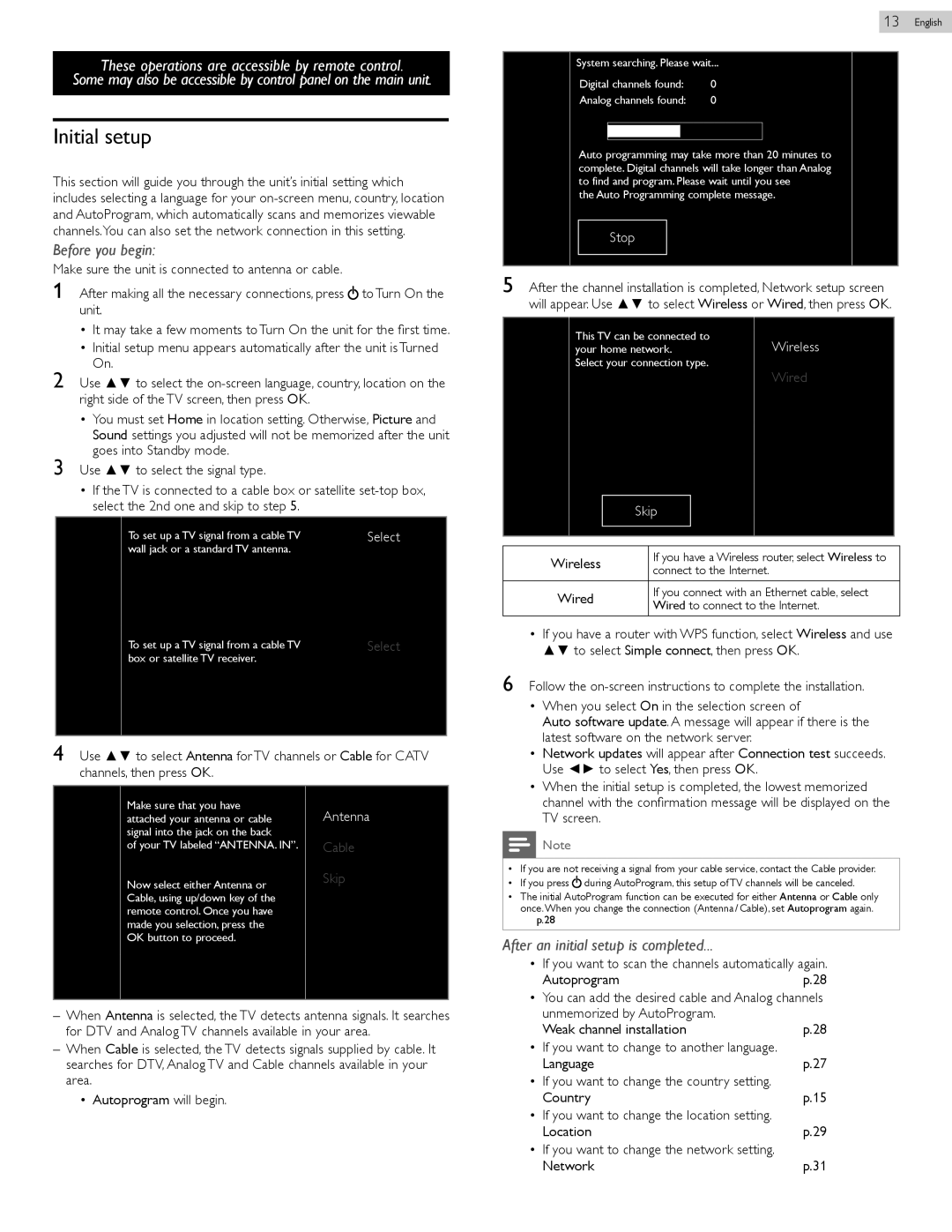These operations are accessible by remote control.
Some may also be accessible by control panel on the main unit.
Initial setup
This section will guide you through the unit’s initial setting which includes selecting a language for your
Before you begin:
Make sure the unit is connected to antenna or cable.
1 After making all the necessary connections, press ![]() to Turn On the unit.
to Turn On the unit.
• It may take a few moments to Turn On the unit for the first time.
• Initial setup menu appears automatically after the unit is Turned On.
2 Use ▲▼ to select the
•You must set Home in location setting. Otherwise, Picture and Sound settings you adjusted will not be memorized after the unit goes into Standby mode.
3Use ▲▼ to select the signal type.
•If the TV is connected to a cable box or satellite
To set up a TV signal from a cable TV | Select |
wall jack or a standard TV antenna. |
|
|
|
To set up a TV signal from a cable TV | Select |
box or satellite TV receiver. |
|
|
|
4Use ▲▼ to select Antenna for TV channels or Cable for CATV channels, then press OK.
Make sure that you have | Antenna |
attached your antenna or cable | |
signal into the jack on the back |
|
of your TV labeled “ANTENNA. IN”. | Cable |
|
|
Now select either Antenna or | Skip |
Cable, using up/down key of the |
|
remote control. Once you have |
|
made you selection, press the |
|
OK button to proceed. |
|
|
|
––When Antenna is selected, the TV detects antenna signals. It searches for DTV and Analog TV channels available in your area.
––When Cable is selected, the TV detects signals supplied by cable. It searches for DTV, Analog TV and Cable channels available in your area.
•Autoprogram will begin.
13 English
System searching. Please wait...
Digital channels found: | 0 |
Analog channels found: | 0 |
Auto programming may take more than 20 minutes to complete. Digital channels will take longer than Analog to find and program. Please wait until you see
the Auto Programming complete message.
Stop
5After the channel installation is completed, Network setup screen will appear. Use ▲▼ to select Wireless or Wired, then press OK.
This TV can be connected to | Wireless |
your home network. | |
Select your connection type. | Wired |
|
Skip
Wireless | If you have a Wireless router, select Wireless to | |
connect to the Internet. | ||
| ||
|
| |
Wired | If you connect with an Ethernet cable, select | |
Wired to connect to the Internet. | ||
|
•If you have a router with WPS function, select Wireless and use ▲▼ to select Simple connect, then press OK.
6Follow the
•When you select On in the selection screen of
Auto software update. A message will appear if there is the latest software on the network server.
•Network updates will appear after Connection test succeeds. Use ◄► to select Yes, then press OK.
•When the initial setup is completed, the lowest memorized channel with the confirmation message will be displayed on the TV screen.
![]() Note
Note
••If you are not receiving a signal from your cable service, contact the Cable provider.
••If you press ![]() during AutoProgram, this setup of TV channels will be canceled.
during AutoProgram, this setup of TV channels will be canceled.
••The initial AutoProgram function can be executed for either Antenna or Cable only once.When you change the connection (Antenna / Cable), set Autoprogram again.
➠ p. 28
After an initial setup is completed...
• If you want to scan the channels automatically again.
Autoprogram | ➠ p. 28 |
•You can add the desired cable and Analog channels unmemorized by AutoProgram.
Weak channel installation
• If you want to change to another language. Language
• If you want to change the country setting. Country
• If you want to change the location setting. Location
• If you want to change the network setting. Network