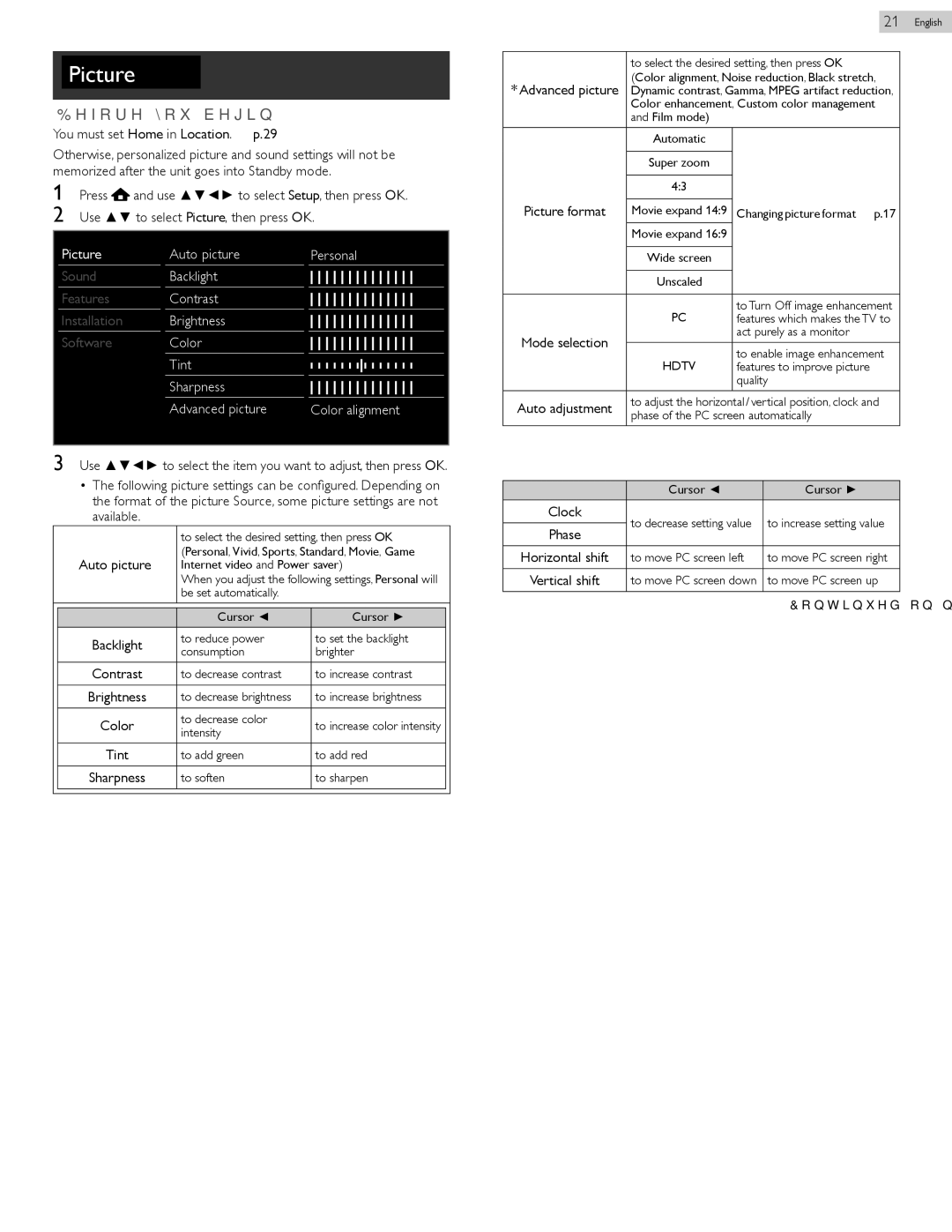Picture
Before you begin:
You must set Home in Location. ➠ p. 29
Otherwise, personalized picture and sound settings will not be memorized after the unit goes into Standby mode.
1Press ![]() and use ▲▼◄► to select Setup, then press OK.
and use ▲▼◄► to select Setup, then press OK.
2 Use ▲▼ to select Picture, then press OK.
|
|
| 21 English | |
|
|
|
| |
| to select the desired setting, then press OK | |||
* Advanced picture | (Color alignment, Noise reduction, Black stretch, | |||
Dynamic contrast, Gamma, MPEG artifact reduction, | ||||
| Color enhancement, Custom color management | |||
| and Film mode) |
| ||
| Automatic | |||
|
|
| ||
| Super zoom | |||
|
|
|
|
|
| 4:3 |
|
|
|
Picture format |
|
| ||
Movie expand 14:9 Changing picture format ➠ p. 17 | ||||
| Movie expand 16:9 |
| ||
Picture
Sound
Features
Installation
Software
Auto picture
Backlight
Contrast
Brightness
Color
Tint
Sharpness
Advanced picture
Personal
Color alignment
| Wide screen |
| |
|
|
| |
| Unscaled |
| |
|
|
| |
| PC | to Turn Off image enhancement | |
| features which makes the TV to | ||
Mode selection |
| act purely as a monitor | |
HDTV | to enable image enhancement | ||
| |||
| features to improve picture | ||
|
| quality | |
Auto adjustment | to adjust the horizontal / vertical position, clock and | ||
phase of the PC screen automatically | |||
| |||
3Use ▲▼◄► to select the item you want to adjust, then press OK.
•The following picture settings can be configured. Depending on the format of the picture Source, some picture settings are not available.
|
| to select the desired setting, then press OK | ||
| Auto picture | (Personal, Vivid, Sports, Standard, Movie, Game | ||
| Internet video and Power saver) | |||
|
| When you adjust the following settings, Personal will | ||
|
| be set automatically. |
|
|
|
|
|
|
|
|
| Cursor ◄ | Cursor ► |
|
| Backlight | to reduce power | to set the backlight |
|
| consumption | brighter |
| |
|
|
| ||
| Contrast | to decrease contrast | to increase contrast |
|
|
|
|
|
|
| Brightness | to decrease brightness | to increase brightness |
|
|
|
|
|
|
| Color | to decrease color | to increase color intensity |
|
| intensity |
| ||
|
|
|
| |
| Tint | to add green | to add red |
|
| Sharpness | to soften | to sharpen |
|
|
|
|
|
|
|
|
|
|
|
| Cursor ◄ | Cursor ► | |
Clock | to decrease setting value | to increase setting value | |
| |||
Phase | |||
|
| ||
|
|
| |
Horizontal shift | to move PC screen left | to move PC screen right | |
Vertical shift | to move PC screen down | to move PC screen up | |
|
|
|
Continued on next page.