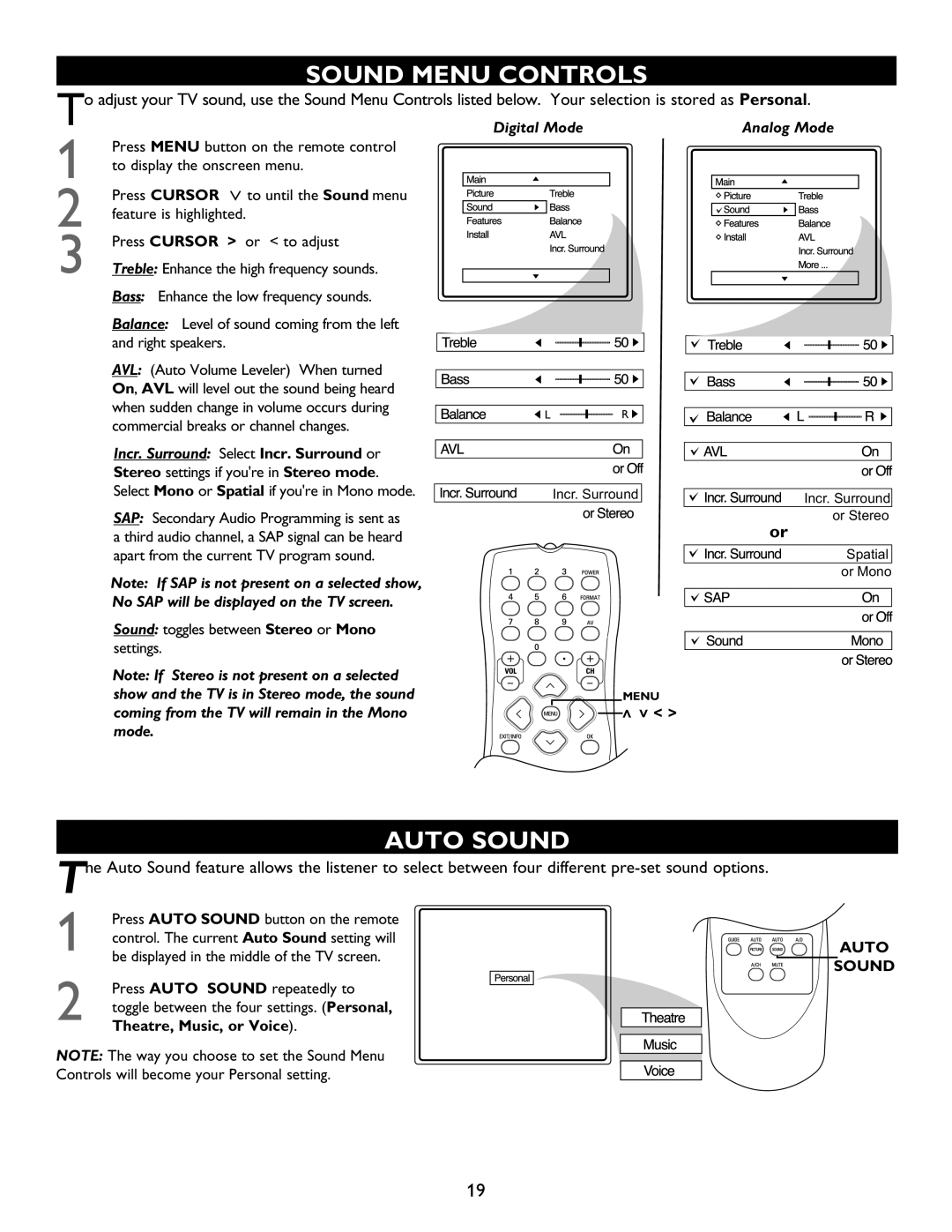SOUND MENU CONTROLS
o adjust your TV sound, use the Sound Menu Controls listed below. Your selection is stored as Personal | ||
T | Digital Mode | Analog Mode |
1 | Press MENU button on the remote control |
|
to display the onscreen menu. |
| |
2 | Press CURSOR > to until the Sound menu |
|
feature is highlighted. |
| |
3 | Press CURSOR > or < to adjust |
|
Treble: Enhance the high frequency sounds. |
| |
Bass: Enhance the low frequency sounds.
Balance: Level of sound coming from the left and right speakers.
AVL: (Auto Volume Leveler) When turned On AVL will level out the sound being heard when sudden change in volume occurs during commercial breaks or channel changes.
Incr. Surround: Select Incr. Surround or Stereo settings if you're in Stereo mode Select Mono or Spatial if you're in Mono mode.
SAP: Secondary Audio Programming is sent as a third audio channel, a SAP signal can be heard apart from the current TV program sound.
Note: If SAP is not present on a selected show, No SAP will be displayed on the TV screen.
Sound: toggles between Stereo or Mono
settings.
R ![]()
Incr. Surround | Incr. Surround |
| or Stereo |
or
Spatial or Mono
Note: If Stereo is not present on a selected show and the TV is in Stereo mode, the sound coming from the TV will remain in the Mono mode.
MENU
![]() >
>![]() > < >
> < >
AUTO SOUND
Te Auto Sound feature allows the listener to select between four different
1 Press AUTO SOUND button on the remote
control. The current Auto Sound setting will![]()
![]()
![]()
![]()
![]()
![]()
![]()
![]()
![]()
be displayed in the middle of the TV screen.![]()
![]()
![]()
![]()
![]()
![]()
![]()
2Press AUTO SOUND repeatedly to toggle between the four settings. (Personal, Theatre, Music, or Voice).
NOTE: The way you choose to set the Sound Menu
Controls will become your Personal setting.
AUTO
SOUND
19