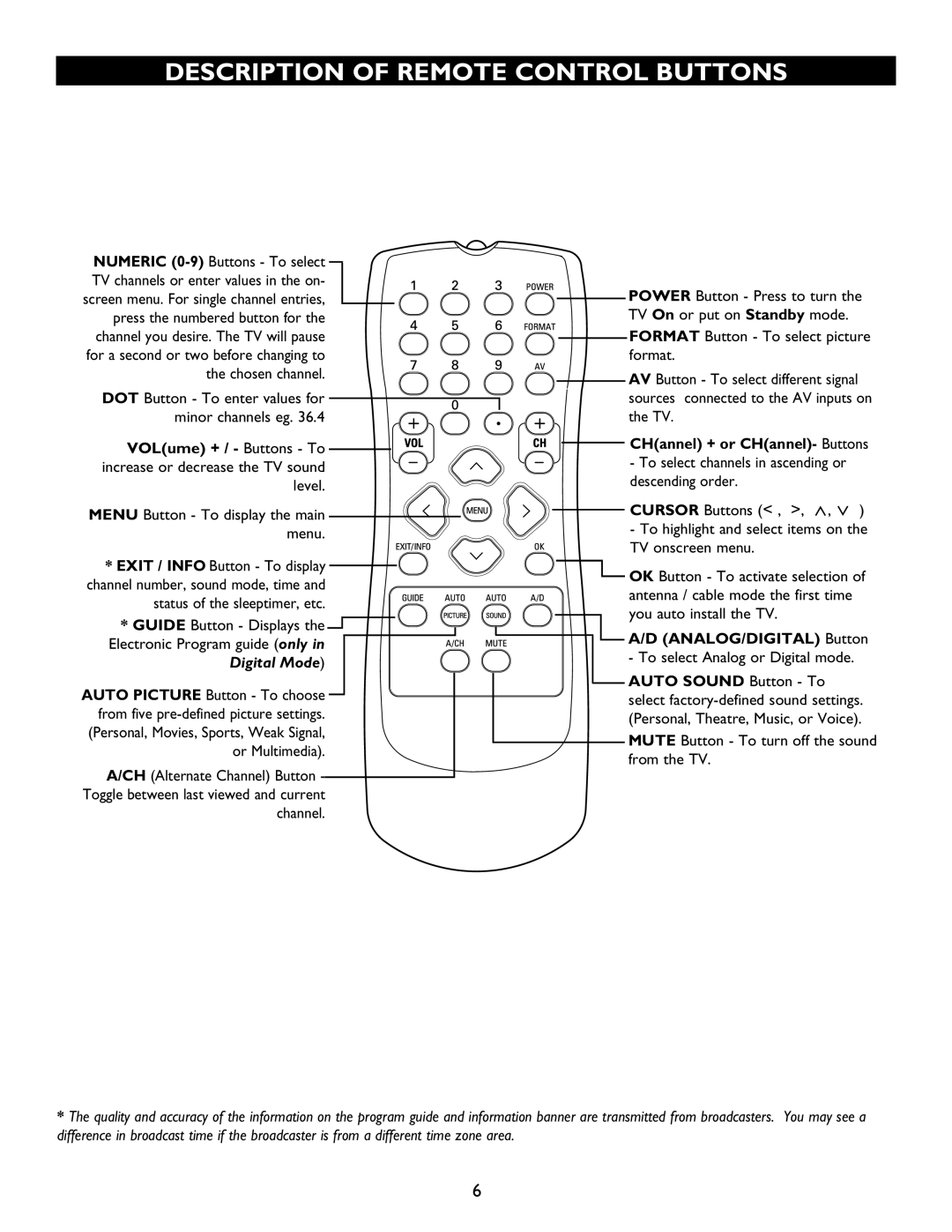DESCRIPTION OF REMOTE CONTROL BUTTONS
NUMERIC |
| |
TV channels or enter values in the on- | POWER Button - Press to turn the | |
screen menu. For single channel entries, | ||
press the numbered button for the | TV On or put on Standby mode. | |
channel you desire. The TV will pause | FORMAT Button - To select picture | |
for a second or two before changing to | format. | |
the chosen channel. | AV Button - To select different signal | |
| ||
DOT Button - To enter val ues for | sources connected to the AV inputs on | |
minor channels eg. 36.4 | the TV. | |
VOL(ume) + / - Buttons - To | CH(annel) + or CH(annel)- Buttons | |
- To select channels in ascending or | ||
increase or decrease the TV sound | ||
descending order. | ||
level. | ||
| ||
MENU Button - To display the main | CURSOR Buttons (< > < > ) | |
menu. | - To highlight and select items on the | |
TV onscreen menu. | ||
| ||
* EXIT / INFO Button - To display | OK Button - To activate selection of | |
channel number, sound mode, time and | ||
antenna / cable mode the first time | ||
status of the sleeptimer, etc. | ||
you auto install the TV. | ||
* GUIDE Button - Displays the | ||
A/D (ANALOG/DIGITAL) Button | ||
Electronic Program guide (only in | ||
- To select Analog or Digital mode. | ||
Digital Mode) | ||
| ||
AUTO PICTURE Button - To choose | AUTO SOUND Button - To | |
select | ||
from five | ||
(Personal, Theatre, Music, or Voice). | ||
(Personal, Movies, Sports, Weak Signal, | ||
MUTE Button - To turn off the sound | ||
or Multimedia). | ||
from the TV. | ||
A/CH (Alternate Channel) Button - | ||
| ||
Toggle between last viewed and current |
| |
channel. |
|
*The quality and accuracy of the information on the program guide and information banner are transmitted from broadcasters. You may see a difference in broadcast time if the broadcaster is from a different time zone area.
6