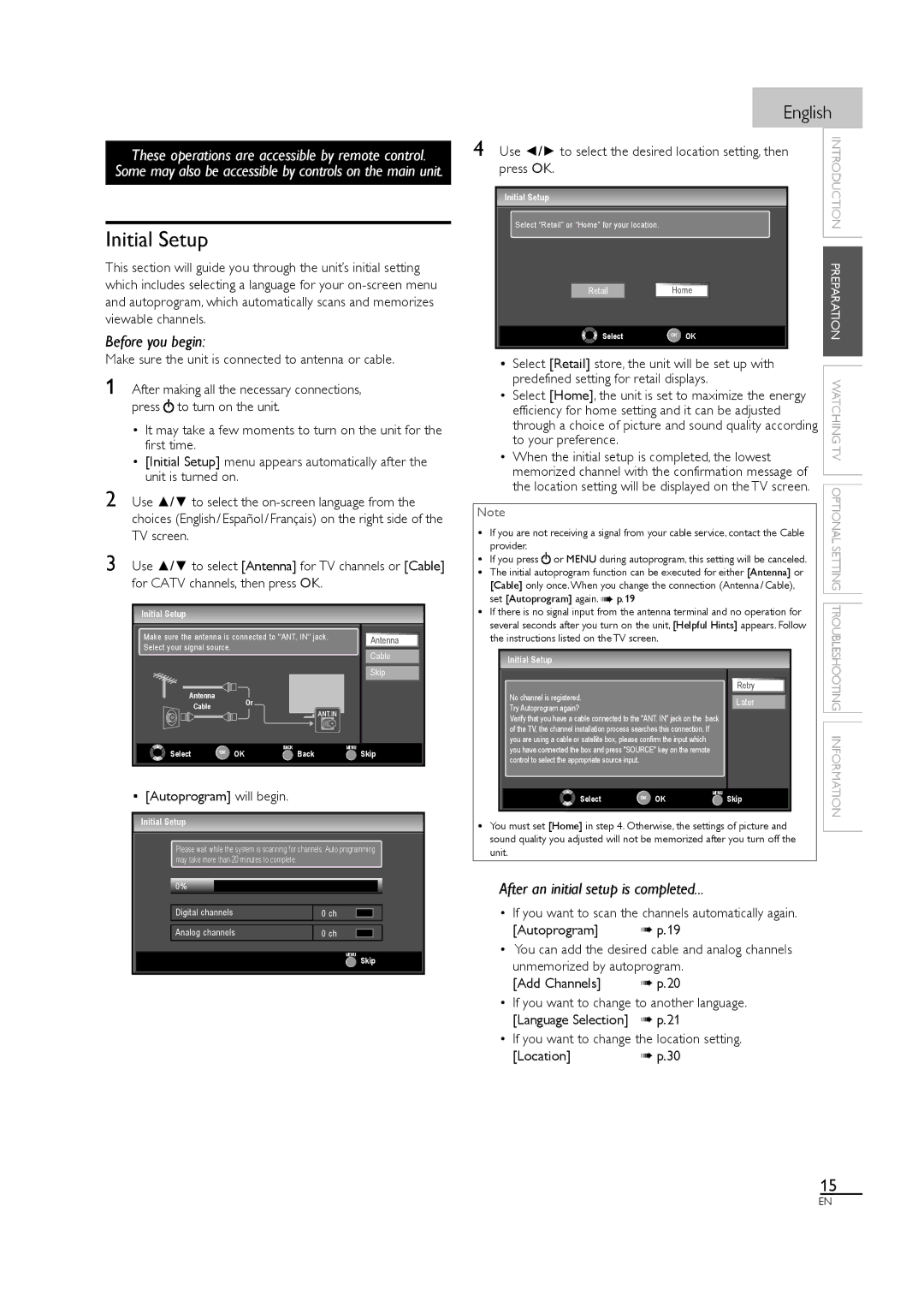40MF430B specifications
The Magnavox 40MF430B is a 40-inch LED television that combines sleek design with advanced technology to enhance your viewing experience. One of its standout features is the Full HD 1080p resolution, which provides crisp and vibrant picture quality. This resolution ensures that every detail is rendered with clarity, making it ideal for watching movies, playing video games, or streaming your favorite shows.Equipped with LED backlighting, the Magnavox 40MF430B offers improved contrast and brightness, helping to deliver a more dynamic visual experience. This technology enhances color accuracy, ensuring that images appear more lifelike. The screen is designed to hone in on darker shades while maintaining bright pops of color, making it versatile for any viewing content.
The television also integrates multiple connectivity options. It comes with several HDMI ports, which allow for easy connection to various devices such as game consoles, Blu-ray players, and streaming devices. By utilizing the HDMI ARC (Audio Return Channel) feature, users can enjoy an audio return from the TV to a soundbar or audio receiver using just one cable, simplifying the home theater setup.
Additionally, the Magnavox 40MF430B supports USB playback functionality, giving users the ability to view photos and videos or listen to music directly from a USB drive, making it a convenient option for those who enjoy showcasing their media.
The television's built-in energy-saving features help reduce power consumption without sacrificing performance. This not only benefits the environment but also leads to lower electricity bills over time. The sleek design of the 40MF430B allows it to fit seamlessly into various home decor styles, while its lightweight construction makes wall mounting a feasible option for those looking to save space.
With its user-friendly interface, the Magnavox 40MF430B provides easy navigation through menus and settings, ensuring a smooth user experience. Overall, the Magnavox 40MF430B is a feature-rich television that meets the needs of modern viewers, combining performance, convenience, and style into a single package. Whether you’re a casual viewer or a dedicated cinephile, this television is designed to elevate your entertainment experience.