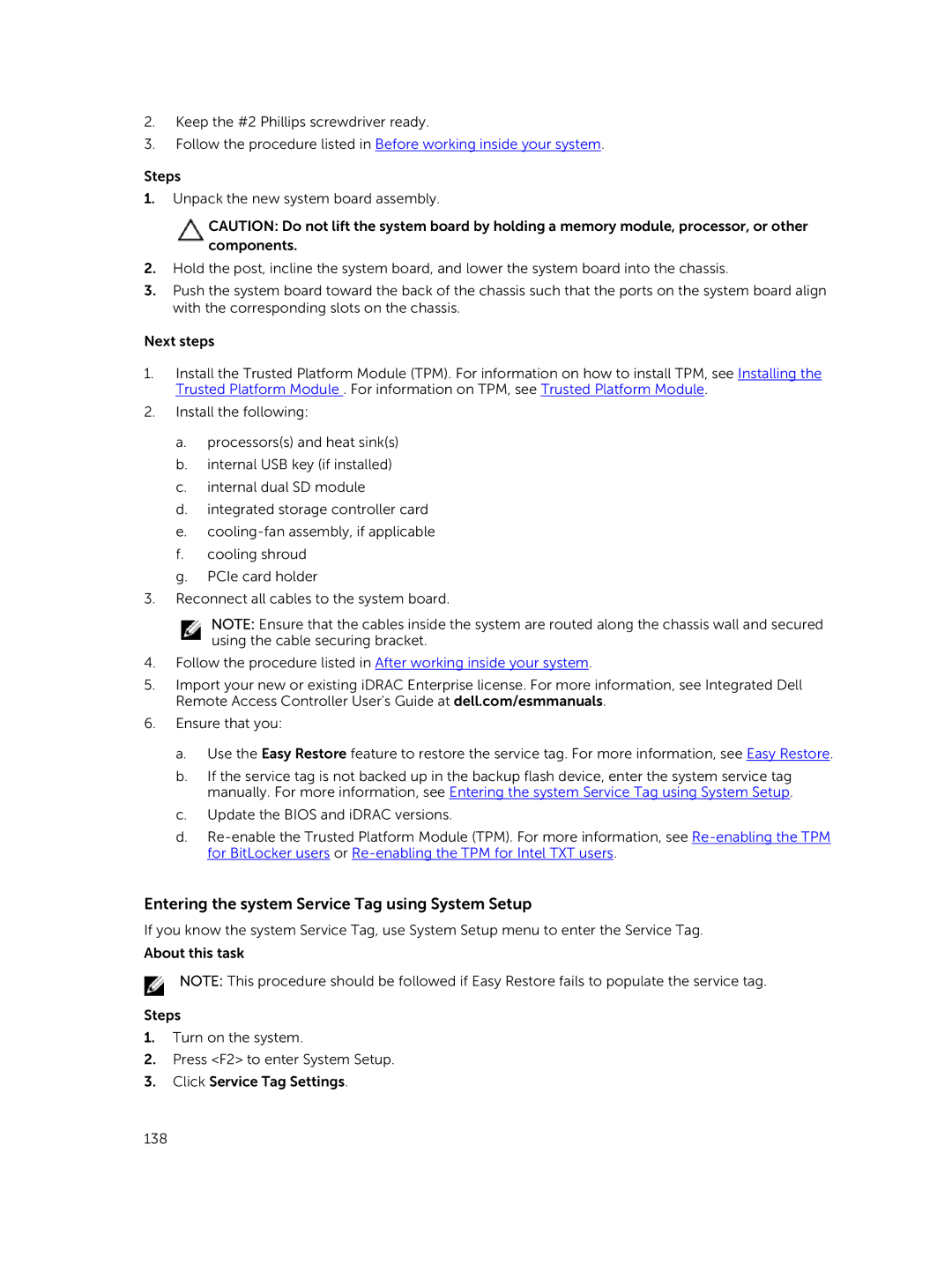2.Keep the #2 Phillips screwdriver ready.
3.Follow the procedure listed in Before working inside your system.
Steps
1.Unpack the new system board assembly.
CAUTION: Do not lift the system board by holding a memory module, processor, or other components.
2.Hold the post, incline the system board, and lower the system board into the chassis.
3.Push the system board toward the back of the chassis such that the ports on the system board align with the corresponding slots on the chassis.
Next steps
1.Install the Trusted Platform Module (TPM). For information on how to install TPM, see Installing the Trusted Platform Module . For information on TPM, see Trusted Platform Module.
2.Install the following:
a.processors(s) and heat sink(s)
b.internal USB key (if installed)
c.internal dual SD module
d.integrated storage controller card
e.
f.cooling shroud
g.PCIe card holder
3.Reconnect all cables to the system board.
NOTE: Ensure that the cables inside the system are routed along the chassis wall and secured using the cable securing bracket.
4.Follow the procedure listed in After working inside your system.
5.Import your new or existing iDRAC Enterprise license. For more information, see Integrated Dell Remote Access Controller User's Guide at dell.com/esmmanuals.
6.Ensure that you:
a.Use the Easy Restore feature to restore the service tag. For more information, see Easy Restore.
b.If the service tag is not backed up in the backup flash device, enter the system service tag manually. For more information, see Entering the system Service Tag using System Setup.
c.Update the BIOS and iDRAC versions.
d.
Entering the system Service Tag using System Setup
If you know the system Service Tag, use System Setup menu to enter the Service Tag.
About this task
NOTE: This procedure should be followed if Easy Restore fails to populate the service tag.
Steps
1.Turn on the system.
2.Press <F2> to enter System Setup.
3.Click Service Tag Settings.
138