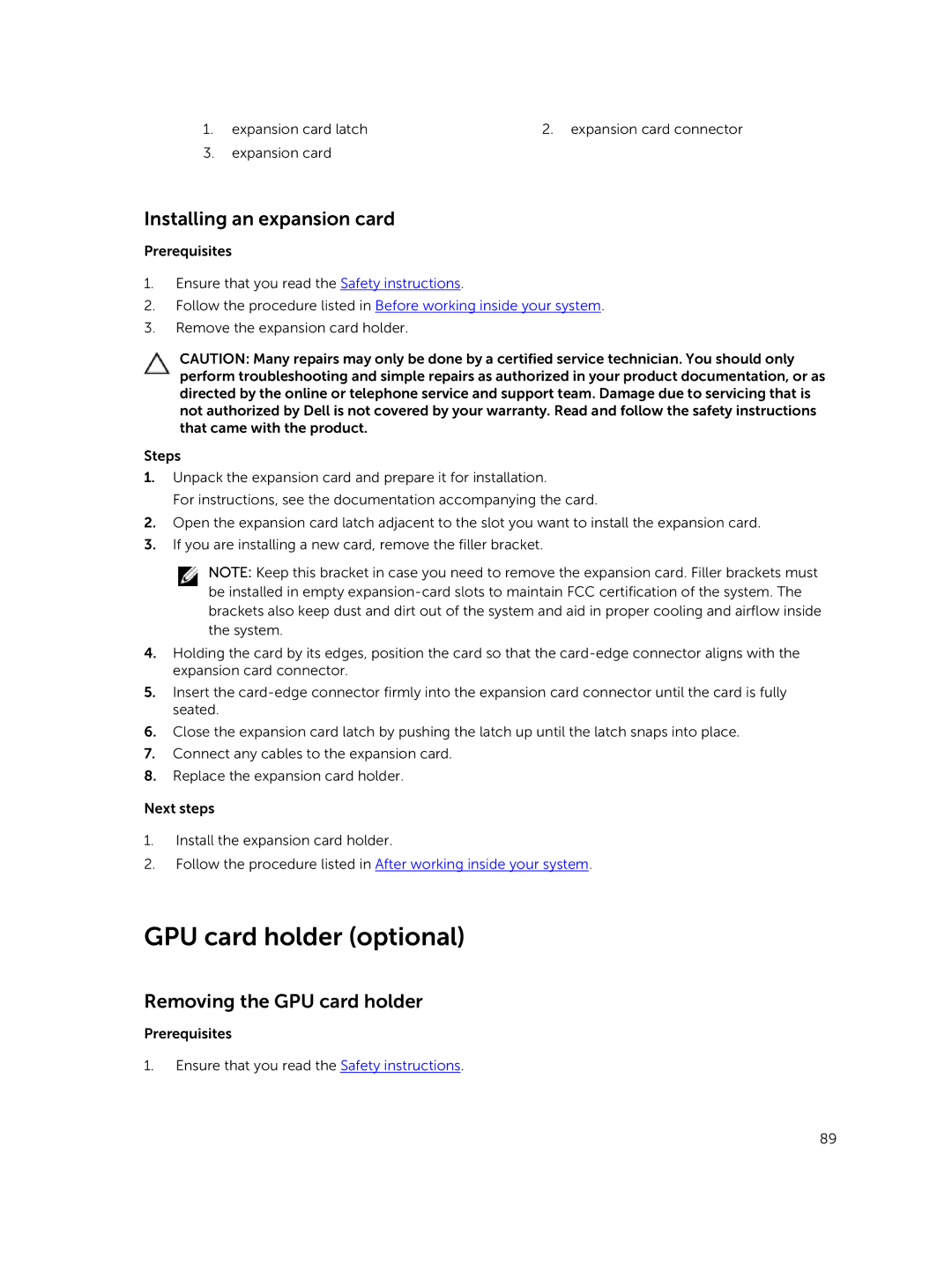1. | expansion card latch | 2. expansion card connector |
3. | expansion card |
|
Installing an expansion card
Prerequisites
1.Ensure that you read the Safety instructions.
2.Follow the procedure listed in Before working inside your system.
3.Remove the expansion card holder.
CAUTION: Many repairs may only be done by a certified service technician. You should only perform troubleshooting and simple repairs as authorized in your product documentation, or as directed by the online or telephone service and support team. Damage due to servicing that is not authorized by Dell is not covered by your warranty. Read and follow the safety instructions that came with the product.
Steps
1.Unpack the expansion card and prepare it for installation.
For instructions, see the documentation accompanying the card.
2.Open the expansion card latch adjacent to the slot you want to install the expansion card.
3.If you are installing a new card, remove the filler bracket.
NOTE: Keep this bracket in case you need to remove the expansion card. Filler brackets must be installed in empty
4.Holding the card by its edges, position the card so that the
5.Insert the
6.Close the expansion card latch by pushing the latch up until the latch snaps into place.
7.Connect any cables to the expansion card.
8.Replace the expansion card holder.
Next steps
1.Install the expansion card holder.
2.Follow the procedure listed in After working inside your system.
GPU card holder (optional)
Removing the GPU card holder
Prerequisites
1.Ensure that you read the Safety instructions.
89