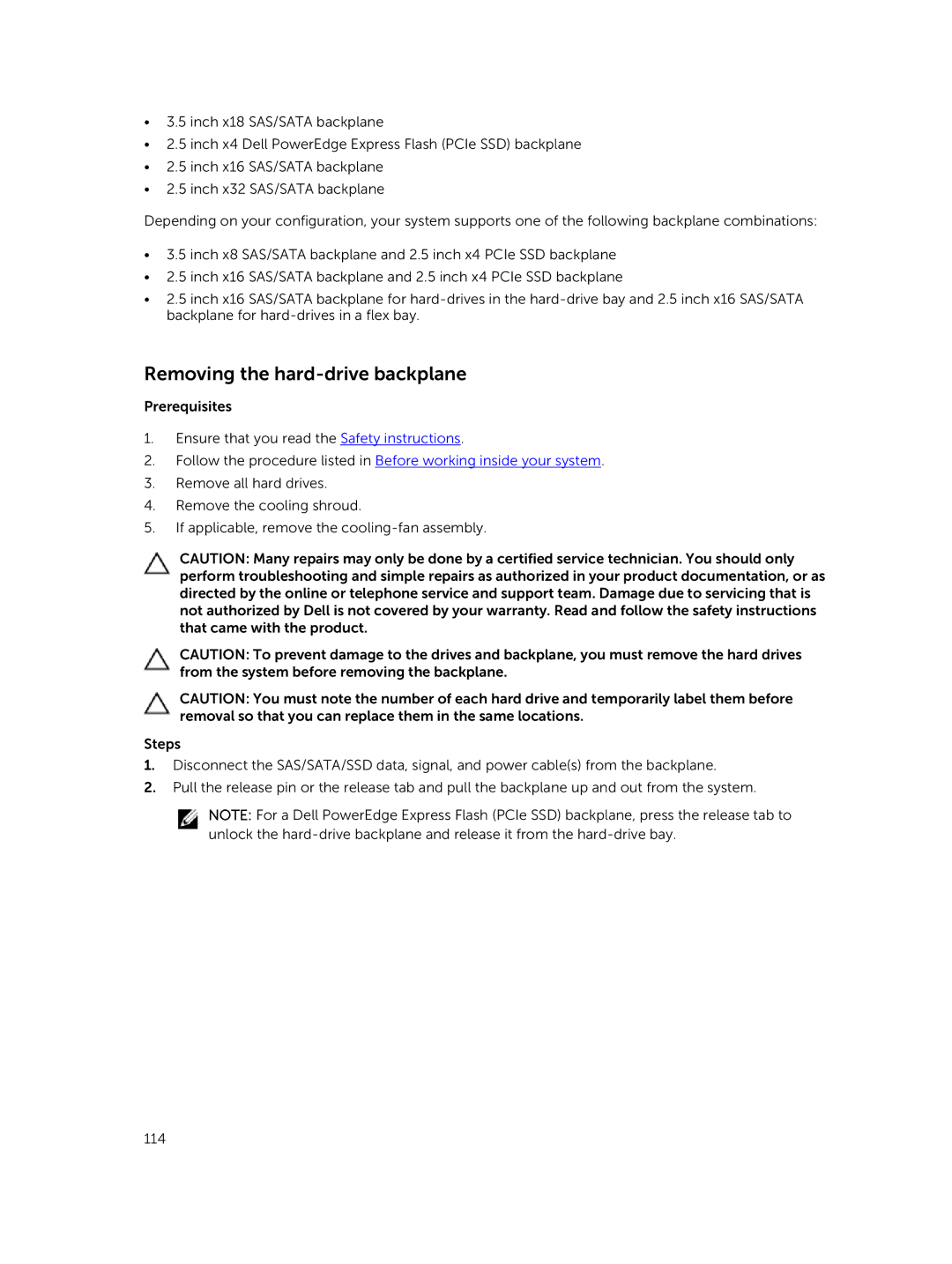•3.5 inch x18 SAS/SATA backplane
•2.5 inch x4 Dell PowerEdge Express Flash (PCIe SSD) backplane
•2.5 inch x16 SAS/SATA backplane
•2.5 inch x32 SAS/SATA backplane
Depending on your configuration, your system supports one of the following backplane combinations:
•3.5 inch x8 SAS/SATA backplane and 2.5 inch x4 PCIe SSD backplane
•2.5 inch x16 SAS/SATA backplane and 2.5 inch x4 PCIe SSD backplane
•2.5 inch x16 SAS/SATA backplane for
Removing the hard-drive backplane
Prerequisites
1.Ensure that you read the Safety instructions.
2.Follow the procedure listed in Before working inside your system.
3.Remove all hard drives.
4.Remove the cooling shroud.
5.If applicable, remove the
CAUTION: Many repairs may only be done by a certified service technician. You should only perform troubleshooting and simple repairs as authorized in your product documentation, or as directed by the online or telephone service and support team. Damage due to servicing that is not authorized by Dell is not covered by your warranty. Read and follow the safety instructions that came with the product.
CAUTION: To prevent damage to the drives and backplane, you must remove the hard drives from the system before removing the backplane.
CAUTION: You must note the number of each hard drive and temporarily label them before removal so that you can replace them in the same locations.
Steps
1.Disconnect the SAS/SATA/SSD data, signal, and power cable(s) from the backplane.
2.Pull the release pin or the release tab and pull the backplane up and out from the system.
NOTE: For a Dell PowerEdge Express Flash (PCIe SSD) backplane, press the release tab to unlock the
114