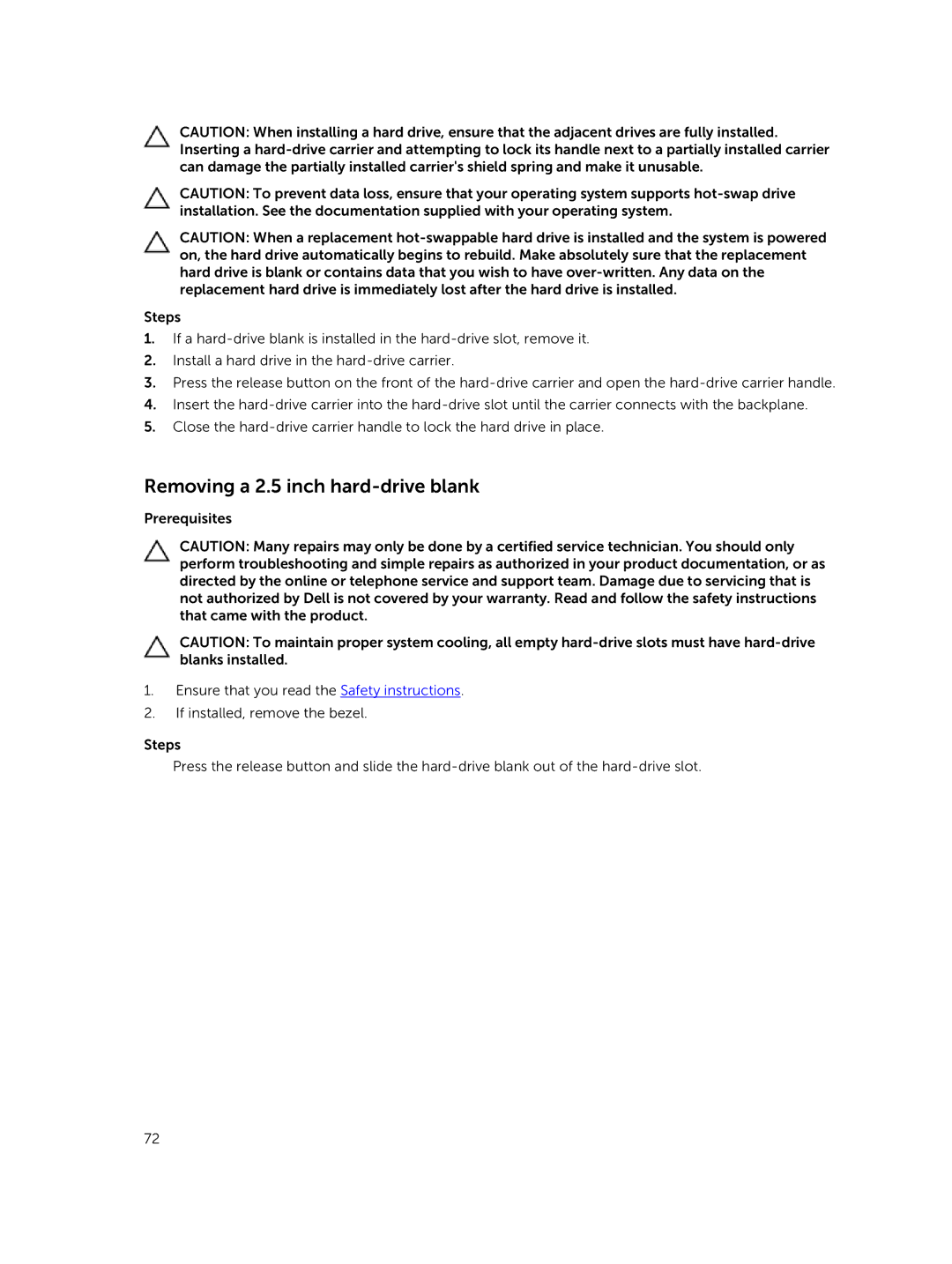CAUTION: When installing a hard drive, ensure that the adjacent drives are fully installed. Inserting a
CAUTION: To prevent data loss, ensure that your operating system supports
CAUTION: When a replacement
Steps
1.If a
2.Install a hard drive in the
3.Press the release button on the front of the
4.Insert the
5.Close the
Removing a 2.5 inch hard-drive blank
Prerequisites
CAUTION: Many repairs may only be done by a certified service technician. You should only perform troubleshooting and simple repairs as authorized in your product documentation, or as directed by the online or telephone service and support team. Damage due to servicing that is not authorized by Dell is not covered by your warranty. Read and follow the safety instructions that came with the product.
CAUTION: To maintain proper system cooling, all empty
1.Ensure that you read the Safety instructions.
2.If installed, remove the bezel.
Steps
Press the release button and slide the
72