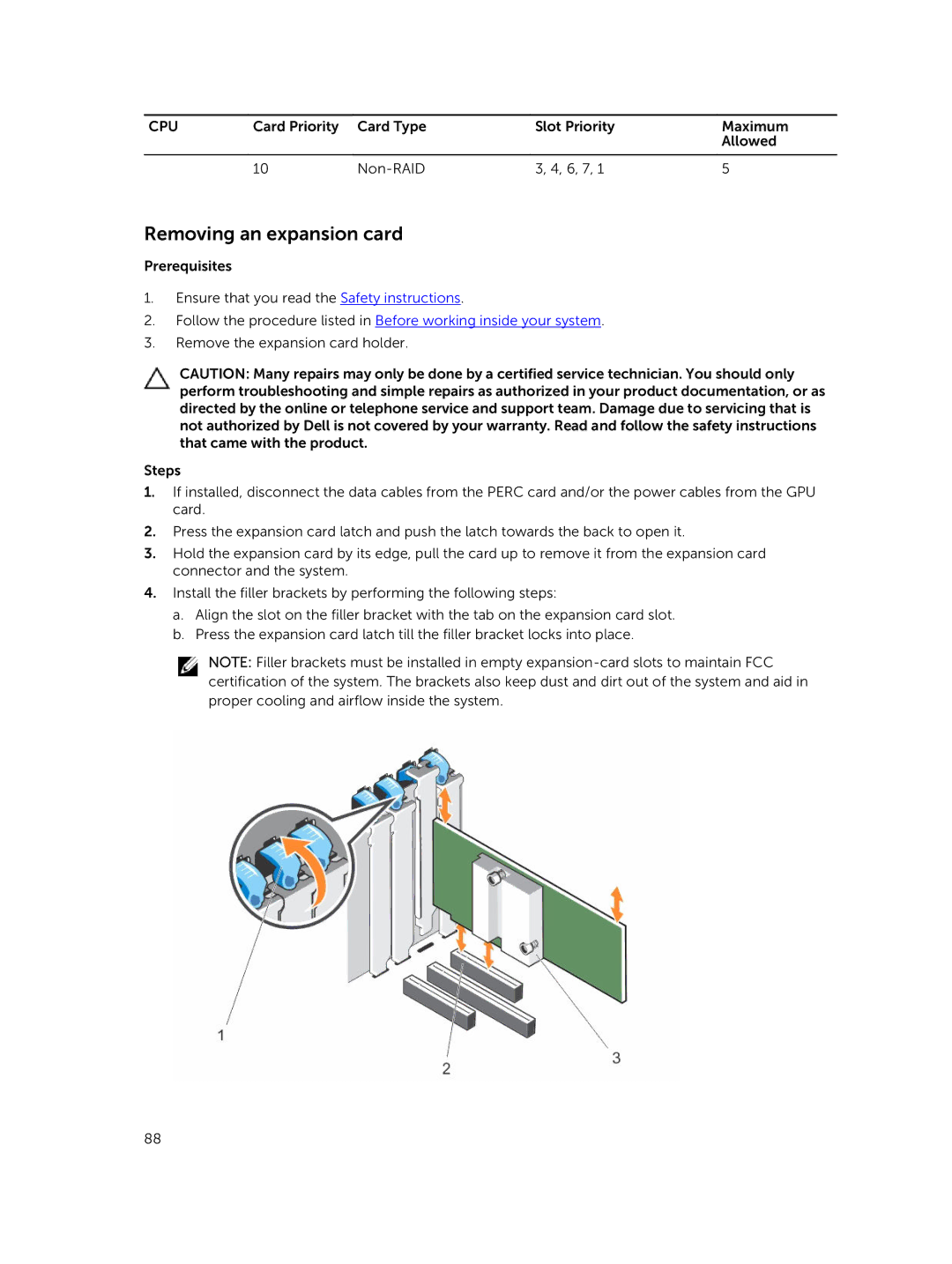CPU | Card Priority | Card Type | Slot Priority | Maximum |
|
|
|
| Allowed |
|
|
|
|
|
| 10 | 3, 4, 6, 7, 1 | 5 |
Removing an expansion card
Prerequisites
1.Ensure that you read the Safety instructions.
2.Follow the procedure listed in Before working inside your system.
3.Remove the expansion card holder.
CAUTION: Many repairs may only be done by a certified service technician. You should only perform troubleshooting and simple repairs as authorized in your product documentation, or as directed by the online or telephone service and support team. Damage due to servicing that is not authorized by Dell is not covered by your warranty. Read and follow the safety instructions that came with the product.
Steps
1.If installed, disconnect the data cables from the PERC card and/or the power cables from the GPU card.
2.Press the expansion card latch and push the latch towards the back to open it.
3.Hold the expansion card by its edge, pull the card up to remove it from the expansion card connector and the system.
4.Install the filler brackets by performing the following steps:
a.Align the slot on the filler bracket with the tab on the expansion card slot.
b.Press the expansion card latch till the filler bracket locks into place.
NOTE: Filler brackets must be installed in empty
88